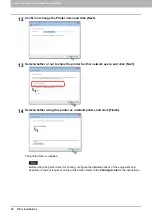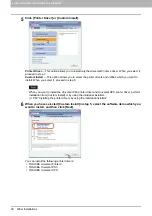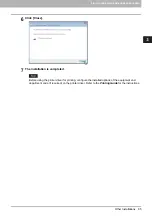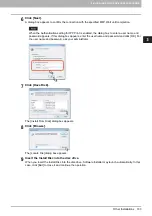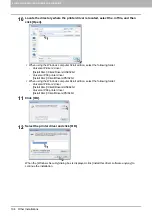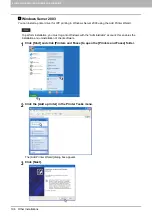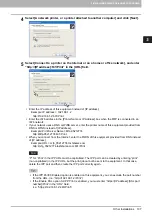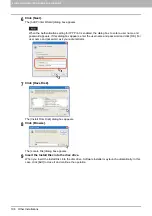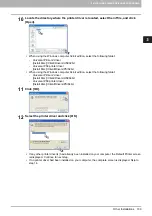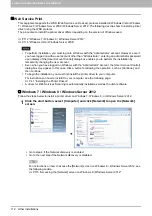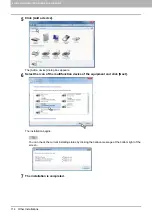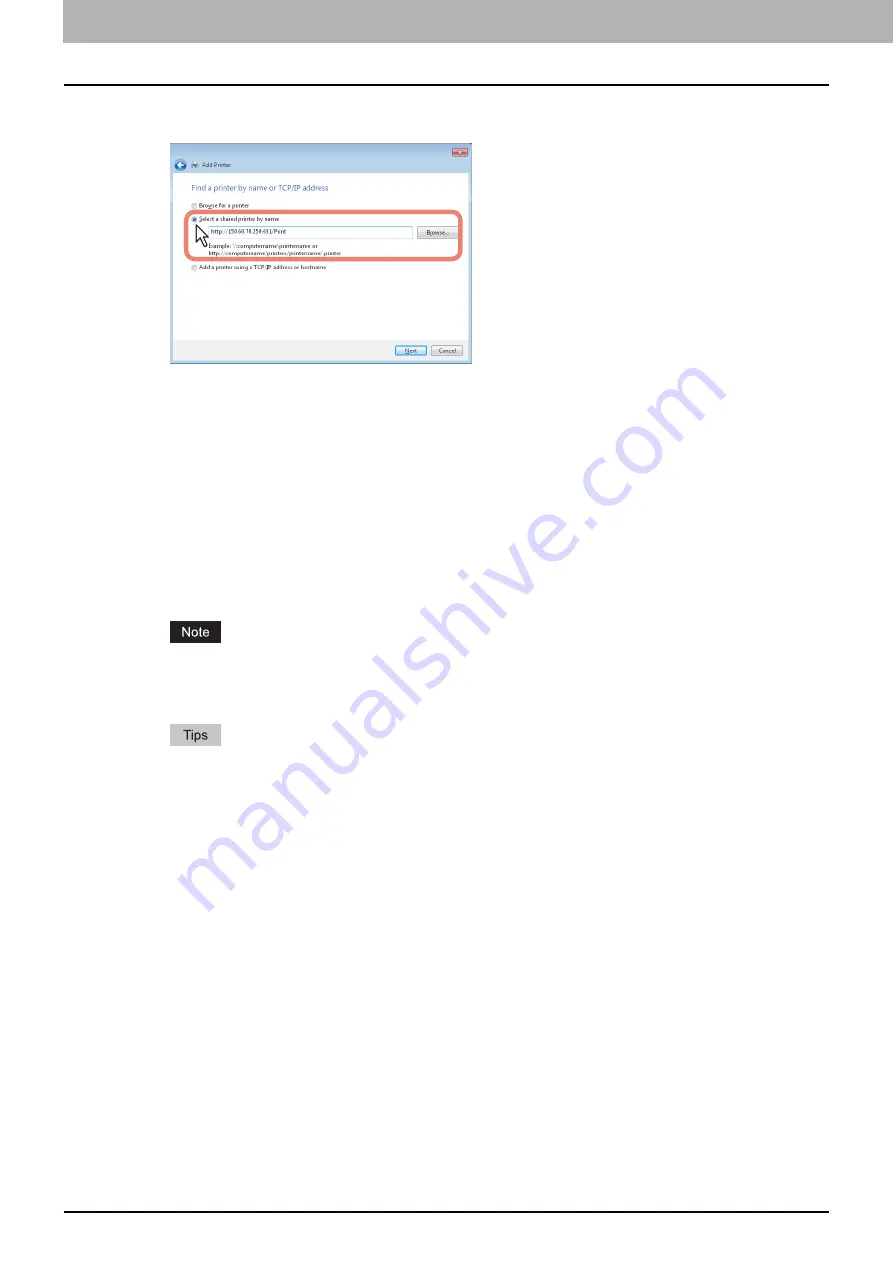
3 INSTALLING PRINTER DRIVERS FOR WINDOWS
102 Other Installations
5
Select the [Select a shared printer by name] check box, enter “http://[IP address]:631/
Print” in the edit box in [Find by printer name or TCP/IP address] screen.
Enter the IP address of this equipment instead of [IP address].
Example: IP address = 192.168.1.2
http://192.168.1.2:631/Print
Enter the IPv6 address in the [Printer Name or IP Address] box when the MFP is connected in an
IPv6 network.
If your network uses a DNS or WINS server, enter the printer name of this equipment provided from
DNS or WINS instead of [IP address].
Example: Print Server Name = Mfp-05212774
http://Mfp-05212774:631/Print
When you connect from the Internet, enter the FQDN of this equipment provided from DNS instead
of [IP address].
Example: URL = mfp_05212774.toshibatec.com
http://mfp_05212774.toshibatec.com:631/Print
“P” for “Print” in the IPP URL must be capitalized. The IPP port can be created by entering “print”
(non-capitalized) in the IPP URL, but the print job cannot be sent to the equipment. In that case,
delete the IPP port and then create the IPP port correctly again.
If the IPP Port80 Enabled option is enabled on this equipment, you can exclude the port number
from the URL. (i.e. “http://192.168.1.2/Print”)
If the Enable SSL option for IPP Print is enabled, you must enter “https://[IP address]:[SSL port
number]/Print” in the edit box. (i.e. “https://192.168.1.2:443/Print”)