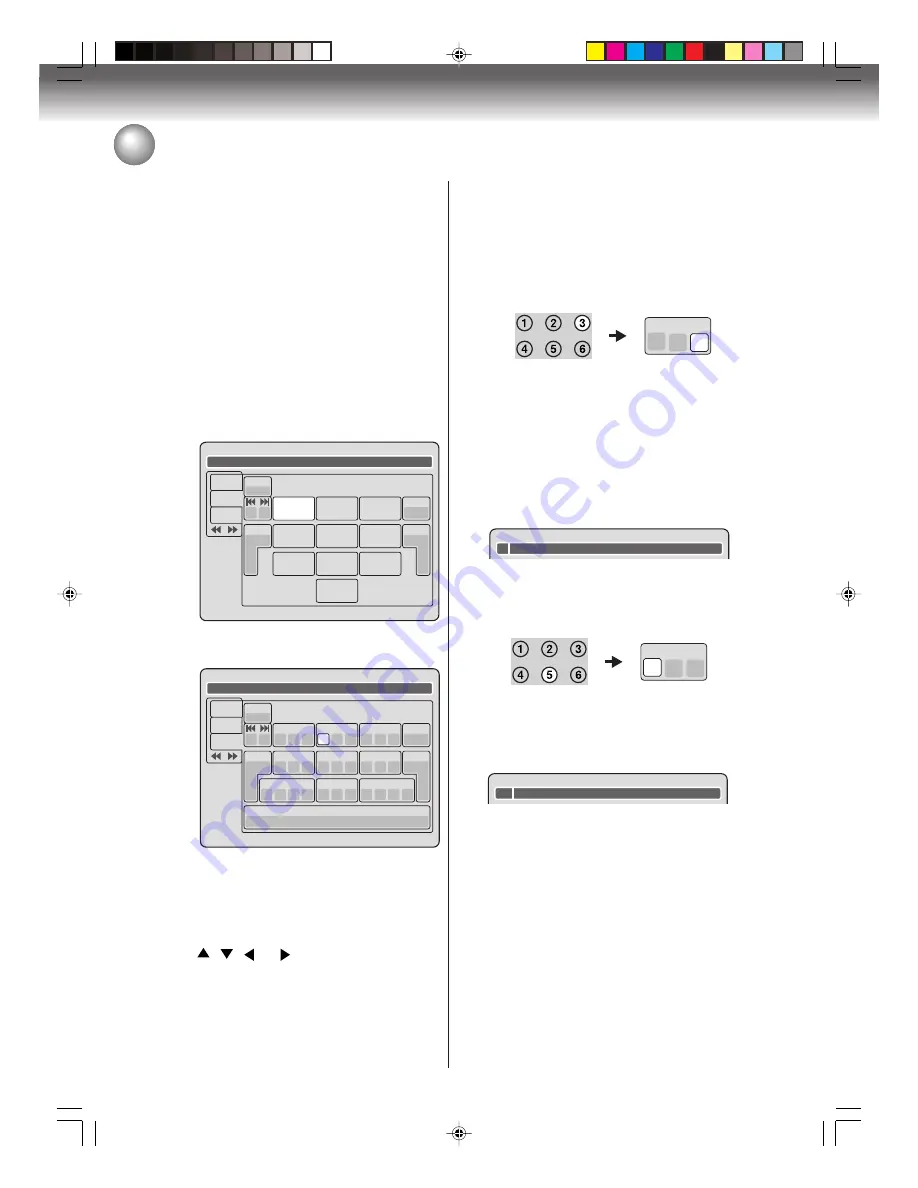
Editing the disc
74
Changing a disc name
Character input 2
Example: Explained here is the procedure when you
input “F” and “J”.
1
Press the
numeric keys
continuously and select
the character to be input.
To input F, press 3 twice.
NOTE:
When the interval between the pressing
numeric keys
is 2 seconds or more in selecting the input character,
the selected character will automatically be input.
2
Stop the key operation when you select the char-
acter to be input.
The selected character will automatically be input.
3
Press the
numeric keys
where the following char-
acter is assigned.
4
When the character to be input is selected, stop
the key operation.
The selected character is automatically input.
3
d
e
f
F
5
j
k
l
Fj
Using the keyboard screen
This section explains the function of the keyboard
screen and how to input characters. The disc name and
the title name can be changed using the keyboard
screen.
Keyboard screen types
The keyboard screen has three types of “Letters”, “Num-
bers” and “Signs”. The type can be switched over by
pressing
REW
or
F.FWD
.
Letters
:
This is mainly used for inputting alphabeti-
cal letters.
For the keyboard screen of Letters, see the
previous page.
Numbers
: This is used for inputting numbers.
Live Show
Numbers
Signs
Letters
1
<
>
2
3
CANCEL
Back
RETURN
Exit
4
5
6
7
8
0
9
DISPLAY
OK
DISPLAY
OK
Signs
:
This is used for inputting symbols.
Live Show
Numbers
Signs
Letters
1
)
!
<
>
,
2
?
@
#
3
&
%
/
CANCEL
Back
RETURN
Exit
0
Space bar
4
.
*
_
5
-
+
=
6
[
]
:
7
¨
;
\
‘
8
<
>
$
9
:·)
:·(
;-/
:·}
DISPLAY
OK
DISPLAY
OK
Inputting characters
There are two methods for inputting characters.
Character input 1
1
Press
,
,
or
to select the character to
be input.
2
Press
ENTER
.
The selected character will be input.
2G00101A P70-P78
3/7/05, 5:16 PM
74





























