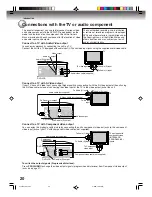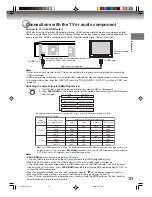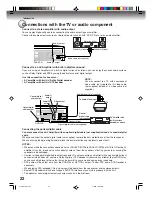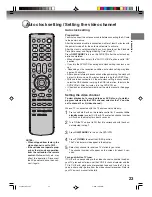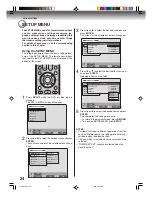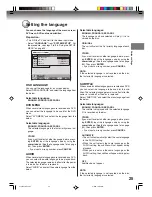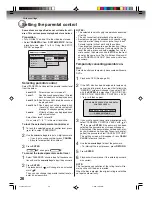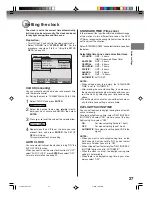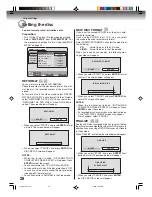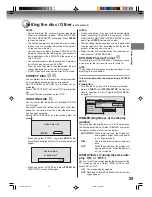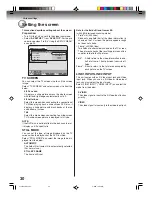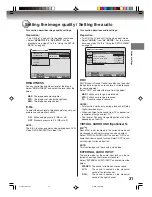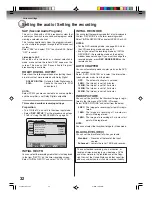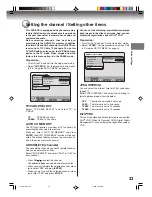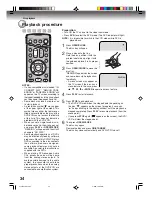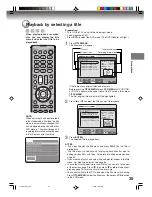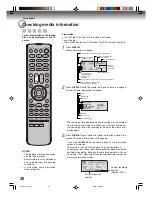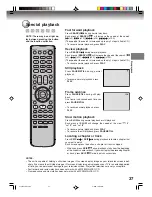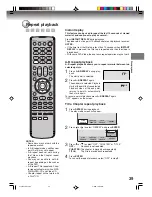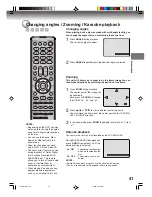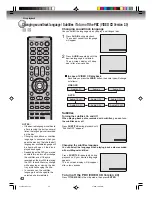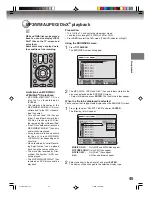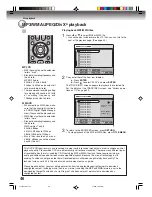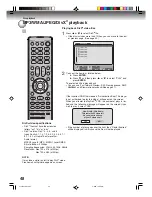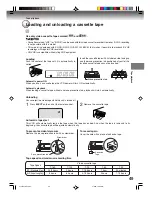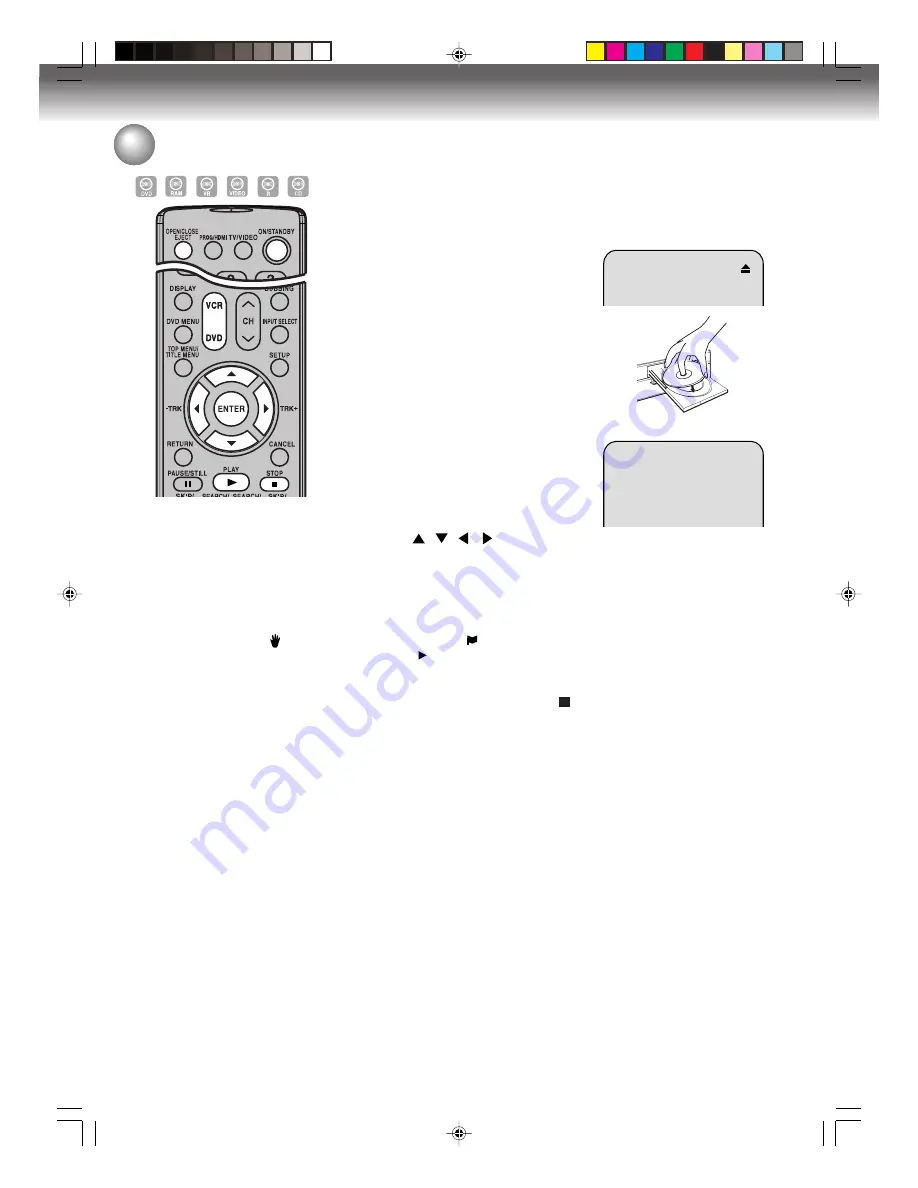
Disc playback
34
Playback procedure
Preparation:
• Turn ON the TV and set to the video input mode.
• Press
DVD
to select the DVD mode. (The DVD indicator will light.)
NOTE:
It is impossible to switch to the VCR mode while DVD is
played back.
1
Press
OPEN/CLOSE
.
The disc tray will open.
2
Place a disc onto the tray.
Hold the disc, position it with the
printed label side up, align it with
the guide and place it in its proper
position.
3
Press
OPEN/CLOSE
to close the
disc tray.
“READING” appears on the screen
and some discs start playback au-
tomatically.
• A menu screen may appear on
the TV screen if the disc has a
menu feature. In this case, press
,
,
,
or
ENTER
to operate a menu feature.
4
Press
PLAY
to start playback.
5
Press
STOP
to end playback.
• The DVD/VCR memorizes the stopped point, depending on
the disc. “
” appears on the screen for approx. 4 seconds.
“
” keeps blinking in the display window until the playback is
stopped completely. Press
PLAY
to resume playback (from the
scene point).
• If you press
STOP
again (“ ” appears on the screen), the DVD/
VCR will clear the stopped point.
6
Then press
OPEN/CLOSE
.
The disc tray opens.
Remove the disc and press
ON/STANDBY
.
The disc tray closes automatically and DVD/VCR turns off.
NOTES:
• If a non-compatible disc is loaded, “IN-
CORRECT DISC”, “REGION CODE
ERROR” or “PARENTAL ERROR” will
appear on the TV screen according to
the type of loaded disc. In this case, check
your disc again (See pages 9 and 26).
• Some discs may take a minute or so
to start playback.
• A prohibition symbol “ ” may appear
at the upper right of the screen. This
symbol means either the feature you
tried is not available on the disc, or the
DVD/VCR can not access the feature
at this time. This does not indicate a
problem with the DVD/VCR.
• When you set a single-faced disc la-
bel downwards (ie. the wrong way up)
and press
PLAY
or
OPEN/CLOSE
,
“READING” will appear and then it will
change to “NO DISC”.
• Some playback operations of DVDs
may be intentionally fixed by software
producers. Since this DVD/VCR plays
DVDs according to the disc contents
the software producers designed,
some playback features may not be
available. Also refer to the instructions
supplied with the DVDs.
• When playing DTS-encoded Audio
CDs, excessive noise will be heard
from the analog stereo outputs. To
avoid possible damage to the audio
system, the consumer should take
proper precautions when the analog
stereo outputs of the DVD/VCR are
connected to an amplification system.
READING
2J40101A P34-40
3/4/06, 10:44 AM
34