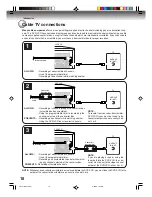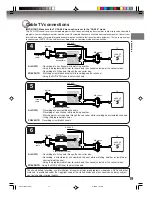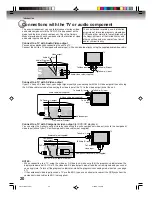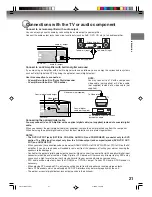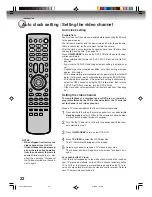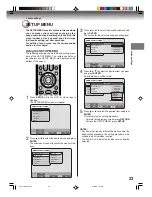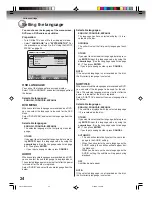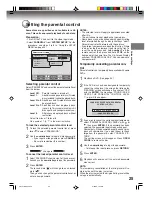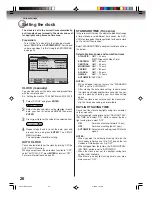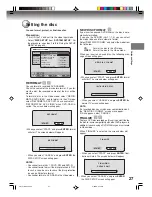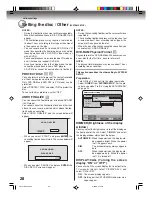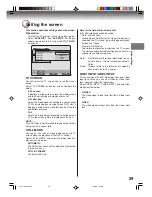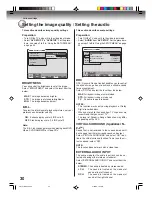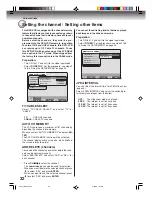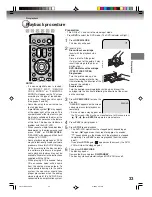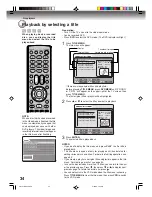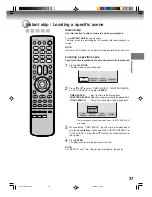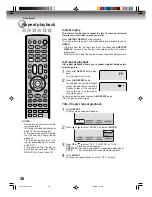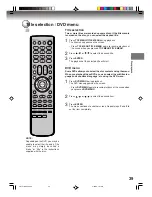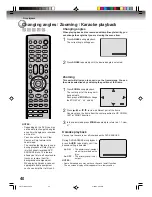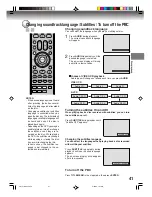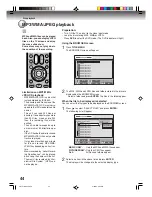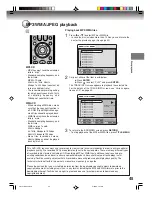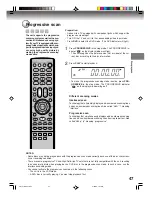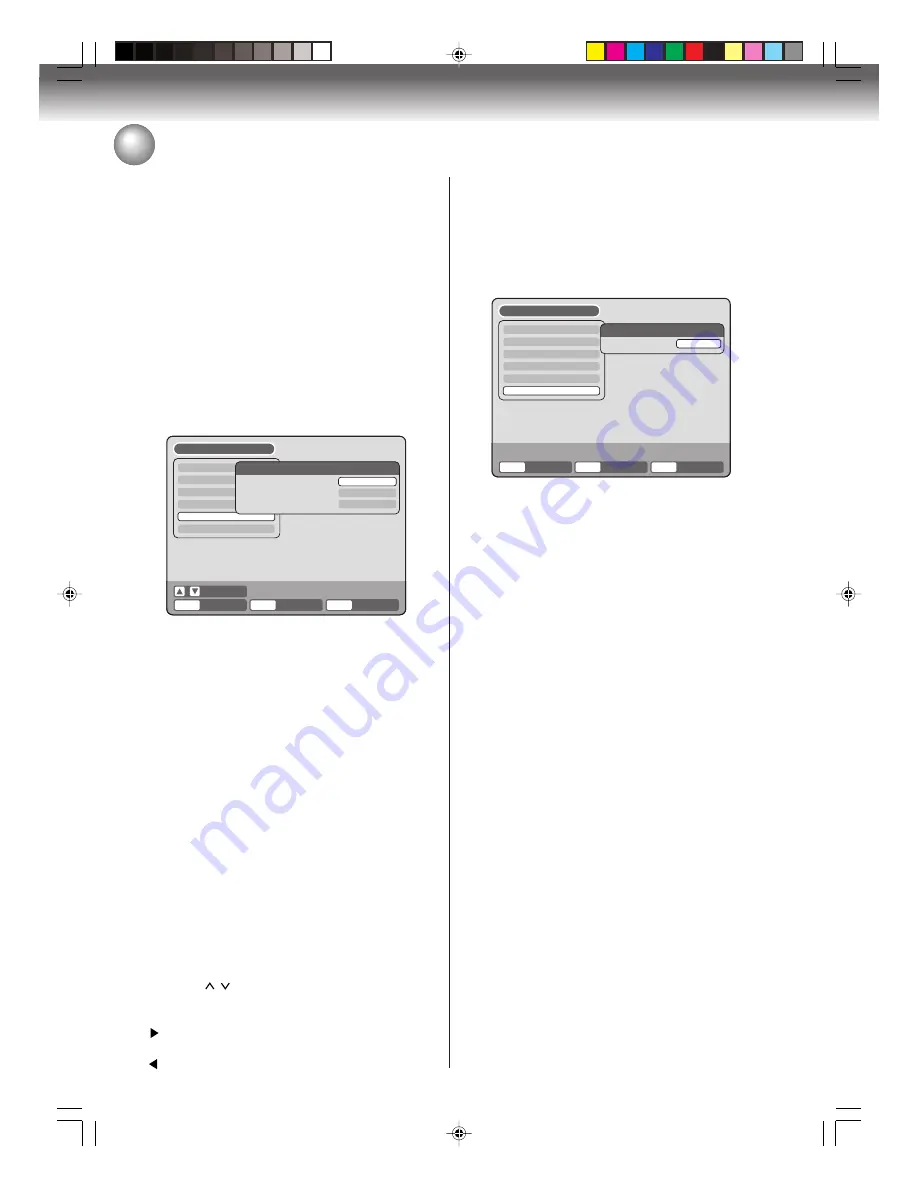
Various settings
32
Setting the channel / Setting other items
This DVD/VCR is equipped with a channel memory
feature that allows you to skip channels up or down
to the next channel set in memory, hence skip over
unwanted channels.
Before selecting channels, they must be pro-
grammed into the DVD/VCR’s memory. In addition
to normal VHF and UHF channels, this DVD/ VCR
can receive up to 113 Cable TV channels. To use
this DVD/VCR with an antenna, set the TV/CABLE
menu option to the TV mode. When shipped from
the factory, this menu option is in the CABLE mode.
Preparation:
• Turn ON the TV and set it to the video input mode.
• Select “
CH SETUP
”. For the procedure, see steps
1
to
3
in “Using the SETUP MENU” on page 23.
TV/CABLE SELECT
Select “TV/CABLE SELECT” and select “TV” or
“CABLE”.
TV
:
VHF/UHF channels
CABLE
: CABLE TV channels
AUTO CH MEMORY
The VCR can receive a maximum of 181 channels by
presetting the channels into memory.
When you select “AUTO CH MEMORY” and press
EN-
TER
.
The AUTO CH MEMORY function will be activated.
The channel display will count up and, when finished,
the screen returns to normal.
ADD/DELETE (channels)
You can add the channels you want or delete the chan-
nels you do not want manually.
Select “ADD/DELETE” and select “ADD” or “DEL.” for
each channel.
• Press
CH
/ to select the channel.
The
numeric keys
can also be used for selection.
• When you want to delete the selected channel, press
to select “DEL” and press
ENTER
.
• When you want to use the selected channel, press
to select “ADD” and press
ENTER
.
You can set the switching interval between played
back images in the slide show mode.
Preparation:
• Turn ON the TV and set it to the video input mode.
• Select “
OTHER
”. For the procedure, see steps
1
to
3
in “Using the SETUP MENU” on page 23.
JPEG INTERVAL
You can select the interval time for JPEG slide show
(page 46).
Select “JPEG INTERVAL” and select the switching in-
terval between images from the below.
OFF
:
The slide show mode is not used.
5 SEC
:
The interval is set to 5 seconds.
10 SEC
: The interval is set to 10 seconds.
15 SEC
: The interval is set to 15 seconds.
TIMER REC SET
SYSTEM SETUP
AV SETUP
REC SETUP
CH SETUP
OTHER
CH SETUP
TV/CABLE SELECT
AUTO CH MEMORY
ADD/DELETE
CABLE
PROCEED
PROCEED
SETUP MENU
RETURN
ENTER
BACK
END
SELECT
SETUP
ENTER
TIMER REC SET
SYSTEM SETUP
AV SETUP
REC SETUP
CH SETUP
OTHER
OTHER
JPEG INTERVAL
SETUP MENU
RETURN
SETUP
ENTER
BACK
END
OFF
ENTER
2G10101A P22-P32
2/25/05, 1:30 AM
32