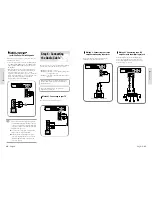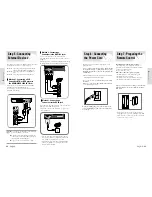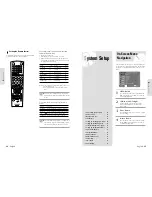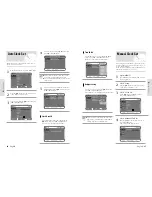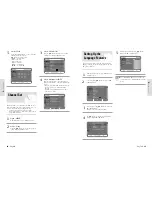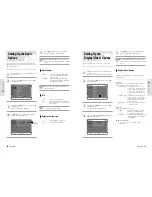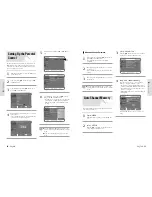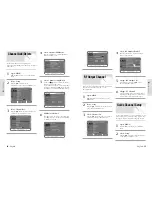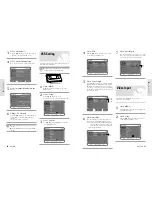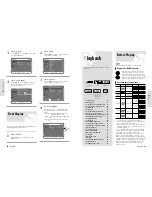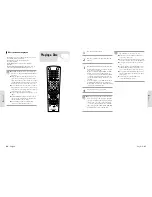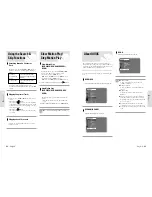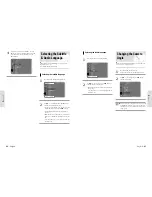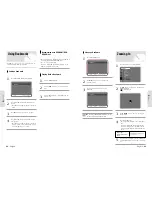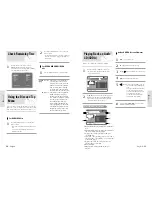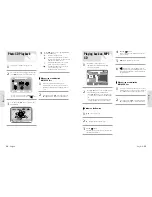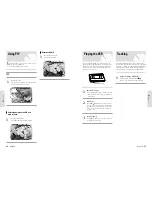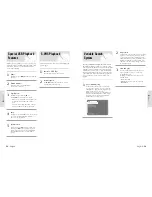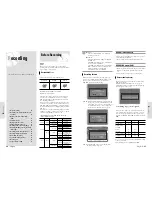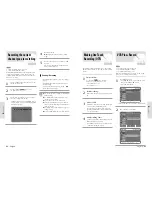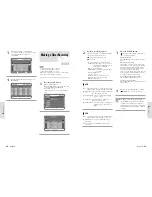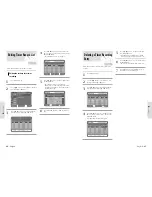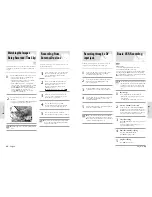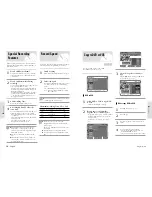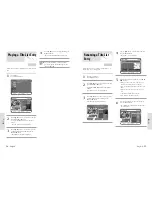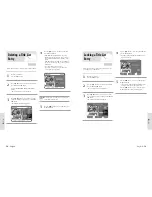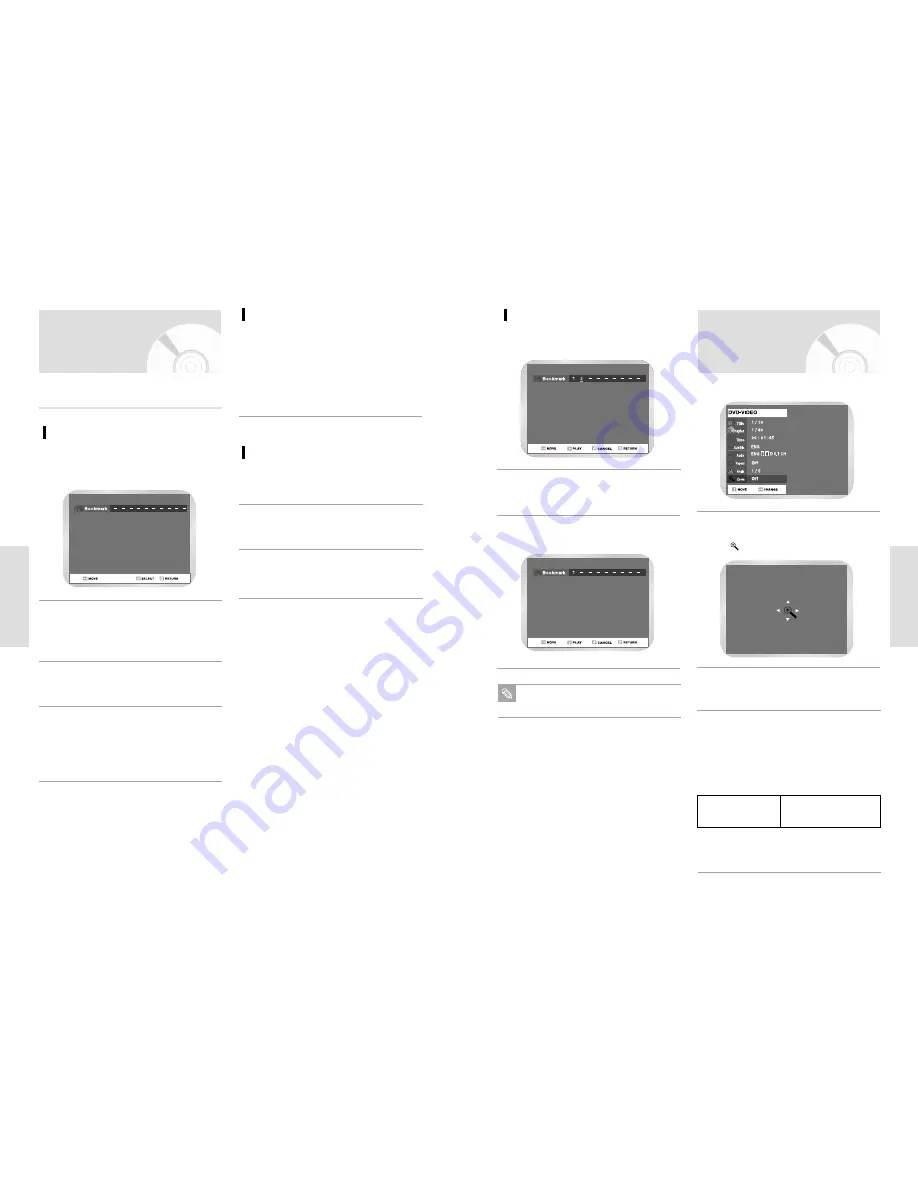
P
layback
P
layback
English
-
49
48
-
English
Setting a book mark
Using Bookmarks
Press the MARKER button during playback.
1
Set marks at scenes you want to see again so that you can
start playback from the marked position.
Press the ENTER button when the desired scene
appears.
• The number 1 is displayed and the scene is mem-
orized.
2
Press the MARKER button.
1
Press the
➛❿
buttons to select a bookmarked
scene.
2
Press the ENTER button to start playing from the
selected scene.
3
Press the ENTER button again when the desired
scene appears.
• The number 2 is displayed and the scene is mem-
orized. Repeat above to bookmark other positions.
You can bookmark up to 10 scenes.
4
Press
❿
button to move to the next position.
3
• The screen will display “Marker” in place of “Bookmark” if
you are playing a DVD-RAM/DVD-RW(VR).
• Up to 99 scenes can be marked.
• If you press the ENTER button during playback, book-
marks are saved in the order of title.
Bookmarking with DVD-RAM/ DVD-
RW(VR) disc
Playing Back a Bookmark
Zooming-In
Press the QUICK button during playback.
1
Use
❷
buttons to select Zoom, and then press
the ENTER button.
• will be displayed.
2
Press
❷➛❿
buttons to move to the area you
want to enlarge.
3
Press the ENTER button.
• The screen will be enlarged to twice the normal
size.
• If you press the ENTER button again after the
screen was enlarged to twice the normal size, the
screen size will be enlarged to four times the nor-
mal size.
4
DVD-VIDEO/
normal size
2X
4X
2X
DVD-RAM/DVD-RW/
normal size
DVD-R
Clearing a Bookmark
Press the MARKER button.
1
Press
➛❿
buttons to select a marked scene
you want to delete.
2
Press Clear button to delete the selected
bookmark.
3
When using a DVD-RAM/DVD-RW(VR) the last
Marker number added will be deleted.
Note
To return to the normal size, press the ENTER but-
ton repeatedly until the screen becomes of normal
size.
5