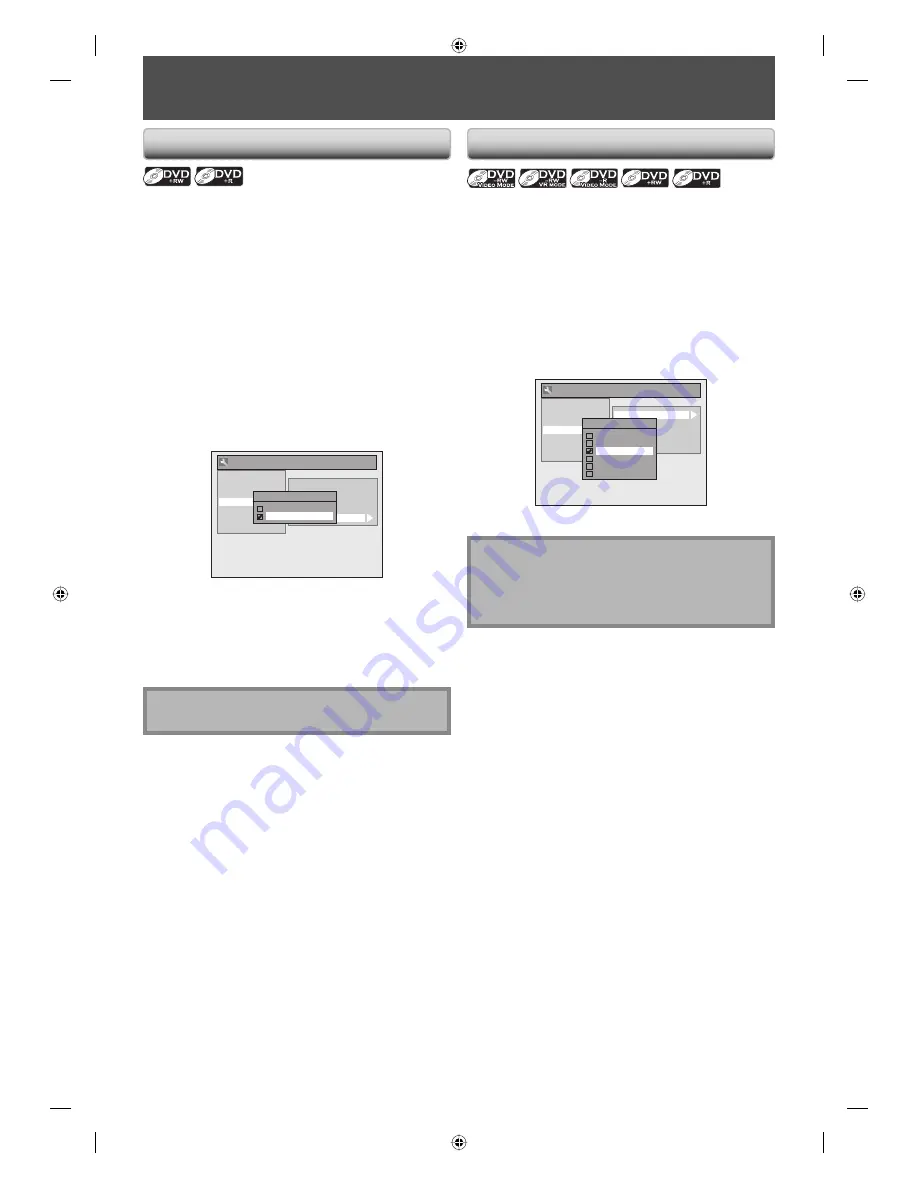
32
EN
32
EN
SETTINGS FOR A RECORDING
Use this feature to make the discs recorded on other unit
recordable on this unit. When you make an additional
recording on this unit with “Make Recording Compatible”
set to “ON”, the title list is automatically converted to our
style.
1) Press [SETUP] and use [
K
/
L
] to select “General
Setting”, then press [ENTER].
2) Use [
K
/
L
] to select “Recording”, then press
[ENTER].
“Recording” menu will appear.
3) Use [
K
/
L
] to select “Make Recording Compatible”,
then press [ENTER].
4) Use [
K
/
L
] to select “ON” or “OFF”, then press
[ENTER].
General Setting
Playback
Display
Video
Recording
Clock
HDMI
Reset All
Auto Chapter
Recording Audio Select (XP)
Auto Finalize
Aspect Ratio (Video mode)
Make Recording Compatible
Make Recording Compatible
ON
OFF
ON:
Title list will be replaced when you make
additional recordings to the discs recorded by
other units.
OFF:
Prohibiting additional record to the disc that
has a title list created by other units.
5) Press [SETUP] to exit.
Make Recording Compatible
Setting for Auto Chapter
You can set a specified time for chapter marks.
1) Press [SETUP] and use [
K
/
L
] to select “General
Setting”, then press [ENTER].
2) Use [
K
/
L
] to select “Recording”, then press [ENTER].
“Recording” menu will appear.
3) Use [
K
/
L
] to select “Auto Chapter”, then press
[ENTER].
4) Use [
K
/
L
] to select a desired time option, then
press [ENTER].
General Setting
Playback
Display
Video
Recording
Clock
HDMI
Reset All
Auto Chapter
Recording Audio Select (XP)
Auto Finalize
Aspect Ratio (Video mode)
Make Recording Compatible
Auto Chapter
OFF
5 minutes
10 minutes
15 minutes
30 minutes
60 minutes
5) Press [SETUP] to exit.
Note
• The interval for auto chapter may be up to two
minutes different from the time option you set.
• A blank chapter may be created depending on the
remaining time of the disc.
Note
• This function is also available for unfinalized DVD+R.
E7K7AUD_D-R410KU_EN.indd 32
E7K7AUD_D-R410KU_EN.indd 32
2007/12/18 11:50:58
2007/12/18 11:50:58














































