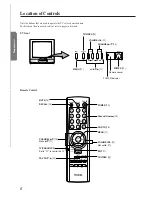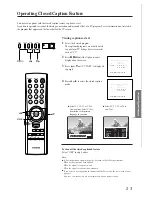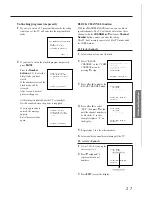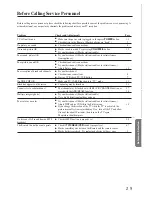14
Reference Selection
Advanced Operation
Basic Operation
Set up
Preparation
TV
CABLE
VCR
MENU/
ENTER
CH RTN
RECALL
MUTE
CH
CH
VOL
VOL
1
4
7
2
5
8
3
6
9
0
ENT
100
POWER
o
TV/VIDEO
FAV CH
A
EXIT
Programming Channel Memory (Continued)
1
5
6
14
15
16
34
35
36
37
38
60
61
62
63
64
65
66
A-8 5(A-7)6(A-6) A
B
C
U
V
W
AA
BB
XX
YY
ZZ AAA BBB
65
66
67
68
69
92
93
94
95
96
97
98
99
100
101
102
123
124
125
67
68
69
92
93
94
A-5
A-4 A-3 A-2 A-1
100
101
102
123
124
125
Number on
this TV
Correspond-
ing CABLE
channel
Number on
this TV
Correspond-
ing CABLE
channel
..................
..................
..................
..................
..................
..................
..................
..................
CABLE channel reference chart
The above chart is typical of many cable system channel allocations. If in doubt, consult your cable company.
T
/
S
MENU
s
/
t
CHANNEL
s
/
t
Channel
Number
CHANNEL
t
/
s
MENU
ADD/ERASE function
After performing the CH PROGRAM function, you can add or erase specific
channels.
1
Select the channel you want to erase using the
CHANNEL
s
or
t
button, or select the channel you want to add using the
Channel
Number
buttons.
TIMER:
TV/CABLE:
CH PROGRAM
ADD/ERASE:
V-CHIP CONTROL
0 MIN
[TV]CABLE
[ADD]
ERASE
FAVORITE CH
MOVE[
s t
] SELECT[
T
S
]
5
Repeat steps 1 to 4 for other channels.
You have now completed the channel programming.
2
Press
MENU
until the Setup menu is
displayed on the screen.
3
Press
s
or
t
until “ADD/ERASE” is
displayed in purple.
4
Press
T
or
S
To erase the channel
Press the button until “ERASE” is displayed
in purple indicating that the channel has
been erased from the memory.
TIMER:
TV/CABLE:
CH PROGRAM
ADD/ERASE:
V-CHIP CONTROL
0 MIN
[TV]CABLE
ADD
[ERASE]
FAVORITE CH
MOVE[
s t
] SELECT[
T
S
]
To add the channel
Press the button until “ADD” is displayed in
purple indicating that the channel has been
memorized.
TIMER:
TV/CABLE:
CH PROGRAM
ADD/ERASE:
V-CHIP CONTROL
0 MIN
[TV]CABLE
[ADD]ERASE
FAVORITE CH
MOVE[
s t
] SELECT[
T
S
]
T
/
S
t
/
s
MENU
TV/VIDEO
VOLUME
CHANNEL
POWER
T
S
t
s