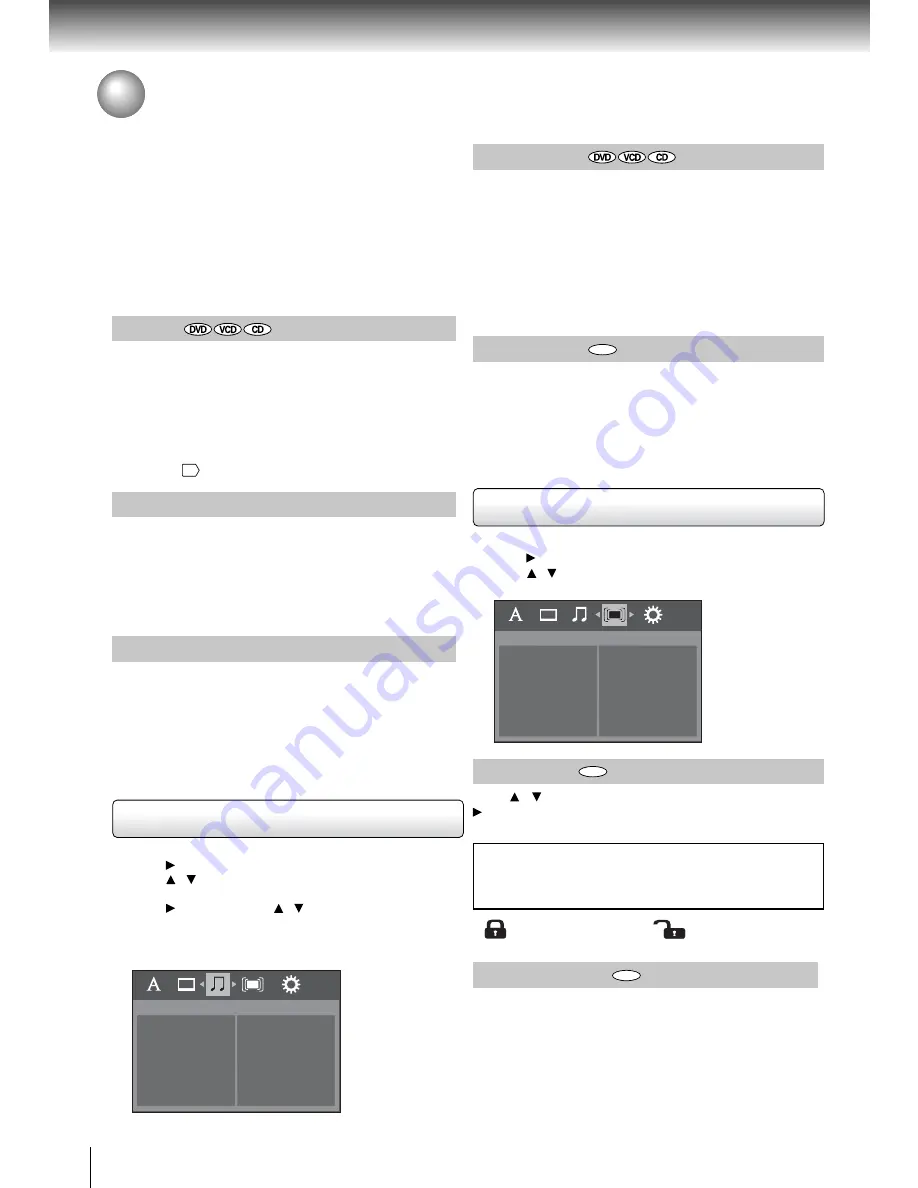
24
Function setup
Customizing the Function Settings (continued)
Parental Lock
DVD
DVDs equipped with the password function are rated according
to their content. The contents allowed by a parental lock level
and the way a DVD can be controlled may vary from disc to
disc.
For example, if the disc allowed, you could edit out violent
scenes unsuitable for children and replace them with more
suitable scenes, or you could lock out playback of the disc
altogether.
1. Press SETUP during stop.
2. Press button to select
Parental Lock
.
3. Press / button to select the setting option: Password or
Parental Lock.
Password
Press / button to select the Password option, then press
button. Enter your 4-digit security code and then press the
ENTER button.
DVD
Parental Lock
Password
Parental Lock
Night Mode
Night mode is equivalent to Dynamic Range Compress. When
it is On, it reduces the variations between loud and soft sounds
in audio output. You can still hear softer sounds and dialogue
even in very low volume.
Note
Night mode is Dynamic Range Control (DRC) option for analogue
audio output.
DVD
Using the Audio setup menu
Digital out
Selects the output sound format corresponding to your system
connection.
Off:
To disable Digital out.
Bitstream: Disc audio raw data will be output. Select “Bitstream”
if your amplifi er supports “DTS”.
PCM:
Select when connected to a Multi-channel digital
stereo amplifi er. The DVD player outputs sound in the
PCM stereo format when you play a DVD recorded
on the Dolby Digital, MPEG1 or MPEG2 recording
system.
HDMI Res. (Resolution)
You can set the HDMI Res. (resolution) to be Auto, 480p/576p,
720p, 1080i or 1080p, according to the connected TV.
JPEG Interval
To set the JPEG Interval for slide show playback. Select “Off”
to disable the slide show feature.
5 seconds: Plays back images in the form of a slide show at
5 seconds interval.
10 seconds: Plays back images in the form of a slide show at
10 seconds interval.
15 seconds: Plays back images in the form of a slide show at
15 seconds interval.
1. Press SETUP during stop.
2. Press button to select
Audio
.
3. Press / button to select the setting item: Digital out or
Night Mode.
4. Press button, then use / button to select the setting
choice on the right.
5. Press ENTER button.
6. Press SETUP button to exit the menu.
Audio
Digital out
Night Mode
Video
The video output of the DVD player can be selected as RGB
or HDMI.
RGB: Select if you connect the DVD player to your TV which
has RGB inputs by scart cable.
HDMI: High Defi nition Multimedia Interface. Select if you
connect the DVD player to TV via HDMI input.
If you forget the password, you can erase your current
password by pressing number button 8 on the remote
control four times, then press ENTER button to confi rm
the setting. (PASSWORD: 8888)
The Parental lock
is active.
The Parental lock is
NOT active.
Using the Parental Lock setup menu
Notes
• Select the HDMI resolution according to the performance of
the connected TV.
• If the Video out is not set to “HDMI”, you cannot select the
“HDMI Res.”.
Note
For the HDMI output, please connect the unit to your TV via
HDMI cable
16
.
• When you play DVDs recorded in the 4:3 picture size only,
and you own a 16:9 TV set, Video output picture will be 16:9
only when you select the TV picture setting on the TV.
• If you select “16:9” and you own a 4:3 TV set, the DVD playback
picture will be horizontally distorted during playback. Images will
appear to be horizontally compressed. Always be sure that your
TV shape conforms to the actual TV in use.
Notes
• The displayable picture size is preset on the DVD. Therefore,
the playback picture of some DVDs may not conform to the
picture size you select.





































