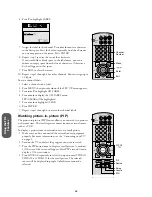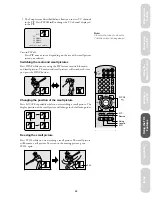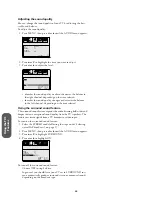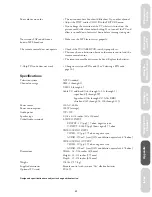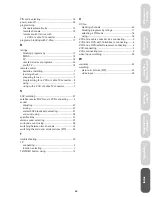Toshiba America
Consumer Products, Inc.
Head Office
82 Totowa Road
Wayne, NJ 07470
Factory Service Center
1420B Toshiba Drive
Lebanon, TN 37087
Toshiba Hawaii, Inc.
Head Office
327 Kamakee Street
Honolulu, HI 96814
Toshiba of Canada, Ltd.
Manufactured by:
Toshiba America
Consumer Products, Inc.
PRINTED IN USA
(99-06)B
23563695
Head Office
191 McNabb Street
Markham, Ontario L3R 8H2
Canada
Service Centers
Toronto
191 McNabb Street
Markham, Ontario L3R 8H2
Canada
Tel: (905) 470-5400
Montreal
1643 North Service Road
Trans-Canada Highway
Dorval, Quebec H9P 1J1
Canada
Tel: (514) 856-4100
Vancouver
22171 Fraserwood Way
Richmond, British Columbia V6W 1J5
Canada
Tel: (604) 303-2500