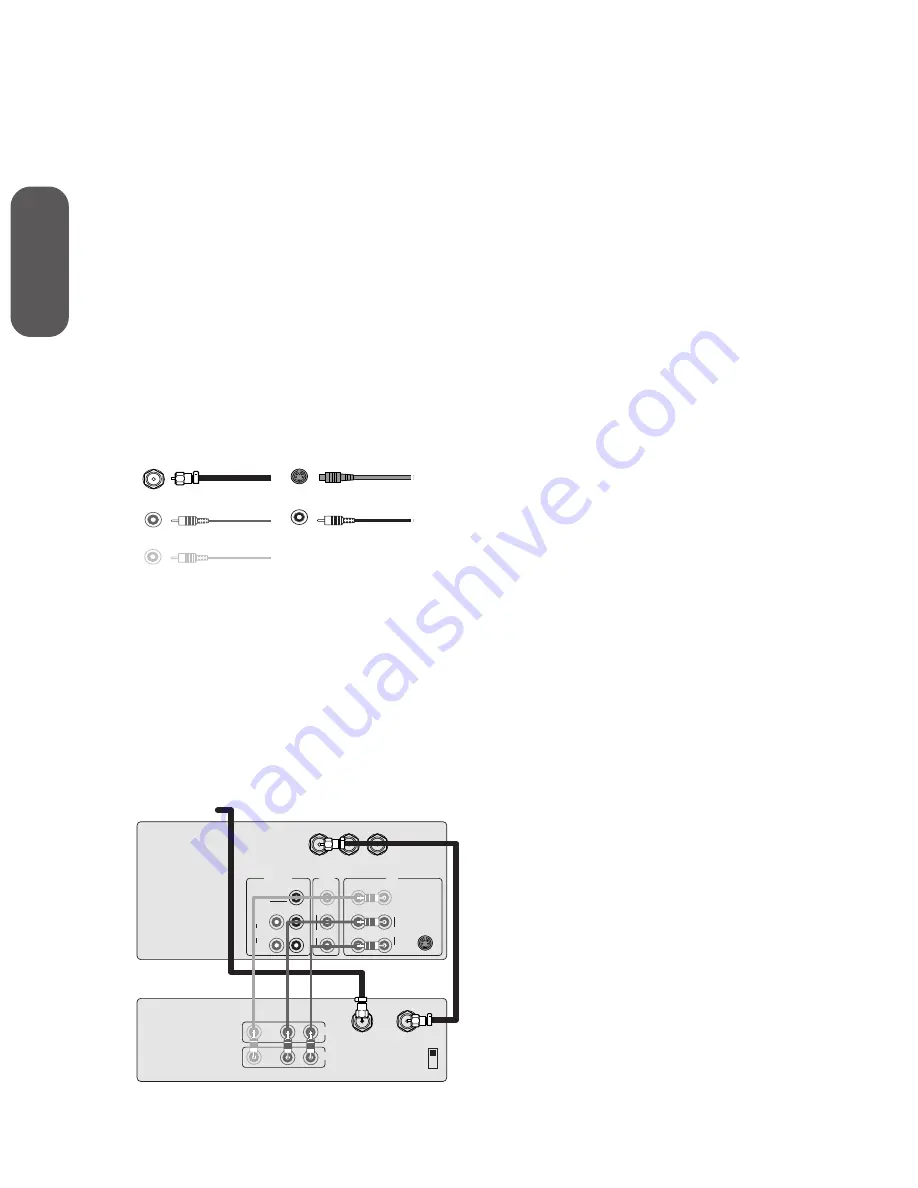
2
Connecting
y
our T
V
Connecting your TV
If you haven’t connected electronic equipment before, or you have
been frustrated in the past, you may wish to read this section. (Cables
are not supplied.)
• A coaxial cable is the standard cable that comes in from your
antenna or cable converter box. Coaxial cables use “F” connectors.
• Audio and video cables are usually color coded according to use:
yellow for video and red and white for audio. The red audio cable
is for the stereo right channel, and the white audio cable is for the
stereo (or mono) left channel. If you look at the rear panel of the
TV, you will see that the terminals are color coded in the same
manner as the cables.
• S-video cables provide better picture performance. S-video cables
can only be used with S-video compatible components.
• ColorStream
™
cables come in sets of three and provide the best
picture performance. ColorStream cables can only be used with
ColorStream compatible components.
ANTENNA
Coaxial Cable
AUDIO
Cable
VIDEO
Cable
ColorStream
Cable
S-Video
Cable
Caution:
Do not plug the TV in until you have finished
connecting all of your equipment.
Connecting a VCR
This connection allows you to watch local channels and video pro-
grams, play or record on the VCR while watching TV, and to record
from one channel while watching another channel.
You will need:
• one coaxial cable
• one pair of audio cables (only one cable for a mono VCR)
• one video cable
Stereo VCR
VIDEO
AUDIO
OUT
IN from ANT
CH 3
CH 4
OUT to TV
L
R
IN
ANT-1
OUT
ANT (75
Ω
)
ANT-2
IN
OUT
DVD IN
VIDEO
COLOR
STREAM
INPUT
VIDEO 2 VIDEO 1
MONO
L/MONO
S VIDEO
L
R
AUDIO
L
R
AUDIO
R
AUDIO
Y
Cb
Cr
TV
Cable Lead-in from Cable Box
or Antenna
VIDEO
Caution:
If using a mono VCR, connect L/Mono to
VCR Audio OUT using only one audio cable.
If you have a S-VHS VCR, use the S-video
connections and remove the video cable.
Do not connect the video cable and the
S-video cable to Video-1 simultaneously.









































