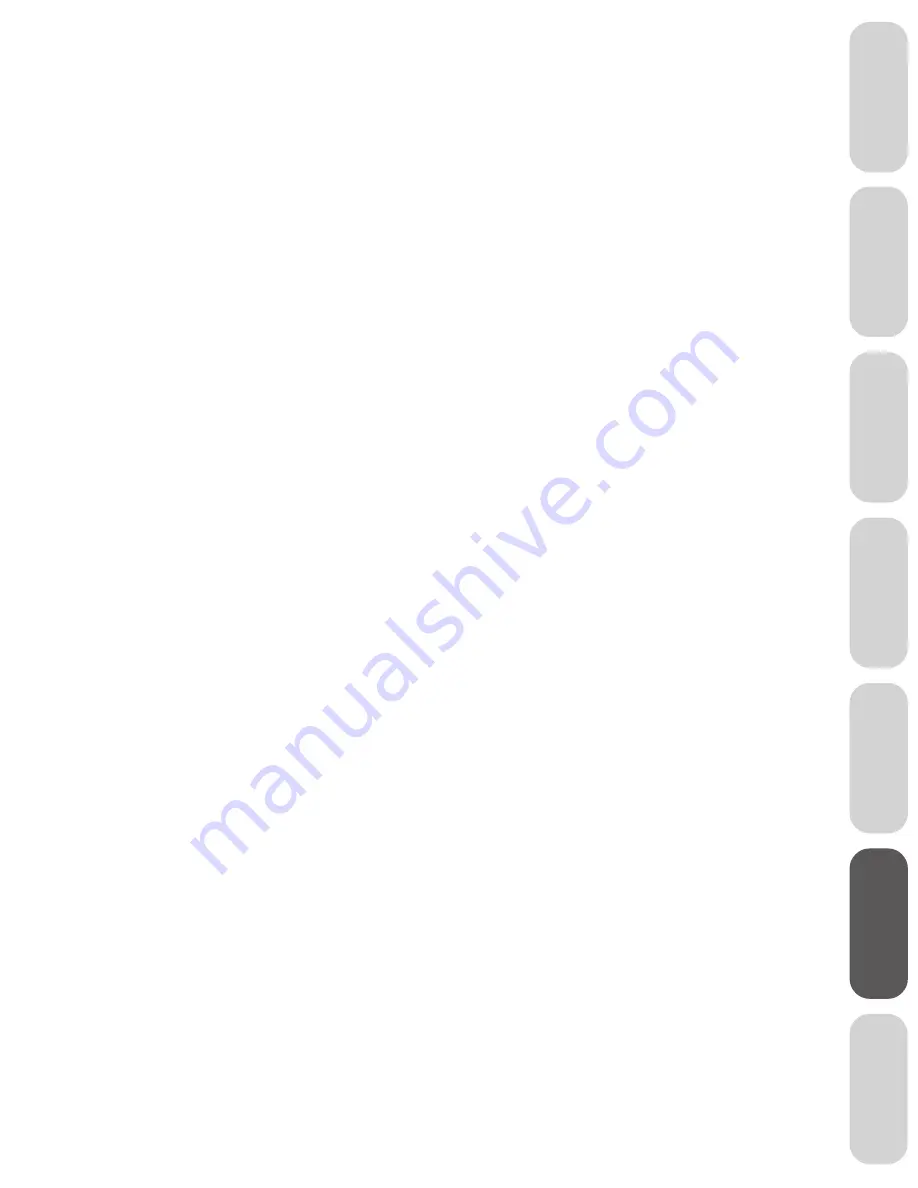
31
Ref
er
ence
W
elcome to
Toshiba
Connecting
y
our T
V
Using the
Remote Contr
ol
Setting up
y
our T
V
Using the T
V
’s
F
eatur
es
Appendix
Index
Appendix
Cleaning and care
WARNING:
TV sets use high voltage. Do not try to remove the cabinet back. Refer servicing to qualified service technicians.
To clean the TV screen:
1. Unplug the TV to avoid possible shock hazard.
2. Use a clean cellulose sponge or chamois cloth dampened with a solution of mild detergent and warm water
to clean the TV screen and trim. Do not use too much water because water spills into the cabinet can cause
damage to the TV.
3. Wipe off any excess moisture with a clean dry cloth.
4. Polish the cabinet with a quality furniture polish to maintain the finish and appearance of the cabinet.
Caution:
Never use strong solvents such as thinner, benzene, or other chemicals on or near the cabinet. These chemicals can damage the finish
of the cabinet.
Troubleshooting
Before calling a service technician, please check the following table for a possible cause of the problem and
some solutions.
Problem
Solution
TV will not turn on
• Make sure the power cord is plugged in, then press POWER.
• The remote control batteries may be dead. Replace the batteries.
No picture, no sound
• Check the antenna/cable connections.
No sound, picture OK
• The sound may be muted. Press VOLUME.
• The station may have broadcast difficulties. Try another channel.
Poor sound, picture OK
• The station may have broadcast difficulties. Try another channel.
Poor picture, sound OK
• Check the antenna connections.
• The station may have broadcast difficulties. Try another channel.
• Adjust the PICTURE menu.
Poor reception of broadcast channels
• The station may have broadcast difficulties. Try another channel.
• Check the antenna connections.
• If you are using a VCR, make sure the TV/VCR button is set
correctly.
Cannot receive above channel 13
• Make sure TV/CABLE is set to TV mode.
Unable to select a certain channel
• The channel may be blocked out with the V-Chip feature, or erased
with the add/erase feature.
Multiple images
• The station may have broadcast difficulties. Try another channel.
• Use a highly directional outdoor antenna.





















