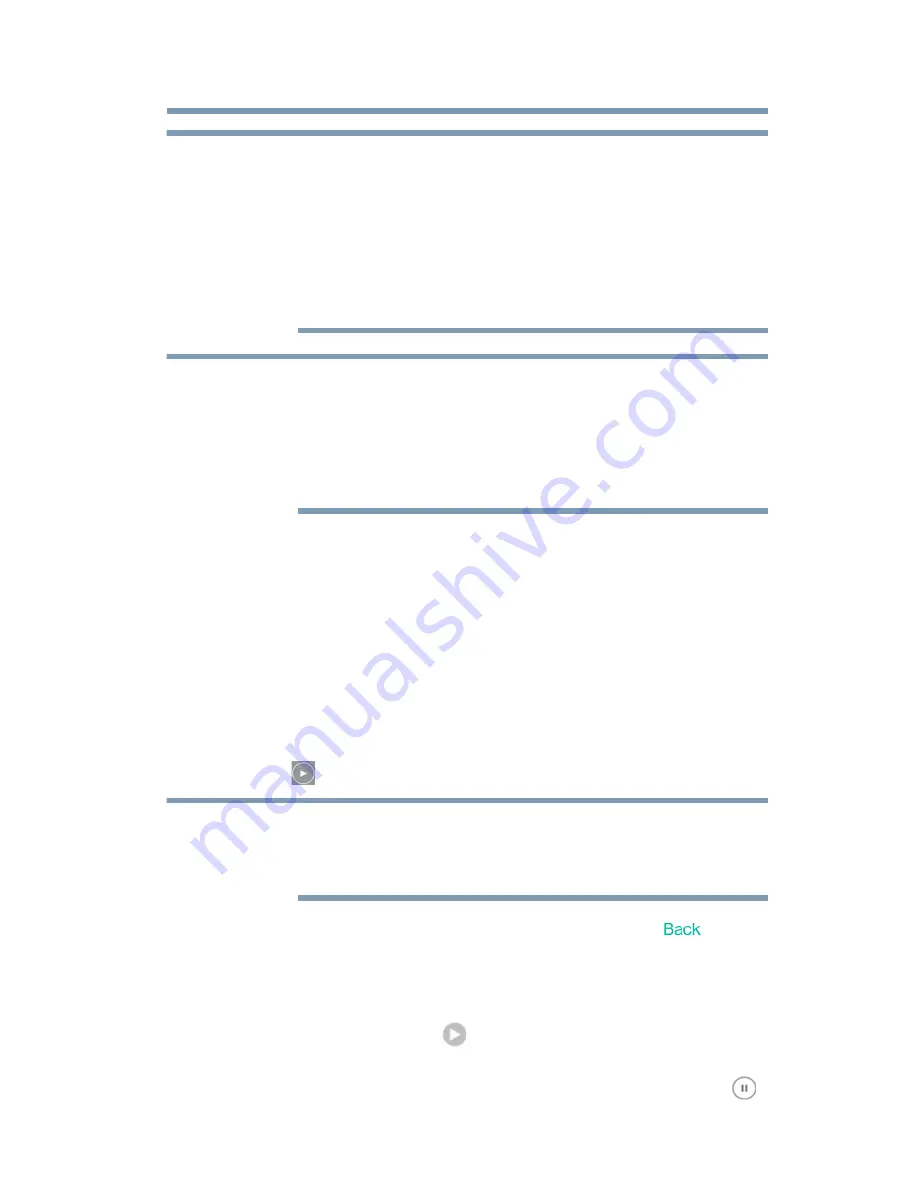
31
Media Playback
Video, photos, music, and documents
When you pause a movie, the app automatically places a
bookmark at the point in which you paused it. When you
return to the movie, it automatically resumes from where
you paused it. It also continues to play to the next movie
in the list when the current movie ends. (You can change
these settings by toggling the
Resume Playback
and
Continuous Playback
buttons in the Application
Settings screen.)
Your device’s media player may be limited to playing only
certain video formats. If a video stored on the attached
storage device doesn’t play, it may be of a file format that
is not supported by your media player. You may be able
to obtain a third-party media player app for your device
that will allow you to play the video.
4
To stop video playback, press the
Stop
button on the device
and close the media player.
Music playback
To play music files on the attached storage device:
1
Open the Toshiba Wireless Adapter app.
2
From the main menu, select
Music
to display the music files
located on the attached storage device.
3
To play a song, select the desired music file, and then tap the
Play
(
) button.
You can create a playlist.
To find a specific song, tap the
Search Bar
, and then
type all or part of the song title in the Search field.
4
To play music in the background, tap the
Back
(
)
button.
Your music continues to play, and the “Now Playing” menu
appears below the menu view.
5
Tap the
Now Playing
(
) button to display the controls for
the currently playing song.
❖
To pause the currently playing song, tap the
Pause
(
)
button.
NOTE
NOTE
NOTE






























