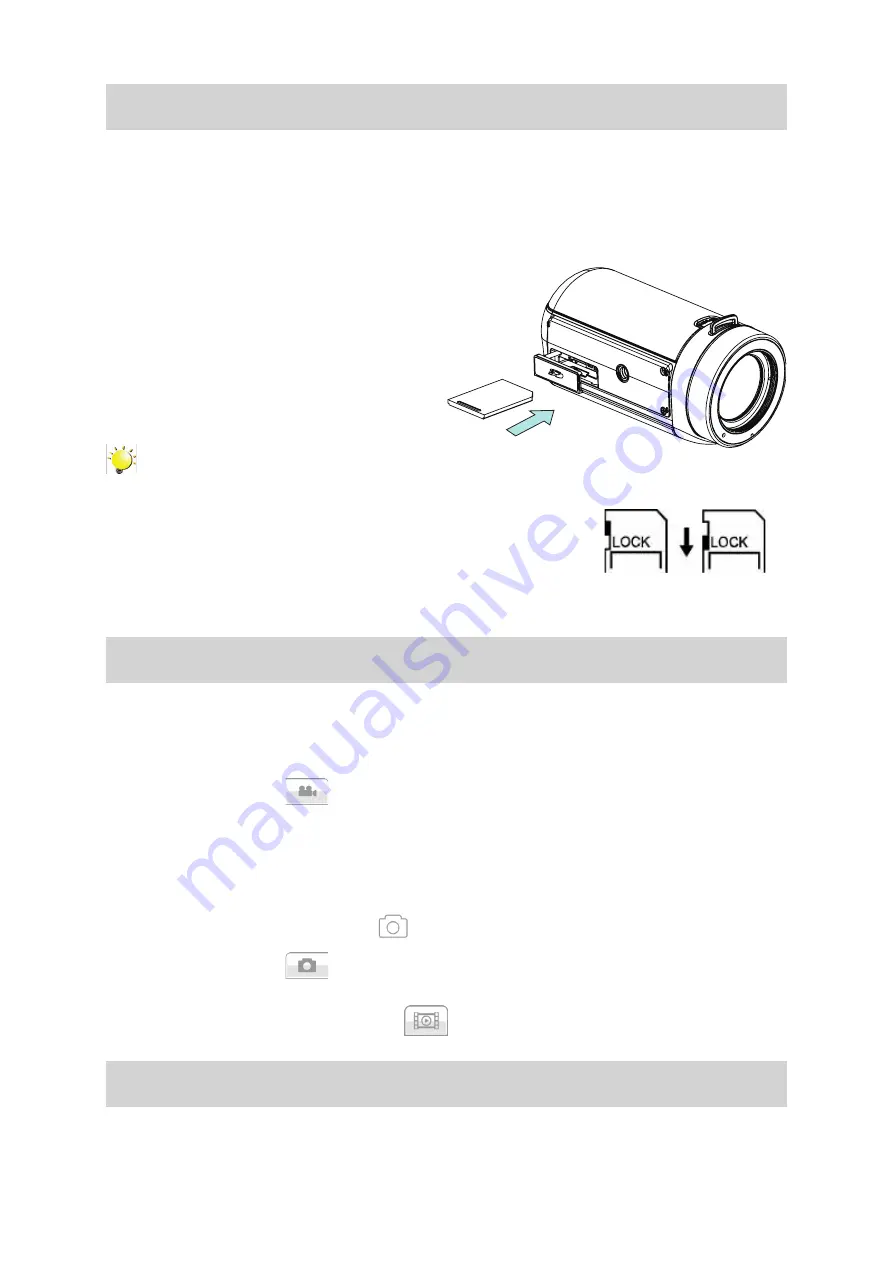
11
EN
Inserting and Removing an SD Card (Optional)
The camcorder comes with an internal memory which allows you to store photos and videos. You can
expand the memory capacity by using an optional SD memory card.
1.
Insert the memory card into the slot. Please refer to the figure on the right side.
2. To remove an installed SD card, press the card inwards to release it.
3. When the card pops out, gently remove it from its slot.
4. Recommended memory capacity: 1GB or above.
Note
• When a memory card is fitted, videos/photos are saved on the card rather than on the built-in
memory.
• Protecting Data on an SD Card: SD Card is read-only when it
is locked. No photos or videos can be recorded when the SD
card is locked. Make sure the lock is on the writeable position
before recording any media.
Turning the Camcorder On and Getting Started
•
To turn on the camcorder:
1. Flip out the LCD panel; the camcorder will turn on automatically.
2. Or press [Power Button] for one second to turn it on.
•
To record video: Touch
(on-screen icon) to switch to the Video Record mode . Press
Record Button to record video. To stop recording, press it again.
•
To pause recording:
1. Touch the screen to pause recording. To continue the recording, touch it again.
2. Or press [Pause Button] to pause recording.
•
To snapshot during recording: Touch
to take photo while recording.
•
To take a photo: Touch
(on-screen icon) to switch to Photo Record mode. Press Record
Button to capture photo.
•
To view stored videos and photos: Touch
(on-screen icon) to switch to the Playback mode.
Turning the Camcorder Off
•
To turn off the camcorder: You can either press [Power Button] for one second, or you can place
the LCD panel back to its original position.
Writeable
position
Writeable-Protected
position


























