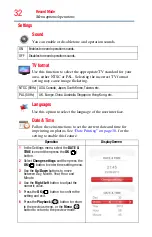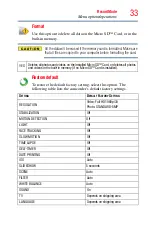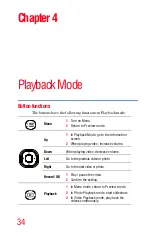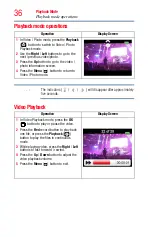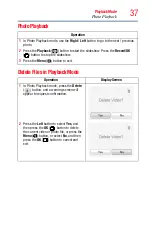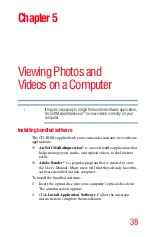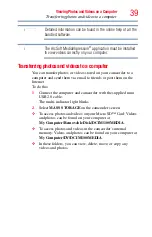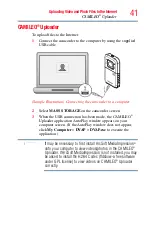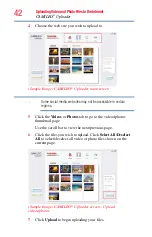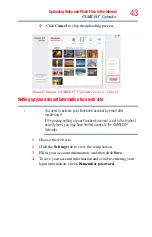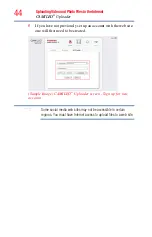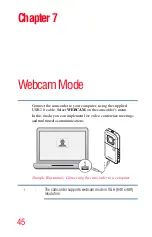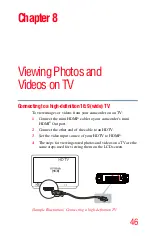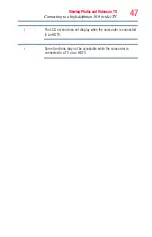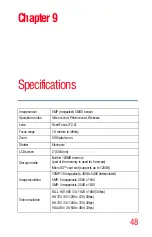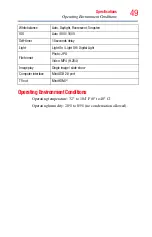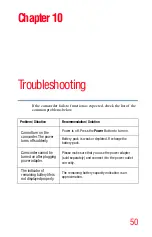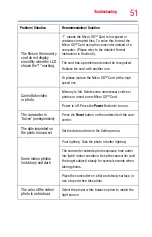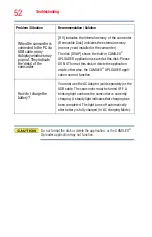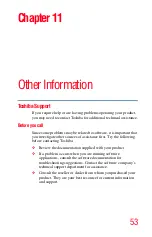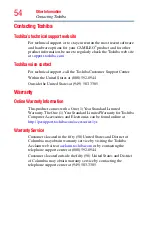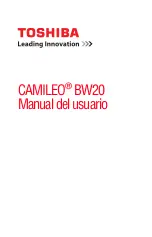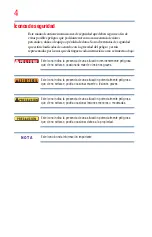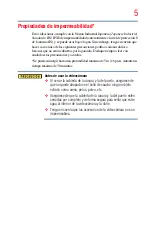44
Uploading Video and Photo Files to the Internet
CAMILEO
®
Uploader
5
If you have not previously set up an account with the web site,
one will first need to be created.
(Sample Image) CAMILEO
®
Uploader screen - Sign up for new
account
Some social media web sites may not be accessible in certain
regions. You must have Internet access to upload files to a web site.
NOTE