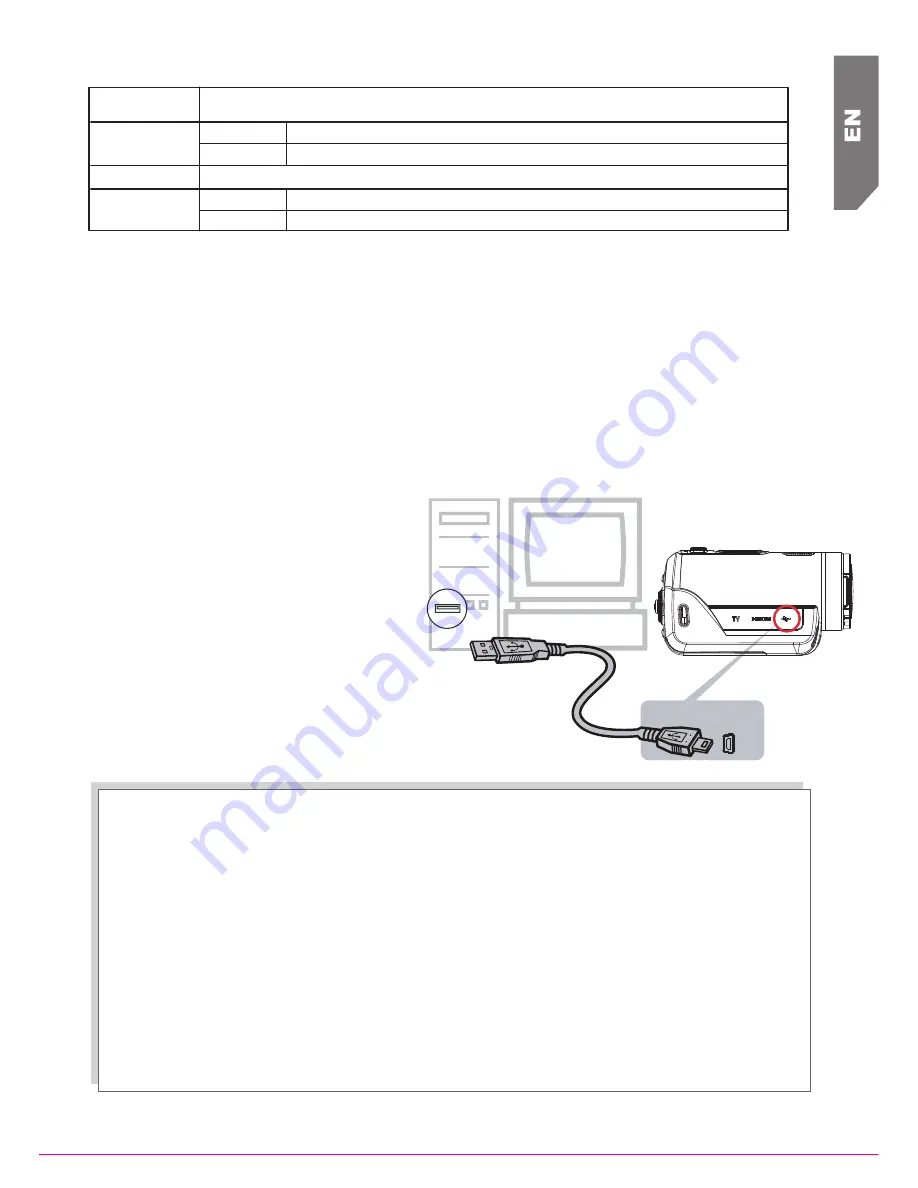
7
6. Plug & Share
Install the bundled application software,
ArcSoft MediaImpression
, to
view the movies correctly on PC.
Connect the computer and camcorder with the supplied mini USB2.0
cable as shown.
Movies and pictures can be found on your computer at
“
My Computer\Removable Disk\DCIM\100MEDIA.
”
Under this folder, you can view, delete, move, or copy the recorded
movies and pictures you want.
Uploading Video Files to YouTube
You can also share the recorded
movies on YouTube website via the
built-in YouTube Direct application
which offers you an easy way to
upload your video clips to YouTube
instantly.
(For more detailed operational
instructions, please refer to User’s
Manual-Section 9 on the supplied CD.)
Install bundled ArcSoft Software
1. Insert the supplied CD into your computer’s CD-ROM drive.
2. The autorun screen appears. Then, click on [Install Application Software].
Follow the on-screen instructions to complete the installation.
ArcSoft MediaImpression
is a user-friendly application that helps you
managing your media, burning your video into a DVD, and uploading your
videos to YouTube easily.
ArcSoft MediaConverter
is a powerful application that converts multiple
video formats into compatible format with your camcorder.
Language
Format
Time Setting
Default Setting
Yes
No
Yes
No
Format memory/ card
Do not format memory/ card
Restore default factory setting
Do not restore default factory setting
English, Czech, Danish, Dutch, Finnish, French, German, Greek, Italian, Norwegian, Polish,
Portuguese, Russian, Swedish, Spanish, Turkish.
Set up Date and Time








