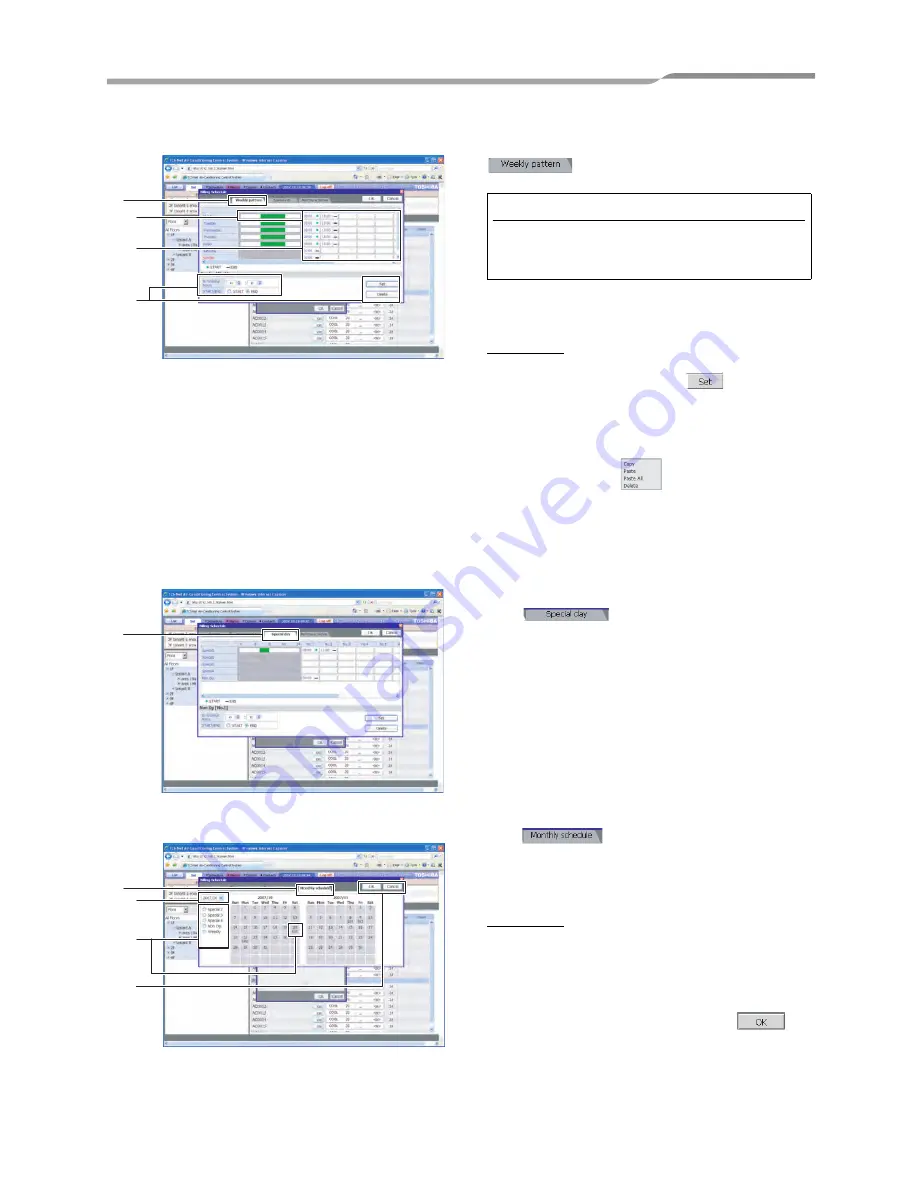
Smart Manager (Web Type)
Owner’s Manual
27
-EN
4.
Weekly pattern setup
Set the billing schedule for the office hours. Click
tab to switch to the [Weekly pattern
Setup] screen.
Set the scheduled operation start time and end time
for each weekday following the steps below.
Setup Steps
a) Click the No. field of the day you wish to set.
b) Set the time and then click
.
c) Repeat a and b to create the weekly pattern.
d) The setup details completed for a day(s) can be
copied to another day(s).
Right-click the timeframe highlighted in green
set for the days.
appears.
Click Copy and right-click the timeframe of the
day you wish to copy and then click Paste. The
setup details are copied.
5.
Special day setup
The schedule is set for special days that are
exceptions to the weekly pattern schedule.
Click
tab to switch to the [Special day
Setup] screen.
The schedule operation start time and end time can
be set in the same way as the weekly pattern.
6.
Monthly schedule setup
Click
tab to switch to the [Monthly
schedule Setup] screen.
Set the special days in the calendar in the Monthly
schedule Setup screen.
Setup Steps
a) Select the year and month you wish to set.
b) Select the Special 1-4 or Non Op. and click the
dates in the calendar you wish to set as special
days. The setup details for the special days are
entered for the days.
c) When the setup is completed, click
to
save the setup details.
4
4-a
4-d
4-b
[Weekly pattern Setup] screen
Note:
The billing is not charged during the time zone of the
office hours setting (green zone). The billing is
charged during the time zone other than it.
5
[Special day Setup] screen
6
6-a
6-c
6-b
[Monthly schedule Setup] screen
Summary of Contents for BMS-SM1280HTLE
Page 44: ...DE93919201 ...






























