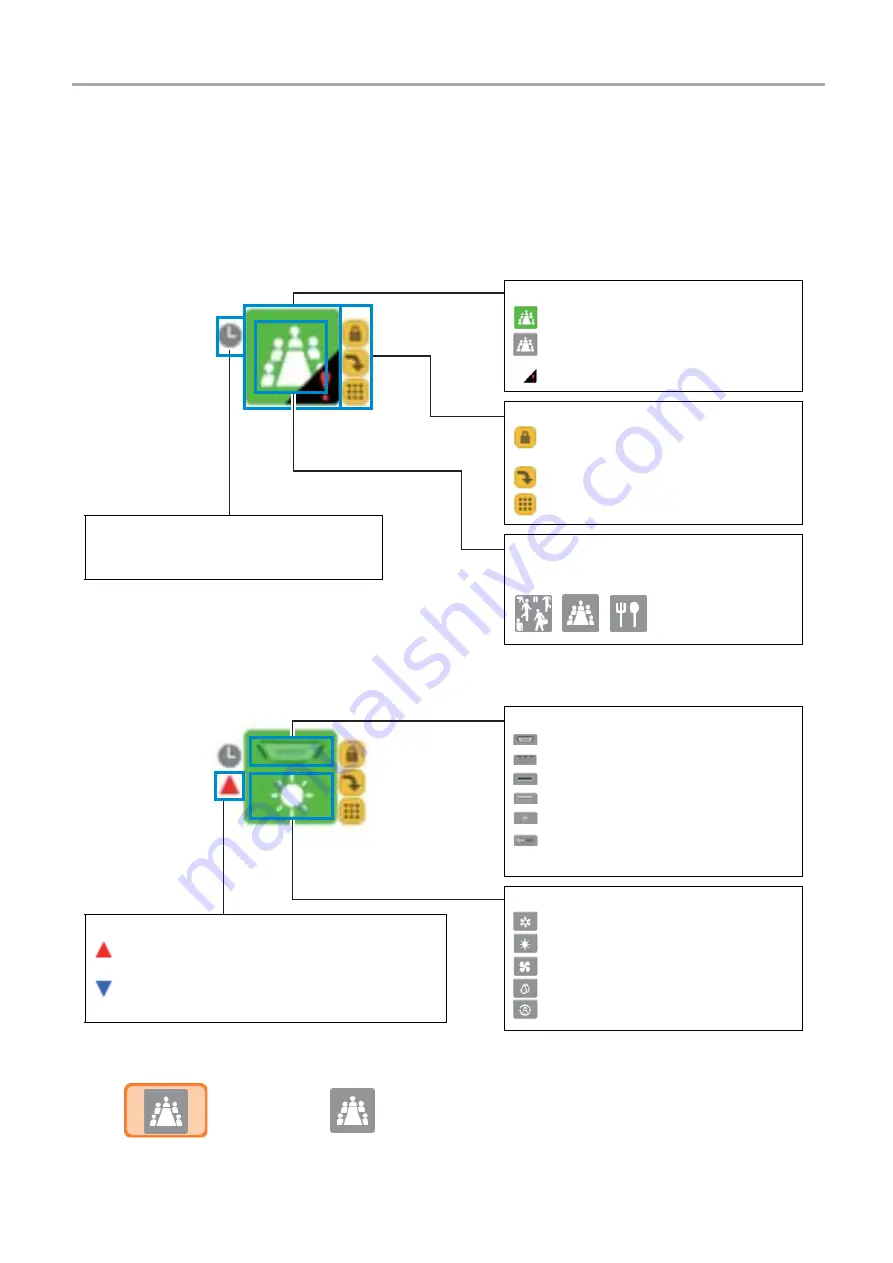
10
-EN
TOUCH SCREEN CONTROLLER for Air Conditioning Control System
Owner's Manual
3-3. Icon display
This section describes the icon displays.
[1] Group icons
▼
Icons show floors, tenants, and areas individually
▼
Icons that show individual units
▼
Icons when selected
Selected
Not selected
Icon status
: Indicates it is operating (red or green).
: Indicates it is not operating (grey).
: Indicates an alarm has occurred.
Schedule icon
Indicates that a running schedule has been
registered.
Indicator icons
: Indicates remote control operation is
prohibited.
: Indicates forced thermo OFF.
: Indicates there is a filter sign.
Group icon images
You can change the image to one you like on
the icon settings screen.
...
Air conditioner type icon
: Indicates a cassette type.
: Indicates a duct type.
: Indicates a ceiling type.
: Indicates a high wall type.
: Indicates a floor standing type.
: Indicates Air to Air Heat Exchanger and
fresh air type.
Air temperature level icons
: Indicates the air temperature is higher than the set
temperature.
: Indicates the air temperature is lower than the set
temperature.
Operation mode icons
: Indicates cooling.
: Indicates heating.
: Indicates fan.
: Indicates Drying.
: Indicates automatic operation.
Summary of Contents for BMS-CT5121E
Page 68: ...DEA3319001 ...











































