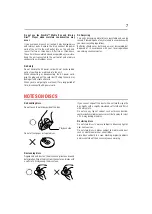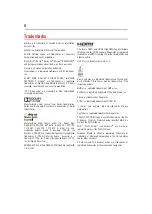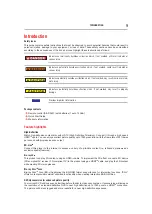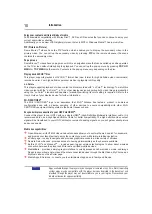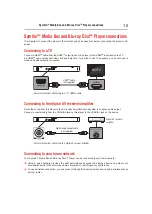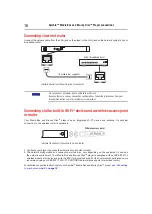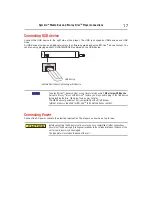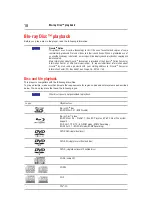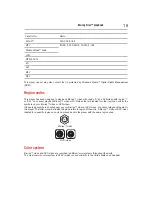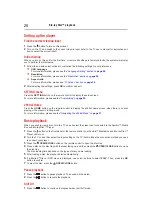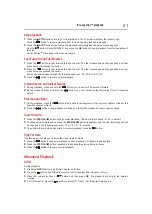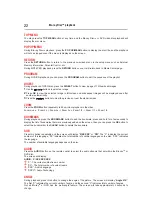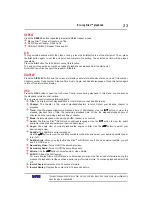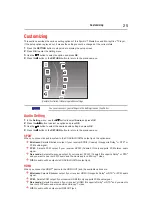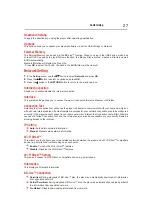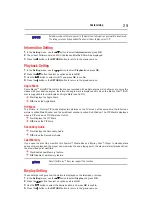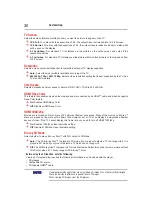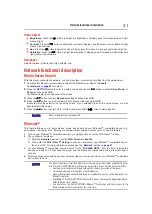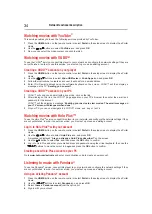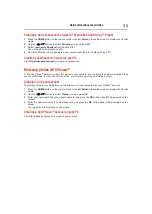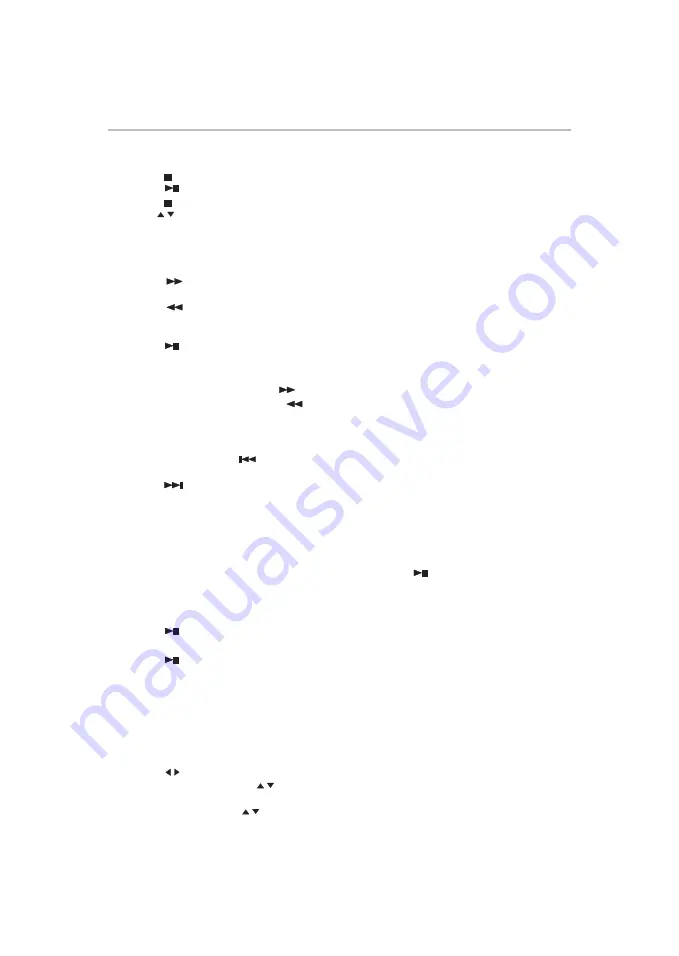
21
Blu-ray Disc™ playback
Stop playback
1
Press the
STOP
button once to go to resume mode, the TV screen will show the resume logo.
Press the
button to resume playback from the point where playback is stopped.
2
Press the
STOP
button twice to stop the playback completely and the setup screen appears.
Use the /
button to select BD/DVD, and press the
OK
button to begin playback from the beginning of
the disc.
Not all Blu-ray
TM
D
iscs support the resume feature.
GOTO
During playback,
1
Press the
GOTO
button to edit Title, Chapter, and Time.
2
Press the
/
button and
OK
on the remote control to select Title, Chapter, or Time.
3
Press the numeric buttons or
/
button and then press
OK
. The playback will skip to the desired
location.
4
For Time Search, press the
/ button to select TT (Title) or CH (Chapter) time search.
Fast Forward and Fast Reverse
1
Press the
button to fast forward through the disc. The fast forward speed changes based on how
many times you pressed the button.
2
Press the
button to fast reverse through the disc. The fast reverse speed changes based on how
many times you pressed the button.
The speed will increase through the following sequence: 2X, 4X, 8X, 16X, 32X.
3
Press the
button to resume normal playback.
Instant Search and Instant Replay
1
During playback, press and hold the
button, you can search 30 seconds forward.
2
During playback, press and hold the
button, you can instant replay the content from 10 seconds
before.
Previous and Next
1
During playback, press the
button to skip back to the beginning of the current chapter or track or the
previous chapter or track.
2
Press the
button during playback will allow you to skip the playback to next chapter or track.
Slow Forward
1
Press the
STEP/SLOW
button during normal playback. The slow forward speed is 1/16 in default.
2
To change slow forward speed, press the
STEP/SLOW
button repeatedly, and the slow forward speed will
be changed in the following sequence: 1/16, 1/8, 1/4, 1/2, normal.
3
To exit slow forward mode and return to normal playback, press the
button.
Step Forward
Use this feature to help you to enjoy the video frame by frame.
1
Press the
button during normal playback, then playback will change to pause state.
2
Press the
STEP/SLOW
button repeatedly to advance the picture frame by frame.
3
Press the
button to resume normal playback.
Advanced Playback