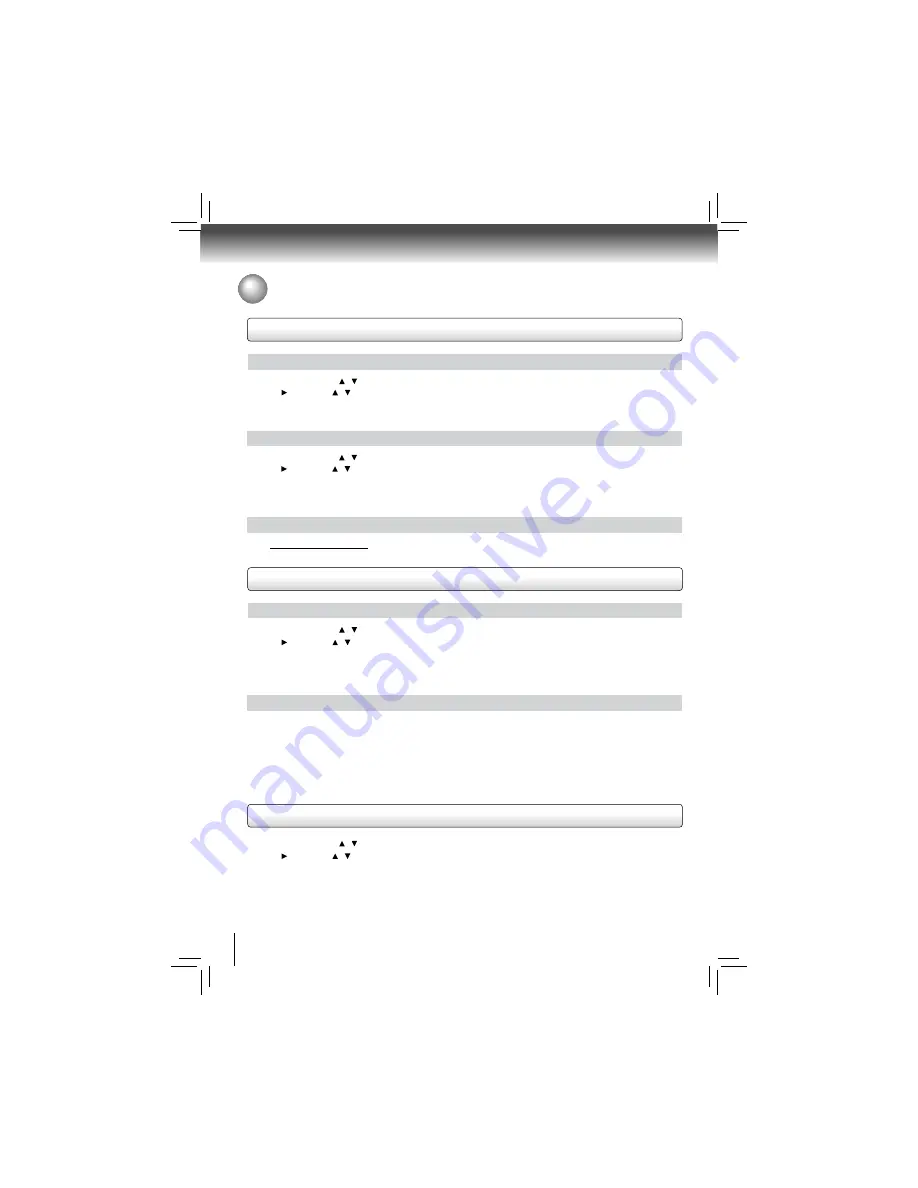
36
Function setup
Using the Connected Applications
Watching Movies with VUDU™
Watching Movies with YouTube
®
Creating a VUDU account on your player
1. In Home Menu, press / to select
Connected
.
2. Press , then press / to highlight
Vudu
, and then press
OK
to confi rm.
3. Follow the instructions to create an account, it will ask for an email address.
4. Enter YOUR email addre ss using the keyboard that appears on the screen. VUDU will then display a message on the
TV “
Sending you an email
”.
1. In Home Menu, press / to select
Connected
.
2. Press , then press / to highlight
YouTube
, and then press
OK
to confi rm.
3. Please enjoy any contents.
Creating a VUDU account on your PC
1. VUDU will send you an email with a hyper-link; click on the link.
2. In the Vudu page that comes up on your PC’s browser after clicking the link, enter the e-mail and password of the
owner of the account.
3. VUDU will then display a message “
Enabling your device to view movies. The email message on your TV screen
will disappear when done
”.
4. On your TV, you can now navigate to a VUDU movie, and ‘buy’ or ‘rent’ it.
Listening to Music with Pandora
®
Using an existing Pandora account
1. In Home Menu, press / to select
Connected
.
2. Press , then press / to highlight
Pandora
, and then press
OK
to confi rm.
3. Select “
I have a Pandora account
” from the option list.
4. Sign in with your test account.
Creating a new account on the Blu-ray Disc™ player
1. In Home Menu, press / to select
Connected
.
2. Press , then press / to highlight
Pandora
, and then press
OK
to confi rm.
3. Select “
I am new to Pandora
” from the option list.
4. You will be given an activation code. Use this activation code to generate a new account and link it to the Blu-ray Disc™
player using a PC.
Creating a new Pandora account on your PC
Go to
http://www.pandora.com/
to create a new account.
















































