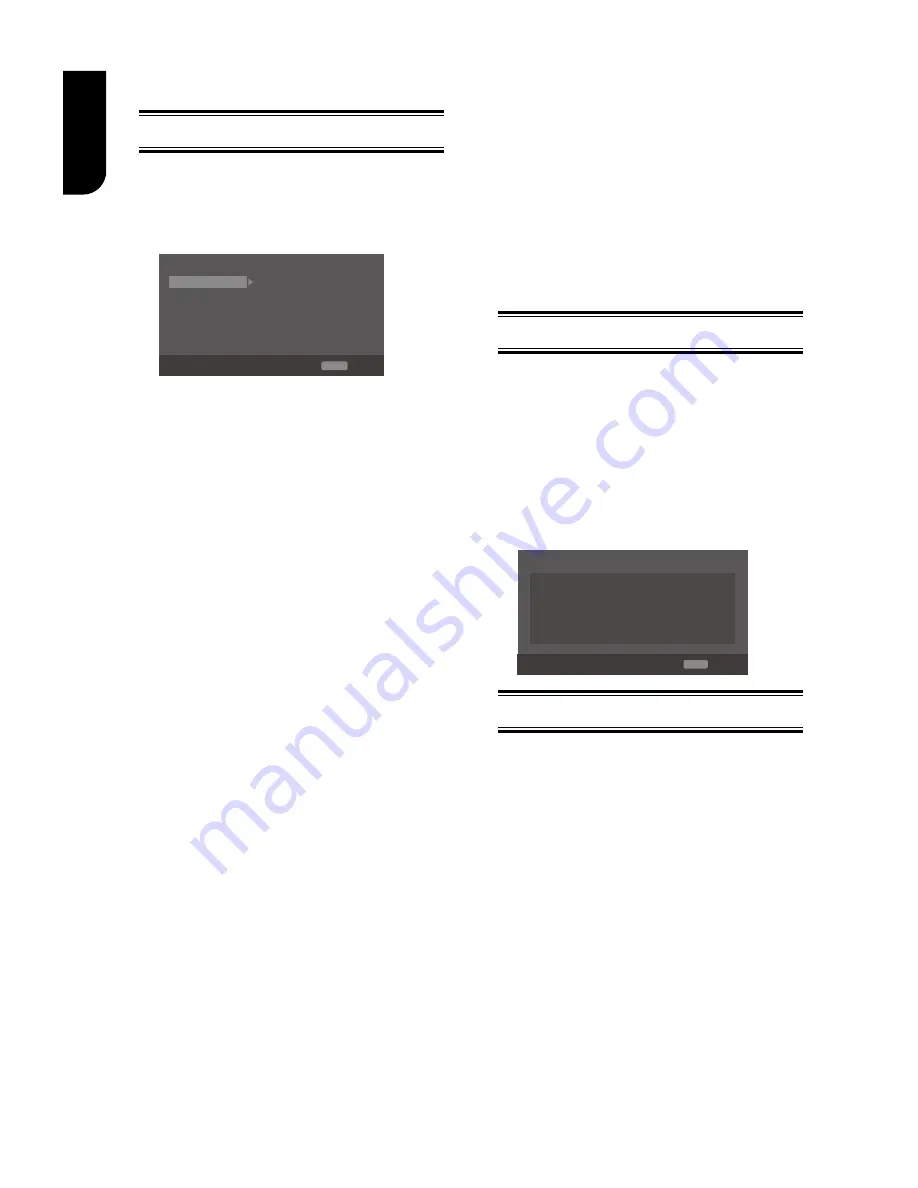
22
English
level.
{
Low
} - Select Low sharpness level.
Audio Setting
1
.
Press SETUP,
[General Setting]
menu
is displayed.
2
.
Press
to select
[Audio Setting]
,
then press
.
3
.
Select an option, press
to access.
SETUP Exit
Audio Output
Coaxial
PCM
PCM
48K
HDMI
Down_samp
Auto
Dolby DRC
Audio Setting
Move cursor key to select menu option
then use “OK ” key to select
4
.
Press
/
to select a setup option and
press
.
5
.
Select the setting you wish to change
and press OK to confirm.
- Press
to return to the previous
menu.
- Press
SETUP to exit the menu.
[Audio Output]
•
[Coaxial]
Select the output mode of COAXIAL
jack, options include Bitstream, PCM,
Re-encode and Off.
{
Bitstream
} – Output digital signal
without any processing.
{
PCM
} – Output digital signal with
processing, only two channels export.
{
Re-encode
} – Auto select signal type
from COAXIAL jack according to the
Audio stream on disc.
{
Off
} – No output for Coaxial.
•
[HDMI]
Select the output mode of HDMI
OUTPUT jack, options include Bitstream,
PCM, Re-encode and Off.
{
Bitstream
} – Output HDMI digital
signal without any processing.
{
PCM
} – Output HDMI digital signal
with processing.
{
Re-encode
} – Auto select signal type
from HDMI OUTPUT jack according to
the Audio stream on disc.
{
Off
} – No output for HDMI.
•
[Down_samp]
Select the digital audio signal sampling
frequency. (Only Coaxial)
{
48K
} – For discs recorded at sampling
rate of 48 kHz.
{
96K
} – For discs recorded at sampling
rate of 96 kHz.
{
192K
} – For discs recorded at sampling
rate of 192 kHz.
•
[Dolby DRC]
Select the Dynamic Range Control mode
which makes it available to listen to a
movie at a low volume without losing
sound clarity.
{
Off
} – Non-dynamic range compress.
{
On
} – Dynamic range compress.
{
Auto
} – Adjust the DRC according to
input audio.
The setting of Auto is effective for Dolby
TrueHD.
System Information
1
.
Press SETUP,
[
General Setting
] menu
is displayed.
2
.
Press
to select
[System
Information]
.
- The current software version and MAC
address(Ethernet and Wireless) will be
displayed.
- Press
to return to the previous
menu.
- Press
SETUP to exit the menu.
SETUP Exit
System Information
Move cursor key to select menu option
then use “OK ” key to select
Software version: V XX
Ethernet MAC: E8-E0-B7-XX-XX-XX
Wireless MAC: XX-XX-XX-XX-XX-XX
Network Functional description
Media Server Search
With this player connected to network, you
can play video, music and photo files from
the server.
1
.
Connect this player to server network.
2
.
Press MC.
3
.
Select [Media Server Search], and press
OK.
»» All the connected shared servers/
folders are shown in the list (Max. 16).
4
.
Select a server, and press OK to open it.
5
.
Select a kind of media (Photo, Music,
Video) and press OK to open it.
6
.
Select a file or a folder to play or open
it. You can only see and play files
supported by both Windows
Media player
and the Blu-ray Disc
TM
player.
• You may control play with the disc play
features.






























