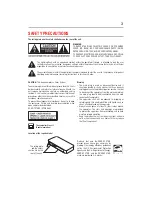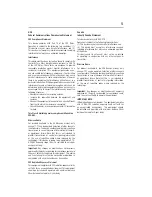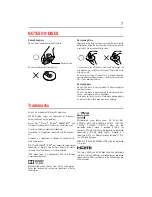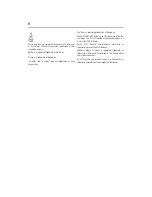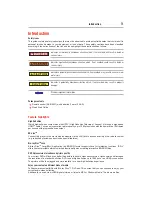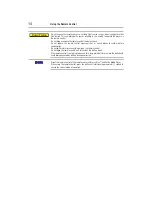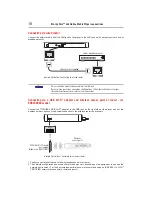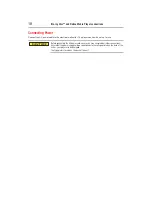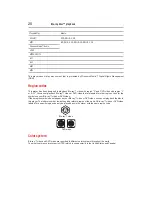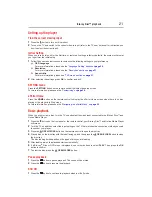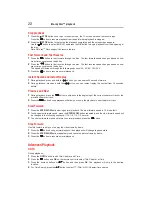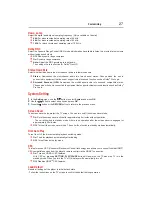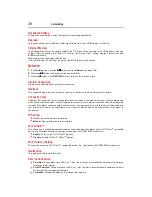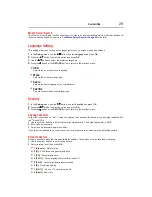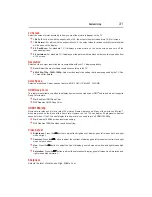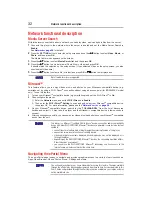17
Connect the USB device to the right side of the player. The USB jack supports USB device, TOSHIBA’s USB
Wi-Fi
®
adapter (Model name: WLM-12NB1) and 4 port USB Hub.
A USB device provides an additional memory to software upgrade and enjoy BD-Live
TM
bonus content. You
can also enjoy playing back MP3/JPEG/MPEG4 files stored on the USB device.
USB device
Your Blu-ray Disc™ and Online Media Player has an integrated Wi-Fi
®
device and antenna. No physical
connection to the wireless router is necessary.
1. Configure your player to access the wireless access point or router.
2. The network configuration and connection method may vary depending on the equipment in use and the
network environment. Your Blu-ray Disc™ and Online Media Player is equipped with an IEEE 802.11n
wireless module, which also supports the 802.11a/b/g/n standards. For the best wireless performance, we
recommend using an IEEE 802.11n Wi-Fi
®
CERTIFIED network (access point or wireless router).
Wireless access point
Connecting via the built-in Wi-Fi
®
device and a wireless access point or router - for
BDX3400KC model
Connecting USB device
To enjoy BD-Live™ bonus content, as your local storage, use
a 1 GB or larger USB device
.
For some Blu-ray
TM
discs with BD-Live
TM
feature, you may need to plug in the USB device
before loading the disc. Otherwise, the disc may not play.
TOSHIBA does not guarantee 100% compatibility with all USB devices.
To use a USB device and TOSHIBA’s USB Wi-Fi
®
adapter, use a USB hub.
(Sample Illustration) Connecting to a wireless router
(Sample Illustration) Connecting a USB device
A USB Wi-Fi
®
adapter is required for a wireless connection.
This unit is compatible with TOSHIBA’s USB Wi-Fi
®
adapter only (Model name: WLM-12NB1).
For detailed information, please refer to the device’s User’s Guide for WLM-12NB1.
Blu-ray Disc™ and Online Media Player connections