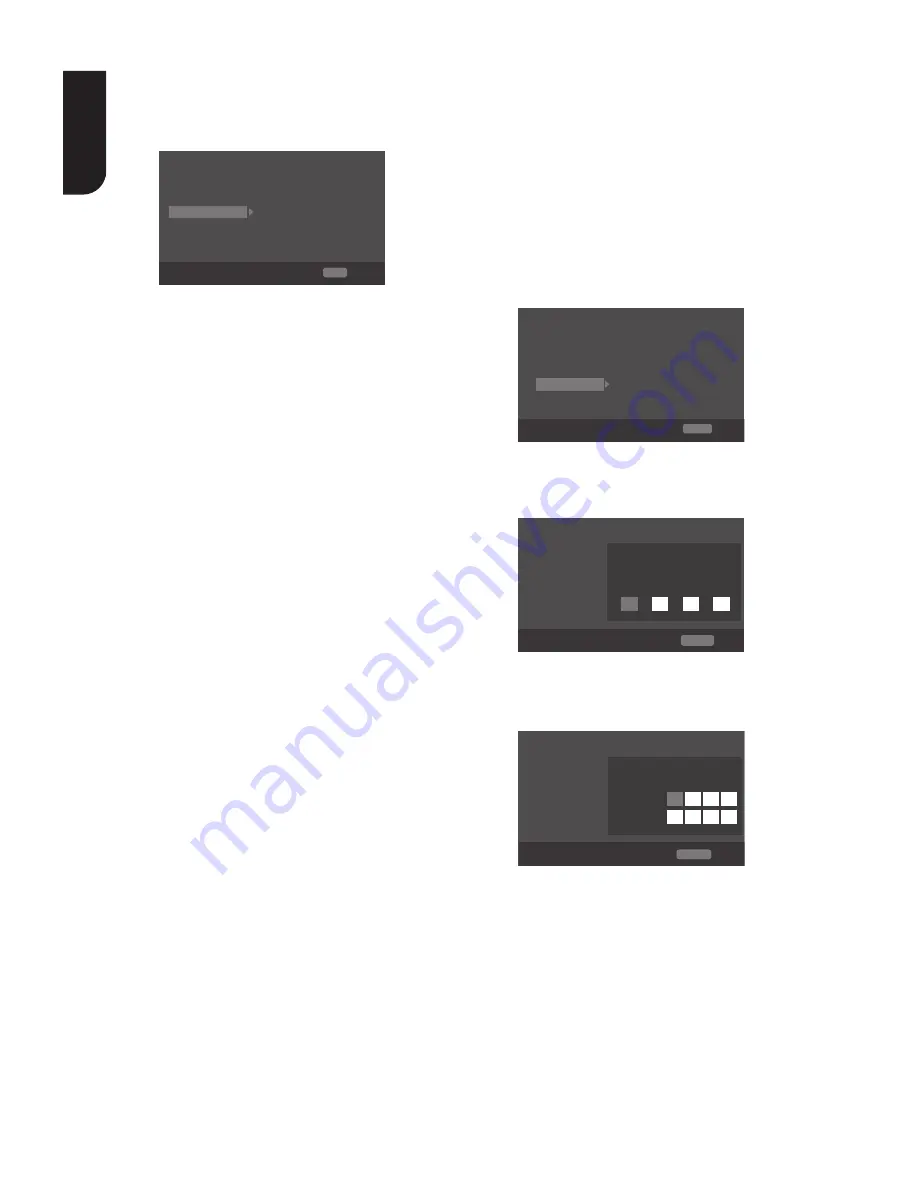
1
E
ng
lis
h
•
[Audio]
Select the default audio language.
•
[Subtitle]
Select the default subtitle language.
[Playback]
System
PBC
On
On
On
On
On
Language
Playback
Security
Angle Mark
PIP Mark
Secondary Audio...
Last Memory
Network
General Setting
SETUP
Exit
Move cursor key to select menu option
then use “OK ” key to select
•
[Angle Mark]
Some Blu-ray discs/DVDs contain the
scenes recorded with multiple angles,
which allow you to enjoy the videos with
your desired angles, therefore the angle
mark is displayed only when the Blu-ray
Disc™/DVD disc is supportable for multi-
angle and Angle Mark is set to ON.
{
On
} – Display the angle mark.
{
Off
} – Hide the angle mark.
•
[PIP Mark]
The Picture -In- Picture (PIP) mode display
two pictures on the TV screen at the same
time, the full screen picture is called Main
Window and the small inset window is
called Sub Window. The PIP mark is
displayed when in PIP mode and PIP Mark
is set to ON.
{
On
} – Display the PIP mark.
{
Off
} – Hide the PIP mark.
Note:
-High Definition PIP (Second Video) is not supported.
•
[Secondary Audio Mark]
{
On
} – Display Secondary Audio Mark.
{
Off
} – Hide the Secondary Audio Mark.
•
[Last Memory]
If you open the disc tray or switch this Blu-
ray Disc™ player to standby state during
normal playback, the Blu-ray Disc™ player
can memorize the end playing point, the
player will start playback from the
memorized point next time.
{
On
} – Active Last Memory feature.
{
Off
} – Disable Last Memory feature.
Note:
- Not all the Blu-ray™ discs can support this
function.
•
[PBC]
VCD2.0 has PBC control (Playback Control)
menu, which allow you to interact with
the system via menu.
{
On
} – Display playback control menu, use
NUMBER keys to select desired option.
{
Off
} – Hide playback control menu and
start playback from track1 automatically.
•
[Closed Caption]
Allow people who are deaf or hearing
impaired, to have access to television
programming by displaying the audio
portion of a television programme as text
on the screen.
{
On
} – Display the Closed Caption .
{
Off
} – Hide the Closed Caption.
[Security]
System
Change Password
More...
More...
More...
Language
Parental Control
Playback
Security
Network
General Setting
SETUP Exit
Move cursor key to select menu option
then use “OK ” key to select
Country Code
•
[Change password]
Follow the instruction on the TV set or
change the password for locked discs
and play restricted DVDs.
System
Screen Save
Off
On
On
On
More...
Language
Disc Auto Playback
Playback
CEC
Security
Disc Auto Upgrade
Network
Load Default
General Setting
Please enter current password:
Change Password
RETURN Return
Move cursor key to select menu option
then use “OK ” key to select
1. Use NUMBER keys to enter four digit
old password. The default password
is "0000".
2. Enter the new password
System
Screen Save
Off
On
On
On
More...
Language
Disc Auto Playback
Playback
CEC
Security
Disc Auto Upgrade
Network
Load Default
General Setting
Change Password
New password :
Confirm password :
RETURN Return
Move cursor key to select menu option
then use “OK ” key to select
3. Enter the new password again to confirm.
•
[Country Code]
This ensures that you will be able to see
the scenes intended for your current
residential Country/Area.
Use NUMBER Keys to enter your
password, then you can choose your
Country/Area.
•
[Parental Control]
Restricts access to discs that are
unsuitable for children. These discs must
be recorded with rating.






























