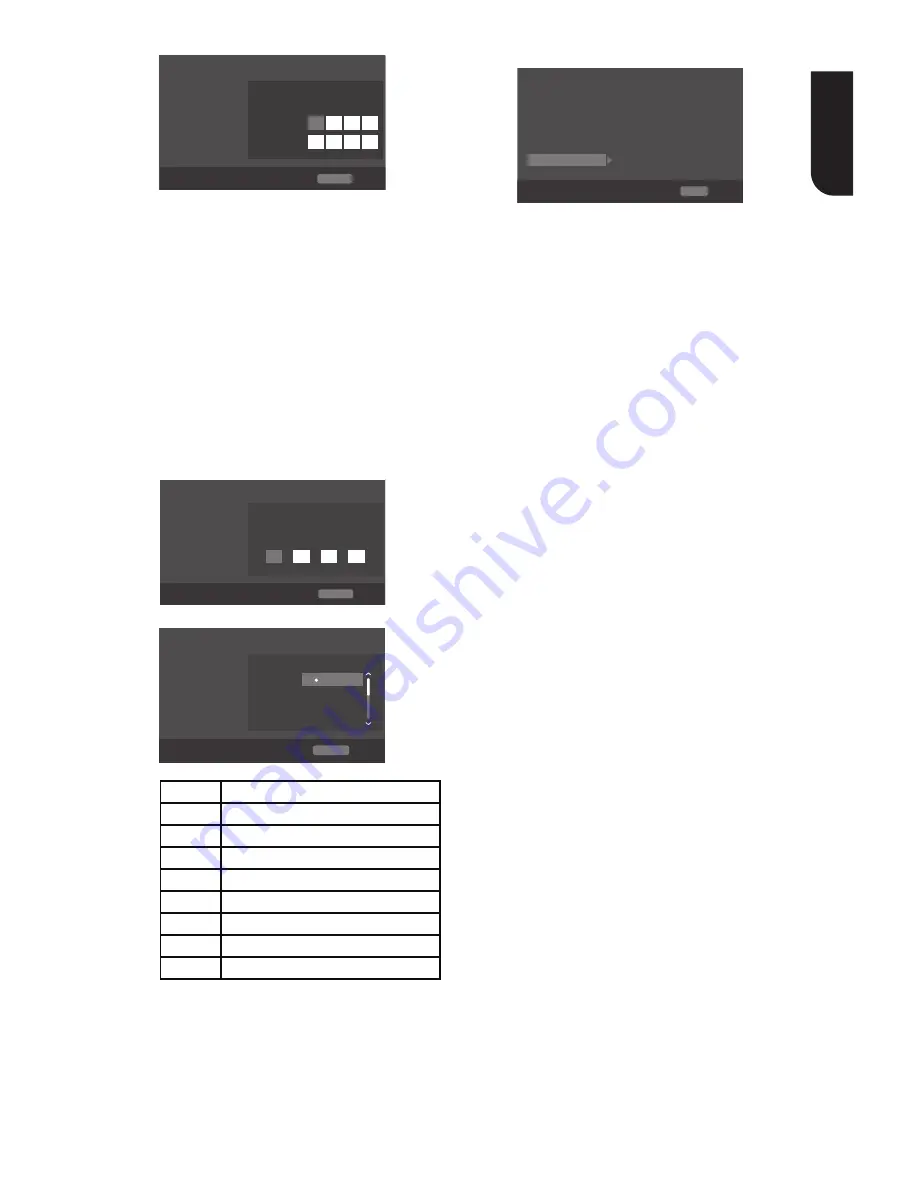
17
English
System
Screen Save
Off
On
On
On
More...
Language
Disc Auto Playback
Playback
CEC
Security
Disc Auto Upgrade
Network
Load Default
General Setting
Change Password
New password :
Confirm password :
RETURN Return
Move cursor key to select menu option
then use “OK ” key to select
(QWHUWKHQHZSDVVZRUGDJDLQWRFRQ¿UP
•
[Country Code]
This ensures that you will be able to see
the scenes intended for your current
residential Country/Area.
Use NUMBER Keys to enter your
password, then you can choose your
Country/Area.
•
[Parental Control]
Restricts access to discs that are
unsuitable for children. These discs must
be recorded with rating.
1. Press OK.
2. Use NUMBER keys to enter the
password
.
System
Screen Save
Off
On
On
On
More...
Language
Disc Auto Playback
Playback
CEC
Security
Disc Auto Upgrade
Network
Load Default
General Setting
Parental Control
Enter password:
RETURN Return
Move cursor key to select menu option
then use “OK ” key to select
3. Select a rating level, then press OK.
System
Screen Save
Off
On
On
On
More...
Language
Disc Auto Playback
Playback
CEC
Security
Disc Auto Upgrade
Network
Load Default
General Setting
Parental Control
Select level:
[1] KID SAFE
[2] G
RETURN Return
Off
Off
Items
Description
KID SAFE Safe for kids
G
All children and general guidance
PG
Parental guidance
PG-13
Parental guidance for children under 13
PGR
Parental guidance Recommended
R
Restricted viewing
NC-17
No one 17 and under allowed
ADULT
Adult only
Notes:
-‐ Rated discs above the level you set in [Parental
ŽŶƚƌŽůƌĞƋƵŝƌĞĂƉĂƐƐǁŽƌĚƚŽďĞĞŶƚĞƌĞĚ͘
ͲdŚĞƌĂƟŶŐƐĂƌĞĐŽƵŶƚƌLJĚĞƉĞŶĚĂŶƚ͘dŽĂůůŽǁ
ĂůůĚŝƐĐƐƚŽƉůĂLJ͕ƐĞůĞĐƚΖKīΖ͘
[Network]
System
Language
Information
Playback
Connection Test
Security
IP Setting
Network
BD-Live Connecti
...
General Setting
SETUP Exit
Move cursor key to select menu option
then use “OK ” key to select
To enjoy BD-Live™ bonus contents, set
up the network connection.
Note:
ͲŶƐƵƌĞƚŚĂƚƚŚĞŶĞƚǁŽƌŬĐĂďůĞŝƐƉƌŽƉĞƌůLJ
ĐŽŶŶĞĐƚĞĚĂŶĚƚŚĞƌŽƵƚĞƌŝƐƐǁŝƚĐŚĞĚŽŶ͘
1. Connect the Blu-ray Disc™ player to
the broadband modem or router.
2. In the Setup menu, select [Network],
then press
X
.
3. Select [IP Setting] in the menu, then
press OK to select [Auto]. An IP address
is obtained automatically.
If no IP address is obtained, select
[Manual] to input IP Address, Subnet
Mask, Default Gateway, DNS and press
OK to re-connect again to the network.
It will try to obtain the IP address again.
4. Press RETURN or press OK to exit.
Notes:
-‐ During [Manual] mode, if the number is entered
incorrectly, press
d
to erase the number.
ͲĐŽŶƚƌĂĐƚǁŝƚŚƚŚĞƉƌŽǀŝĚĞƌŝƐŶĞĞĚĞĚƚŽĐŽŶŶĞĐƚƚŽ
the Internet.
ͲdŚŝƐƉůĂLJĞƌĚŽĞƐŶŽƚƐƵƉƉŽƌƚĂƵƚŽŵĂƟĐĚĞƚĞĐƟŽŶŽĨ
ĐƌŽƐƐͲĐĂďůĞƐ͘hƐĞƚŚĞƐƚƌĂŝŐŚƚ;ƐƚĂŶĚĂƌĚͿ>EĐĂďůĞ͘
-‐ Loading BD-‐Live™ content from the internet may take
ƐŽŵĞƟŵĞ͕ĚĞƉĞŶĚŝŶŐŽŶƚŚĞĮůĞƐŝnjĞĂŶĚƚŚĞƐƉĞĞĚŽĨ
ƚŚĞŝŶƚĞƌŶĞƚĐŽŶŶĞĐƟŽŶ͘
•
[IP Setting]
{Auto}
– Auto obtain network information.
{Manual}
– Manual setup network
information.
•
[Connection Test]
Display Network connection status
information.
•
[BD-Live
Connection]
{Permitted}
– During playback of BD-
Live™ disc, the disc may automatically
download all information from appointed
network.
{Partial Permitted}
– During
playback of BD-Live™ disc, the disc may
automatically download partial of the
information from appointed network.
{Prohibited}
– Disable downloading
information from network.
•
[Information]
Display all Network Information.






























