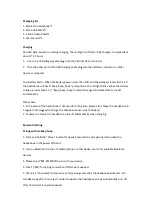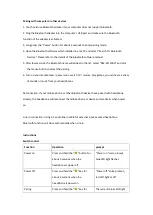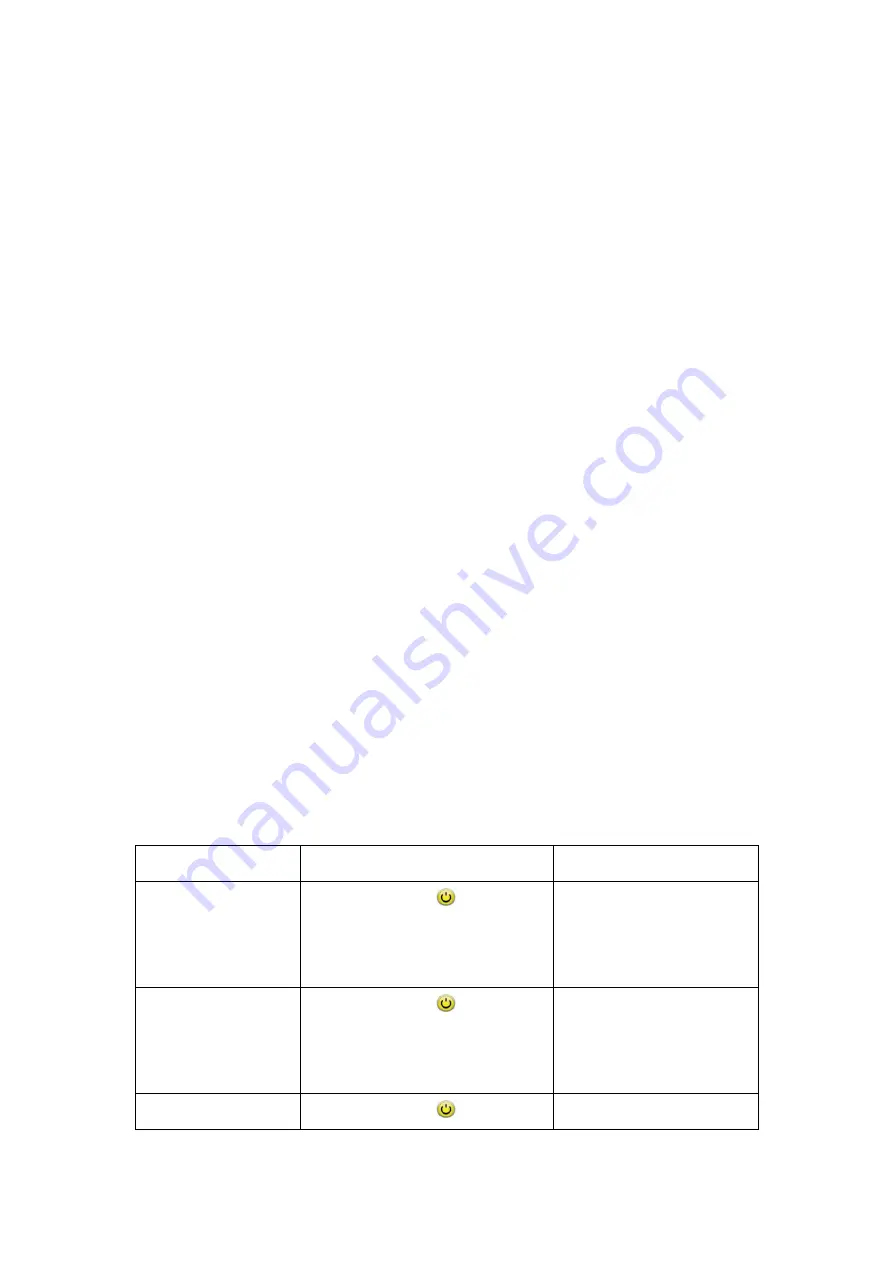
Pairing with computer or other devices
1.
You should use Bluetooth adapter if your computer does not support Bluetooth.
2. Plug the Bluetooth adapter into the computer's USB port and make sure the Bluetooth
function of the adapter is activated.
3. Long press the "Power" button for about 5 seconds to enter pairing mode.
4. Open the Bluetooth software which installed in your PC and select "Search for Bluetooth
Devices." Please refer to the details of the Bluetooth software manual.
5. After few seconds, the Bluetooth name will appear in the list, select "RZE-BT1200H" and click
the mouse button to select the pairing.
6. Turn on your media player to play music, watch TV / movies, play games, you can hear a variety
of sounds or music from your headphones.
Reconnection: If your mobile phone or other Bluetooth devices have paired with headphone
already, the headphone will reconnect the mobile phone or device automatically when power
on .
Line in connection: Using 3.5 audio line in cable for external input as wired headphone.
Bluetooth function will close automatically when Line in.
Instructions
Switch control
Function
Operation
prompt
Power on
Press and hold the "
" button for
about 3 seconds when the
headphone is power off
“Power on ”voice prompt,
blue LED light flashes
Power off
Press and hold the "
" key for
about 3 seconds when the
headphone is power on
“Power off ”voice prompt,,
red LED light 2s off
Paring
Press and hold the "
" key for
The red and blue LEDS light