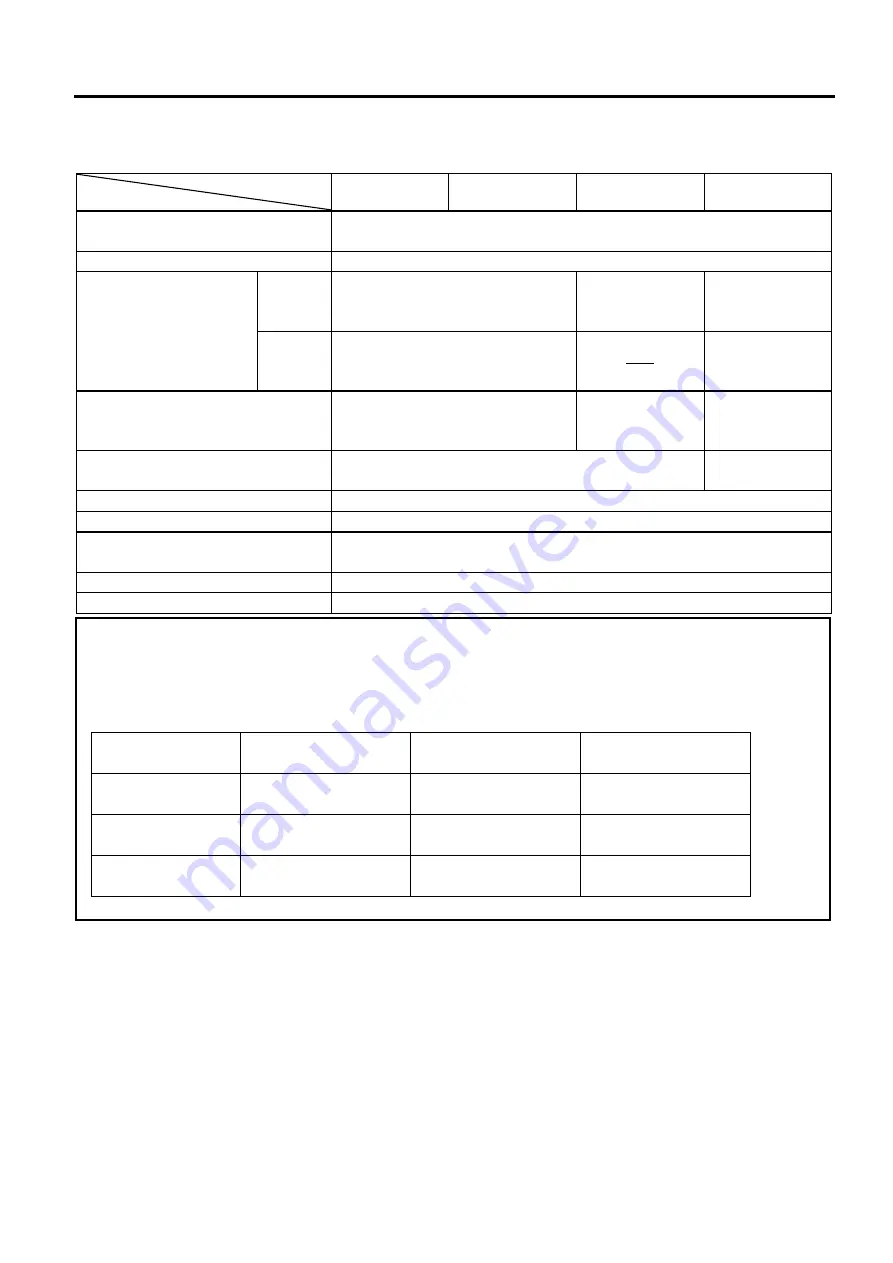
APPENDIX 1 SPECIFICATIONS
ENGLISH VERSION EO1-33097
A1.3 Media
EA1-4
A1.3.1 Media Type (Cont.)
Unit: mm (inch)
Issue mode
Item
Batch mode
Batch mode
(Tear-off)
Strip mode
Cut mode
Media width
(Including backing paper)
25.4 to 118.0 (1.00 to 4.65)
Label
width
22.4 to 115.0 (0.88 to 4.53)
Media pitch
Label
10 to 999
(0.39 to 39.3)
See NOTE 3.
25.4 to 152.4
(1.0 to 6.0)
See NOTE 3.
25.4 to 999
(1.0 to 39.3)
See NOTE 3.
Tag
10 to 999
(0.39 to 39.3)
See NOTE 3.
-----
25.4 to 999
(1.0 to 39.3)
See NOTE 3.
Label length
8 to 997
(0.31 to 39.2)
See NOTE 3.
23.4 to 150.4
(0.92 to 5.92)
See NOTE 3.
19.4 to 993
(0.76 to 39.1)
See NOTE 3.
Gap/black mark length
2.0 to 10.0 (0.08 to 0.39)
6.0 to 10.0
(0.24 to 0.39)
Black mark width
Min. 8.0 (0.31)
Thickness
0.06 to 0.19 (0.0024 to 0.0075)
Max. outer roll diameter
Ø
127 (5.0)
Ø
203.2 (8.0): When the optional External Media Stand is used.
Roll direction
Outside (standard), Inside
(
See NOTE.3)
Inner core diameter
25.4, 38.1, or 76.2 (1.0, 1.5, or 3.0)
(
See NOTE 2, 3
.)
NOTES:
1. To ensure print quality and print head life use only TOSHIBA TEC CORPORATION approved media.
2. When using a media roll of 76.2-mm (3”) inner core diameter, the 3”-Diameter Media Shaft included in the
optional External Media Stand is required.
3. When you use inside wound media, the specifications are restricted as follows:
Unit: mm (inch)
Issue mode
Batch mode
/
Batch mode (Tear-off)
Strip mode
Cut mode
Media pitch
10 to 999
(0.39 to 39.3)
25.4 to 86.2
(1.0 to 3.39)
25.4 to 82.2
(1.0 to 3.24)
Label length
8 to 997
(0.31 to 39.2)
23.4 to 76.2
(0.92 to 3.0)
19.4 to 76.2
(0.76 to 3.0)
Inner core diameter
38.1 or 76.2
(1.5 or 3.0)
38.1 or 76.2
(1.5 or 3.0)
76.2
(3.0)





















