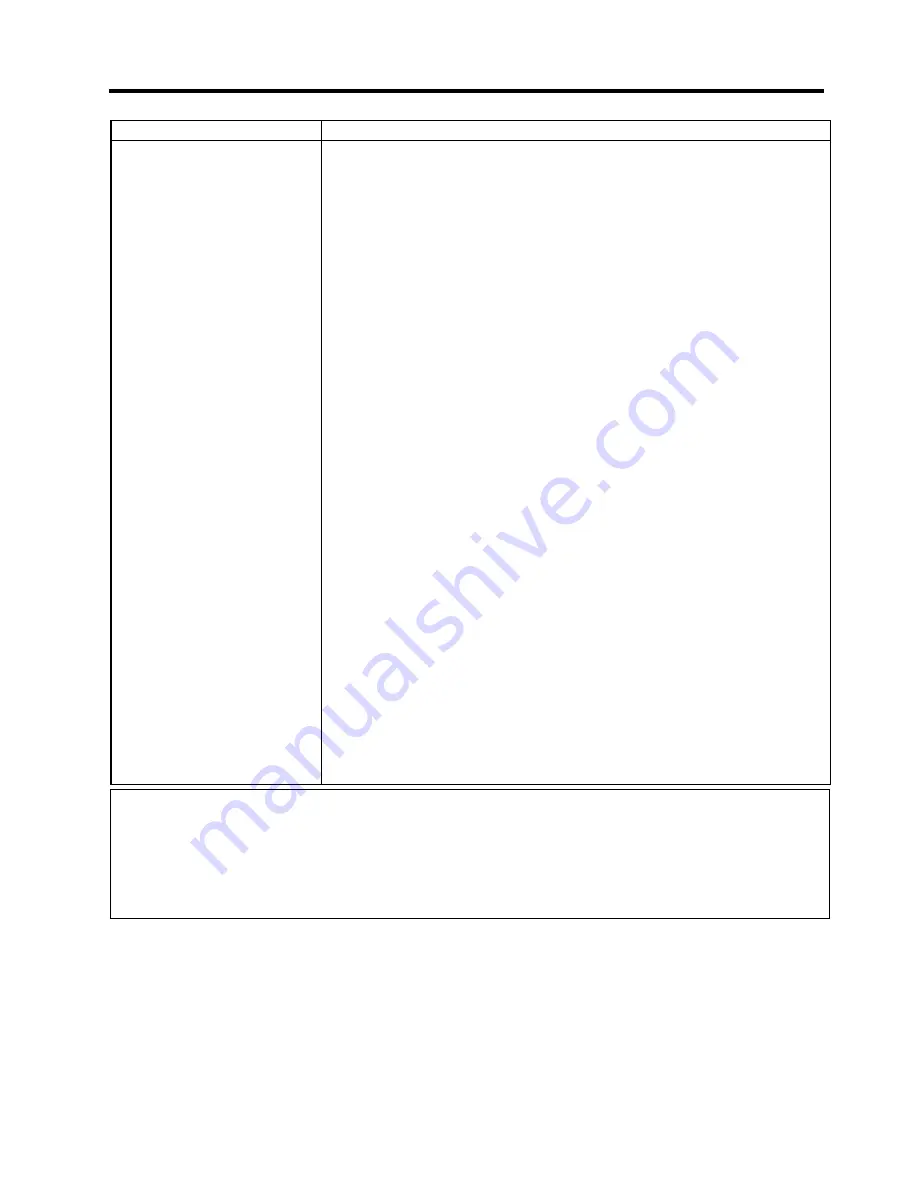
APPENDIX 1 SPECIFICATIONS
ENGLISH VERSION EO1-33088
A1.2 Options
EA1- 2
Item B-EV4D-TS14-QM-R
AC100 to 240V, 50/60 Hz
100 to 120V: 2.48 A, 59.5 W max., 200 to 240V: 2.46 A, 59.8 W max.
100 to 120V: 0.91 A, 2.18 W max., 200 to 240V: 0.91 A, 2.18 W max.
Supply voltage
Power consumption
During a print job
During standby
Power supply
Operating temperature range
Storage temperature range
Relative humidity
Humidity for storage
Ventilation for storage
Resolution
Printing method
Issue mode
Printing speed
In the batch/cut mode
In the strip mode
Available media width
(including backing paper)
Effective print width (max.)
Dimension (W
×
D
×
H)
Weight
Available bar code types
Available two-dimensional code
Available bar code font
Rotations
Standard interface
100 to 240V universal switching power supply
5
°
C to 40
°
C (41
°
F to 104
°
F)
-40
°
C to 60
°
C(-40
°
F to 140
°
F)
25% to 85% RH (no condensation)
10% to 90% RH (no condensation)
Free air environment
300 dpi (12 dots/mm)
Direct thermal
Batch, Strip (option), Cut (option)
50.8 mm/sec. (2”/sec.), 76.2 mm/sec. (3”/sec.), 101.6 mm/sec. (4”/sec.),
50.8 mm/sec. (2”/sec.)
25.4 mm (1.0”) to 112 mm (4.4”)
105.7 mm (4.16”)
198.0 mm
×
258.0 mm
×
169.5 mm (7.8”
×
10.2”
×
6.7”)
2.3 kg (5.07 lb) (Excluding media)
EAN8/13, EAN8/13 add on 2&5, UPC-A, UPC-E, UPC-A add on 2&5,
CODE39, CODE93, CODE128, EAN128, NW7, MSI, Industrial 2 of 5, ITF,
RM4SCC, KIX-Code, POSTNET, PLESSEY, RSS14
Data matrix, PDF417, QR Code, Maxi Code, Micro PDF417
Times Roman (6 sizes), Helvetica (6 sizes), Presentation (1 size), Letter Gothic
(1 size), Courier (2 sizes), Prestige Elite (2 sizes), OCR-A (1 type), OCR-B (1
type), Kanji (3 sizes)
0
°
, 90
°
, 180
°
, 270
°
Serial interface (RS-232C)
Parallel interface (Centronics)
USB (V2.0)
Ethernet interface (10/100 Base)
SD Card Slot
NOTES:
•
Data Matrix
TM
is a trademark of International Data Matrix Inc., U.S.
•
PDF417
TM
is a trademark of Symbol Technologies Inc., US.
•
QR Code is a trademark of DENSO CORPORATION.
•
Maxi Code is a trademark of United Parcel Service of America, Inc., U.S.
•
Please use TOSHIBA TEC recommended SD cards. The SD Cards are available from your nearest TOSHIBA TEC
representative or TOSHIBA TEC Head Quarters.
Summary of Contents for B-EV4D SERIES
Page 1: ...TOSHIBA Barcode Printer B EV4D SERIES Owner s Manual ...
Page 44: ......
Page 45: ......
Page 46: ...E EO1 33088 ...











































