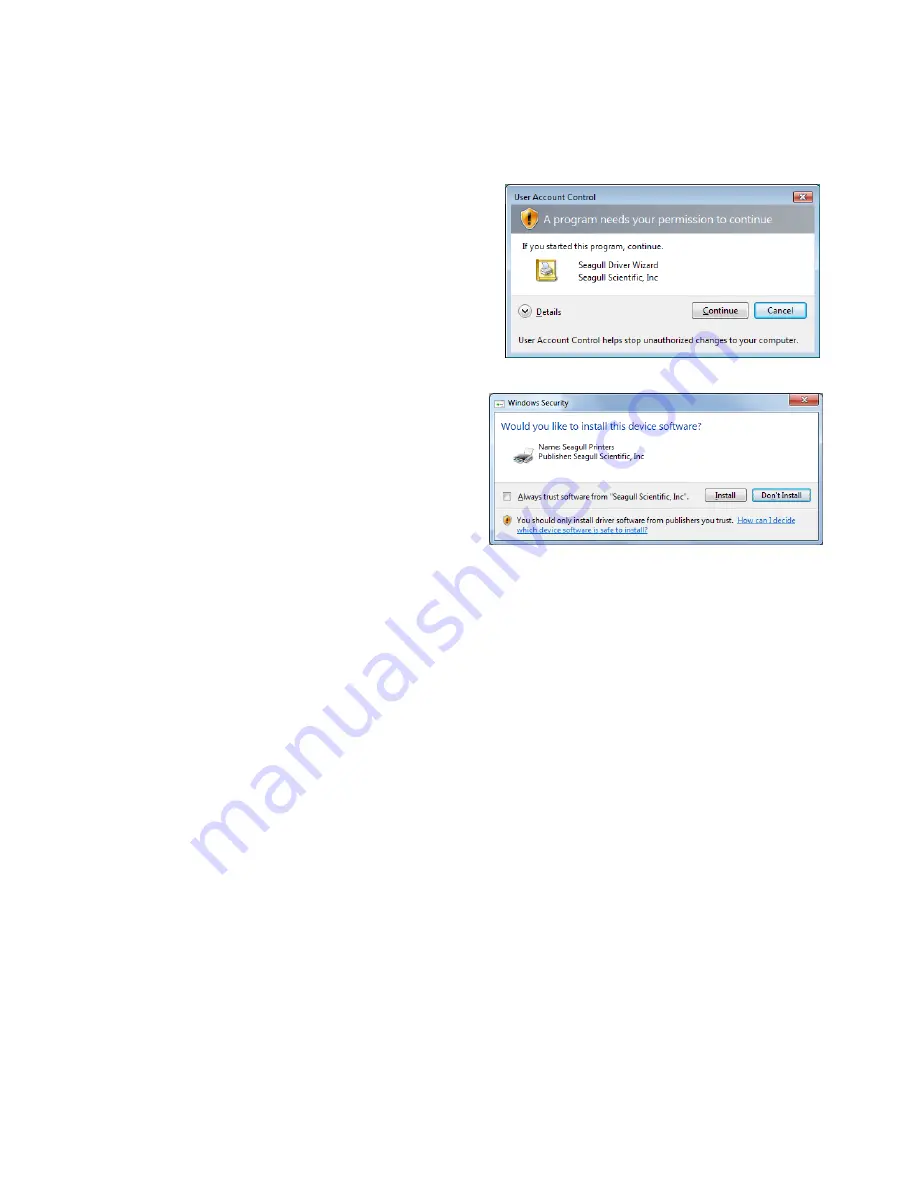
- 12 -
If plug-and-play installation fails under Windows Vista/Server2008/7/Server2008R2/8/
Server2012/Server2012R2/10
If an undefined device is created after a plug-and-play installation, follow the procedure below.
1.
Select the
“Start”, “All programs”, “TOSHIBA
TEC
”, “TPCL Printer Driver”, and “PnP recovery”.
Note
:
Log on as the user with administrative
privilege.
The
“User account control” dialog may be
displayed. In that case, click the [Allow].
2.
When the screen on the right appears, click the
[Install] button.





























