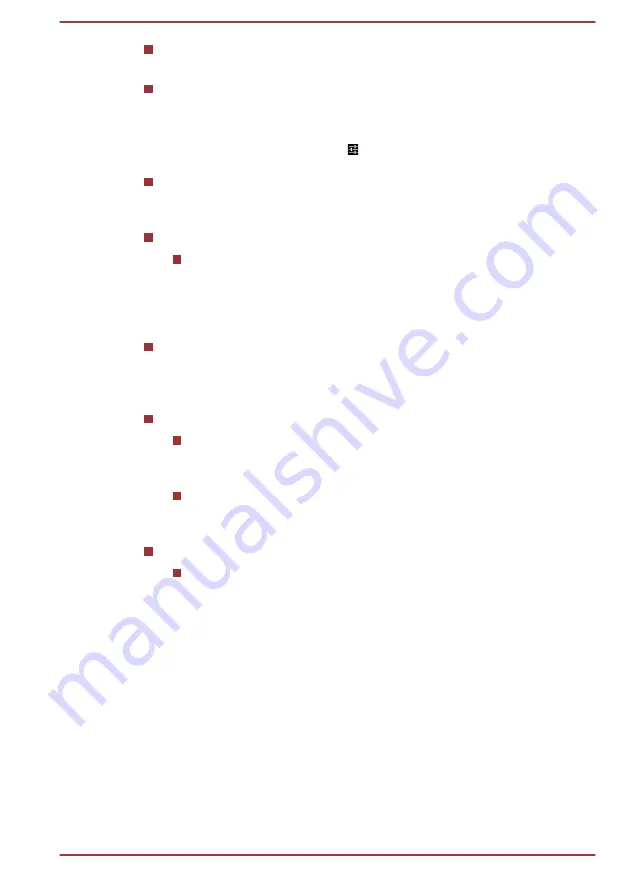
Language
Tap to select the system language from a list.
Spell checker
Tap to enable automatic spell check to fix misspelled words more
easily.
Tap the Quick settings icon ( ) besides the option to select the target
language.
Personal dictionary
Tap to open your personal dictionary. To add your words, tap
ADD
on
the top right of the screen.
Keyboard & Input Methods
Default
Tap to open a dialog where you can select the default input
method you want to use, if you have more than one installed, tap
Set up input methods
to open the screen where you can
configure each input method.
Physical Keyboard
When a physical keyboard is connected, settings will be available. Tap
on the name of the connected keyboard to configure the keyboard
layout.
Speech
Voice Search
Tap to open a screen where you can set the voice recognition
function.
Text-to-speech output
Tap to open a screen where you can set the text-to-speech
engine required for text-to-speech function.
Mouse/Trackpad
Pointer speed
Tap to configure the mouse pointer speed by dragging the slider
left or right.
Backup & reset
You can use the
Backup & reset
settings to manage your personal data.
User's Manual
6-15






























