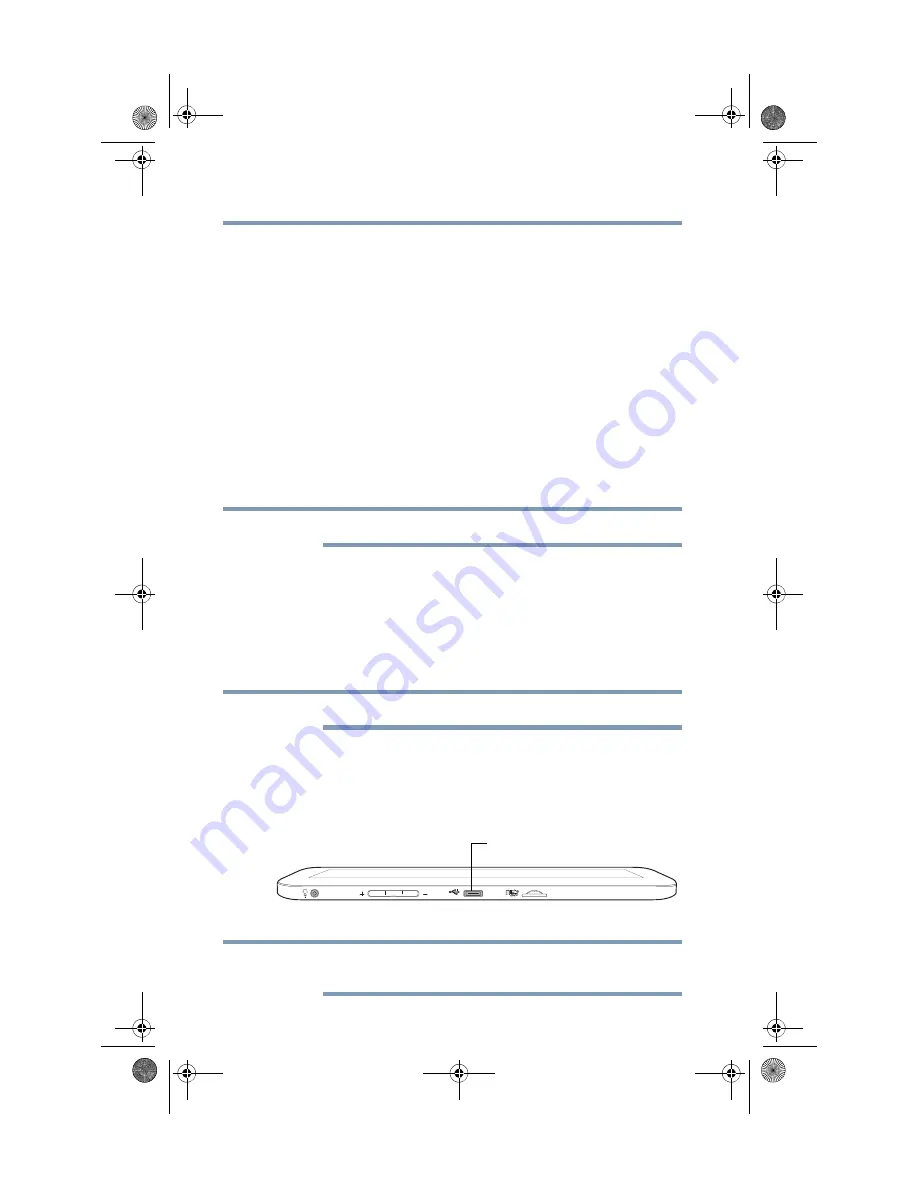
88
Exploring the Features on your Device
Adding optional external devices
Adding optional external devices
After starting your device for the first time you may want to:
❖
Connect an external keyboard via the available
Bluetooth
®
settings (see
“Using an external keyboard” on page 88
“Setting up Wi-Fi® and Bluetooth® connections” on page 37
)
❖
Connect an external mouse via the available
Bluetooth
®
settings (see
“Using an external mouse” on page 88
up Wi-Fi® and Bluetooth® connections” on page 37
)
Using an external keyboard
If you prefer to use an external keyboard, you can attach one to
your device by pairing a
Bluetooth
®
enabled keyboard using the
available
Bluetooth
®
connectivity on your device. For more
information, see
“Setting up Wi-Fi® and Bluetooth® connections”
“Using external devices” on page 88
.
Some keyboard functionality may not be supported.
Using an external mouse
You may want to use an e.xternal mouse instead of the device’s
touch screen. You can attach one to your device by pairing a
Bluetooth
®
enabled mouse using the available
Bluetooth
®
connectivity on you device. For more information, see
Wi-Fi® and Bluetooth® connections” on page 37
.
Some mouse functionality may not be supported.
Using external devices
You can connect external devices to your device using the following
available ports:
❖
A Micro USB port—Supports data transfer.
(Sample Illustration) External device port
on
the left of the tablet
Not all USB devices are compatible. Check with the manufacturer of
the USB device for compatibility.
NOTE
NOTE
Micro USB port
NOTE
GMAD00340011_excite10se.book Page 88 Thursday, July 25, 2013 4:17 PM






























