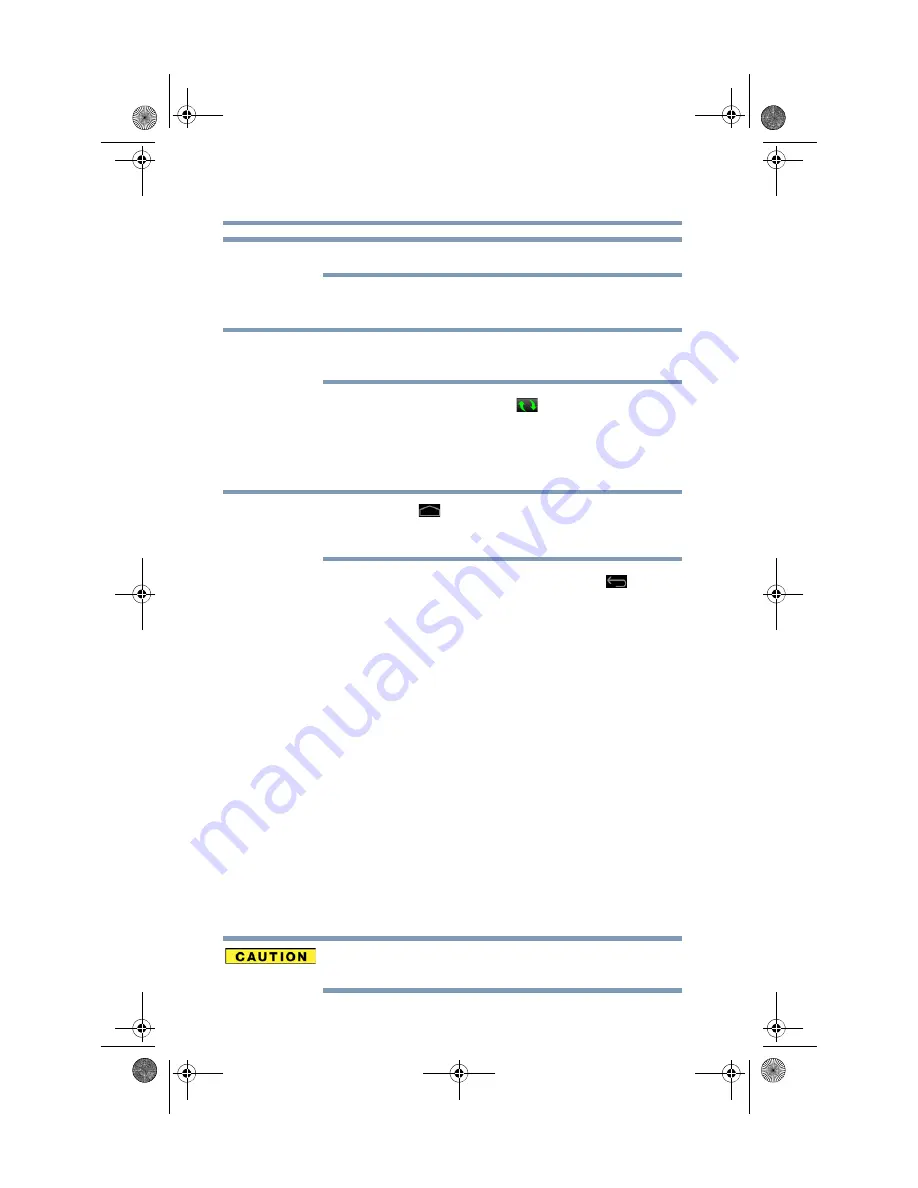
92
Utilities
TOSHIBA Service Station
Connect the USB/AC adaptor before updating.
Downloading updates
Toshiba strongly recommends that you back up your data and
settings before downloading updates.
Touch the
TOSHIBA Service Station
(
) icon in the Status bar
when an update becomes available to display additional
information about that item. To download the update, touch the
Download
button. The update begins to download and displays a
progress indicator in the Notification bar.
Touch the Home
(
)
button to allow the download to continue
while you use your tablet. A notification of download completion
appears in the Status bar.
To discontinue the download process, touch the
Back
(
) button.
Installing updates
Once an update has been successfully downloaded, it can be
installed.
1
Touch the
Download completion
notice on the Status bar.
2
Touch the
Install
button.
The application installer launches.
3
Confirm the installation to continue.
Downloading and installing System updates
TOSHIBA Service Station downloads both application and system
updates. System updates require the device to be rebooted during
the update process.
Installing a system update is similar to an application update,
however you will be reminded that the device will automatically
reboot during the update process. Make sure to close any
applications and save all data prior to installing a system update.
Do not interrupt or turn off your tablet during a system update once it
has begun. Data loss may occur.
NOTE
NOTE
NOTE
GMAD00340011_excite10se.book Page 92 Thursday, July 25, 2013 4:17 PM
















































