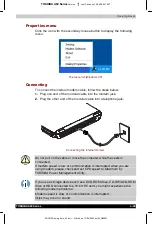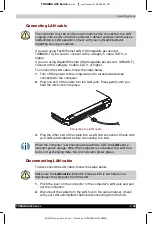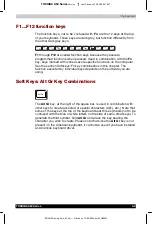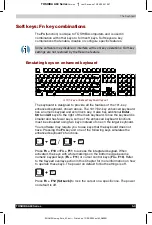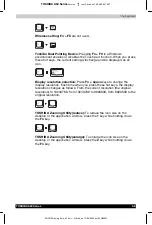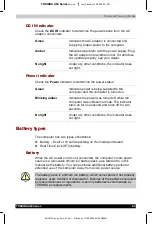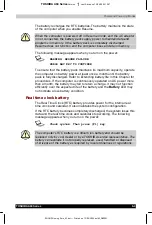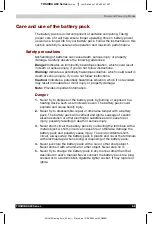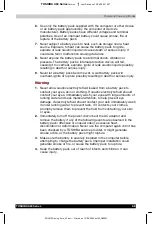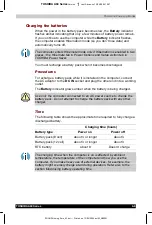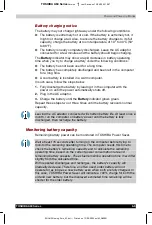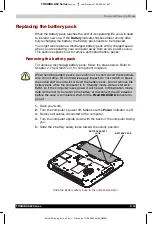The Keyboard
TOSHIBA A60 Series
5-9
TOSHIBA A60 Series
Version
1
Last Saved on 13/05/2004 10:37
ENGLISH using Euro_M.dot –– Printed on 13/05/2004 as IM_A60EN
Temporarily using normal keyboard (overlay on)
While using the overlay, you can temporarily access the normal keyboard
without turning off the overlay:
1.
Hold
Fn
and press any other key. All keys will operate as if the overlay
were off.
2.
Type upper-case characters by holding
Fn + Shift
and pressing a
character key.
3.
Release
Fn
to continue using the overlay.
Temporarily using overlay (overlay off)
While using the normal keyboard, you can temporarily use the keypad
overlay without turning it on:
1.
Press and hold down
Fn
.
2.
Check the keyboard indicators. Pressing
Fn
turns on the most
recently used overlay. If the
Numeric mode
icon lights, you can use
the overlay for numeric entry. If the
Arrow mode
icon lights, you can
use the overlay for cursor and page control.
3.
Release
Fn
to return to normal keyboard operation.
Temporarily changing modes
If the computer is in
Numeric mode
, you can switch temporarily to
Arrow mode
by pressing a shift key.
If the computer is in
Arrow mode
, you can switch temporarily to
Numeric mode
by pressing a shift key.
Generating ASCII characters
Not all ASCII characters can be generated using normal keyboard
operation. But, you can generate these characters using their ASCII
codes.
With the overlay on:
1.
Hold down
Alt
.
2.
Using the overlay keys, type the ASCII code.
3.
Release
Alt
, and the ASCII character appears on the display screen.
With the overlay off:
1.
Hold
Alt
+
Fn
.
2.
Using the overlay keys, type the ASCII code.
3.
Release
Alt
+
Fn
, and the ASCII character appears on the display
screen.