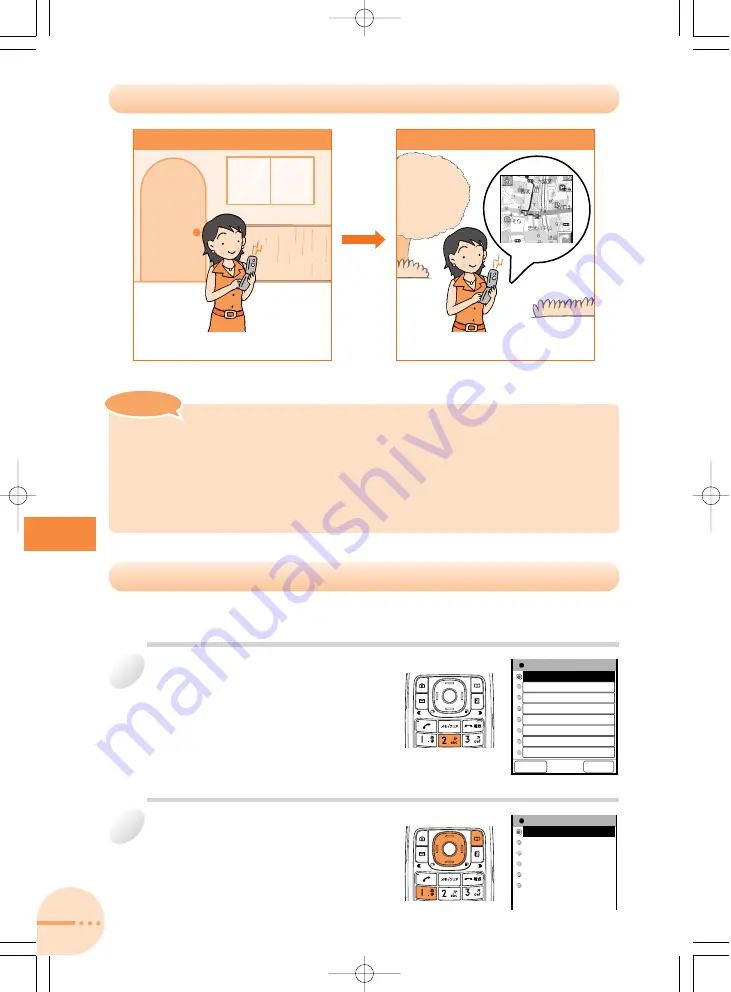
EZnaviWalk
76
Example: Registering your current location as "Home"
Registering Your Home Location
From the EZnaviWalk menu
(page 74), press
2
My Spot
.
a
The My Spot menu appears.
1
My Spot
Home
Back
Option
Use
G
to select
Home
, press
K
(Option), and then press
1
Add GPS Info
.
a
The Select GPS Info menu appears.
2
Select GPSInfo
Current Point
My Spot
Data Folder
Phone Book
Profile
Fix By Map
Using EZnaviWalk
・
Before use, be sure to configure initial settings. If you have not yet configured initial
settings, see page 19.
・
To use this service, you need to apply for an EZweb subscription.
・
The layout and content of the screens in the sample screens in this manual are only
for the purpose of explanation. The layout and content of actual screens may be
different from the ones shown here.
Note
Note
②
Looking Up the Way Home
①
Registering Your Home Location
Perform the required procedure in front
of your home.
Perform the required procedure while
out.
A5509T_kihon_P074-077 05.2.18 11:18 AM ページ 76






























