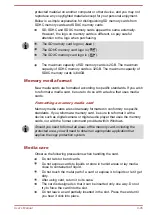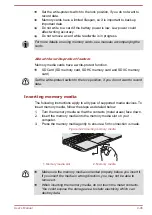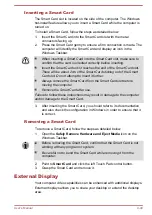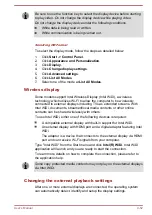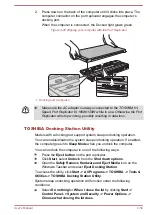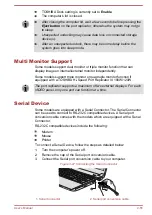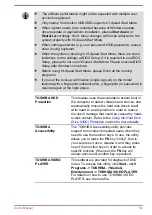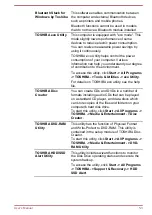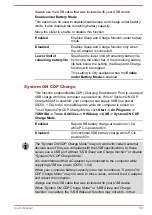2.
Press down on the back of the computer until it clicks into place. The
computer connector on the port replicator engages the computer’s
docking port.
When the computer is connected, the Docked light glows green.
Figure 4-26 Aligning your computer with the Port Replicator
1
1. Docking port (computer)
Make sure the AC adaptor is always connected to the TOSHIBA Hi-
Speed Port Replicator III 180W/120W while in use. Otherwise the Port
Replicator will stop working, possibly resulting in data loss.
TOSHIBA Docking Station Utility
Models with a docking port support system sleep undocking operation.
You can enable/disable the system sleep undocking operation. If enabled,
the computer goes into
Sleep Mode
when you undock the computer.
You can undock the computer in one of the following ways:
Press the
Eject button
on the port replicator.
Click
Start
, select
Undock
from the
Shut down options
.
Open the
Safely Remove Hardware and Eject Media
icon on the
Windows Taskbar and select
Eject Docking Station
.
To access the utility, click
Start -> All Programs -> TOSHIBA -> Tools &
Utilities -> TOSHIBA Docking Station Utility
.
System sleep undocking operation will function under the following
conditions:
Select
Do nothing
for
When I close the lid
by clicking
Start ->
Control Panel -> System and Security -> Power Options ->
Choose what closing the lid does
.
User's Manual
4-54