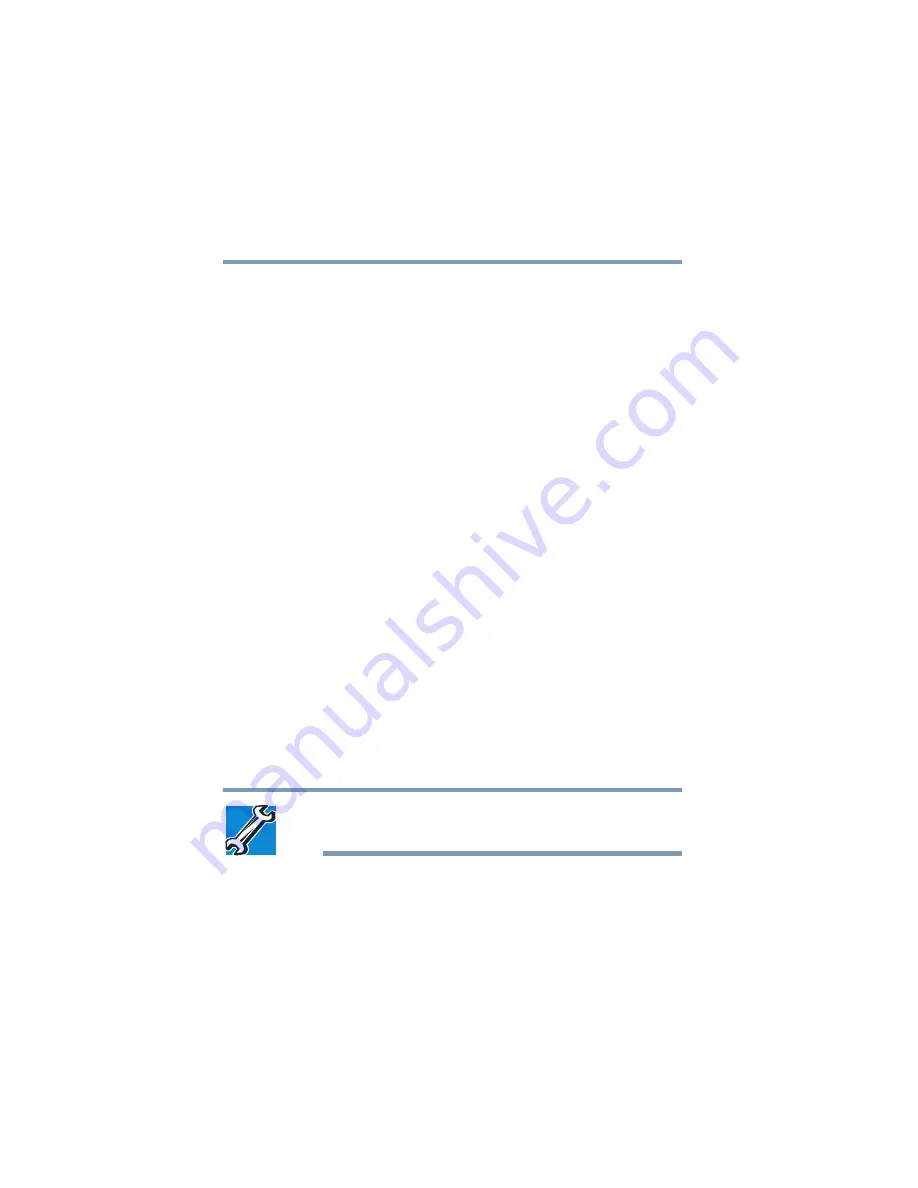
60
Getting Started
Using external display devices
5.375 x 8.375 ver 3.1
4
Turn on the computer.
5
Set the display mode by pressing
Fn + F5
, or by setting the
Display Properties settings.
Directing the display output when you turn on the computer
Once you have connected an external display device, you can
choose to use the internal display only, the external device
only, or both simultaneously. The quickest way to change the
display output settings is to use the display hot key (
Fn
+
F5
).
1
Press
Fn
and
F5
simultaneously.
2
While holding down
Fn
, press
F5
repeatedly until the
setting you want is highlighted.
The selections available are:
❖
Built-in display panel only
❖
Built-in display panel and external device
simultaneously
❖
External device only
❖
Built-in display panel and TV (or external video
device) simultaneously (only when in dual controller
mode)
❖
TV (or other external video device) only
3
Release the
Fn
key for the selection to take effect.
TECHNICAL NOTE: You can also change these settings using
the Display Properties box in the Control Panel.
















































