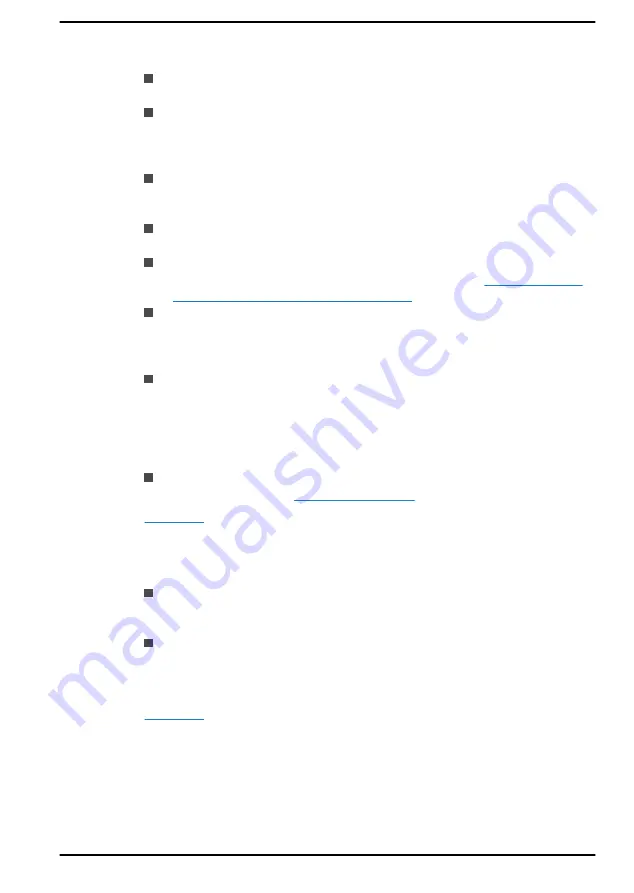
Vision
Text size:
To change the size that appear in Windows and in
applications.
Visual effects:
Animations, transparency and automatically hide scroll
bars in Windows can be enabled or disabled.
Notifications for
can be
adjusted for 5 seconds, 7 seconds, 15 seconds, 30 seconds, 1 minute
and 5 minutes.
Mouse pointer and touch:
Makes pointer, cursor and touch feedback
easier to see. Change pointer size and colour, cursor thickness, touch
feedback and make visual feedback for touch points darker and larger.
Text cursor:
Makes the text cursor easier to see by changing the
colour, size, and thickness.
Magnifier:
Makes part or all of your screen bigger allowing words and
images easier to see. For more information, refer to
make things on the screen easier to see
.
Colour Filters:
Makes photos and colours easier to see by applying a
colour filter to your screen. Toggle
Turn on colour filters
to enable or
disable this feature. Then, select a colour filter from the menu and see
which one best suits you.
Contrast Themes:
This can be used to change to different contrast
themes. Choose a theme from the drop-down menu to customize
colour for links and button text. To turn high contrast mode on or off
from the sign-in screen, select the
Accessibility
button, then turn on
the toggle under High Contrast. From the keyboard press
Left Alt +
Left Shift + Print Screen
.
Narrator:
Screen-reading app built into Windows 11. For more
information, refer to
for more information about making your device easier to see or
use without a screen.
Hearing
Audio:
For those with hearing difficulties, this option makes it easier to
hear with features like
Hear all sounds in one channel
, and
Display
audio alerts visually
.
Captions:
Lets you read the word spoken in the audio portion of a
video, TV show or Movie that supports Closed Caption technology.
You can select the settings you want and see how they appear in
Preview.
for more information about making your device easier to hear or
use with these visual alternatives to sound.
User's Manual
7-16
Summary of Contents for A1PSZ30E1162
Page 1: ...User s Manual TECRA A30 J ...








































