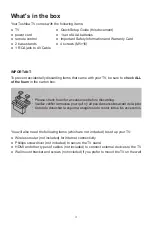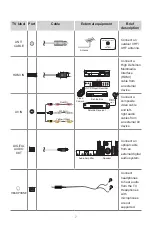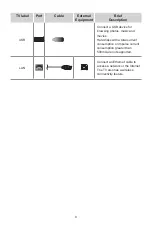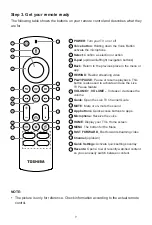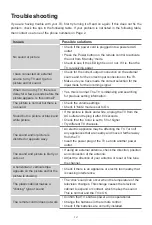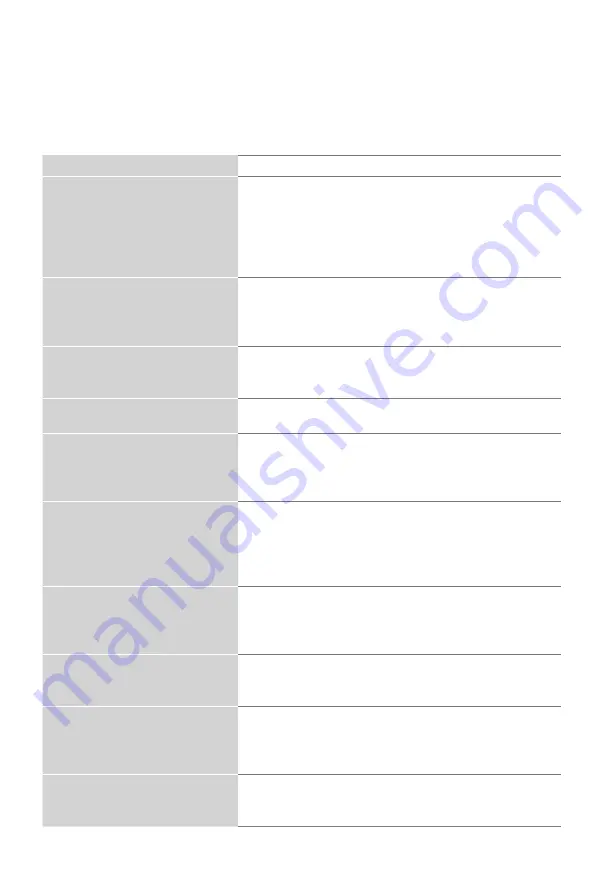
12
Troubleshooting
If you are having trouble with your TV, first try turning it off and on again. If this does not fix the
problem, check the tips in the following table. If your problem is not listed in the following table,
then contact us at one of the phone numbers on Page 2.
Issues
Possible solutions
No sound or picture
• Check if the power cord is plugged into a powered AC
outlet.
• Press the Power button on the remote control to activate
the unit from 'Standby' mode.
• Check to see if the LED light is on or not. If it is, then the
TV is receiving power.
I have connected an external
source to my TV and I get no
picture and/or sound.
• Check for the correct output connection on the external
source and for the correct input connection on the TV.
• Make sure you have made the correct selection for the
input mode for the incoming signal.
When I turn on my TV, there is a
delay for a few seconds before the
picture appears. Is this normal?
• Yes, this is normal. The TV is initializing and searching
for previous setting information.
The picture is normal but there is
no sound
• Check the volume settings.
• Check if 'Mute' mode is set to On.
Sound but no picture or black and
white picture
• If the picture is black and white, unplug the TV from the
AC outlet and replug it after 60 seconds.
• Check that the Color is set to 50 or higher.
• Try different TV channels.
The sound and/or picture is
distorted or appears wavy
• An electric appliance may be affecting the TV. Turn off
any appliances that are nearby and move it farther away
from the TV.
• Insert the power plug of the TV set into another power
outlet.
The sound and picture is blurry or
cuts out
• If using an external antenna, check the direction, position
and connection of the antenna.
• Adjust the direction of your antenna or reset or fine tune
the channel.
A horizontal or vertical stripe
appears on the picture and/or the
picture is shaking
• Check if there is an appliance or electric tool nearby that
is causing interference.
The plastic cabinet makes a
"clicking" type of sound
• The 'click' sound can occur when the temperature of the
television changes. This change causes the television
cabinet to expand or contract, which makes the sound.
This is normal and the TV is OK.
The remote control does not work
• Confirm that TV still has power and is operational.
• Change the batteries in the remote control.
• Check if the batteries are correctly installed.