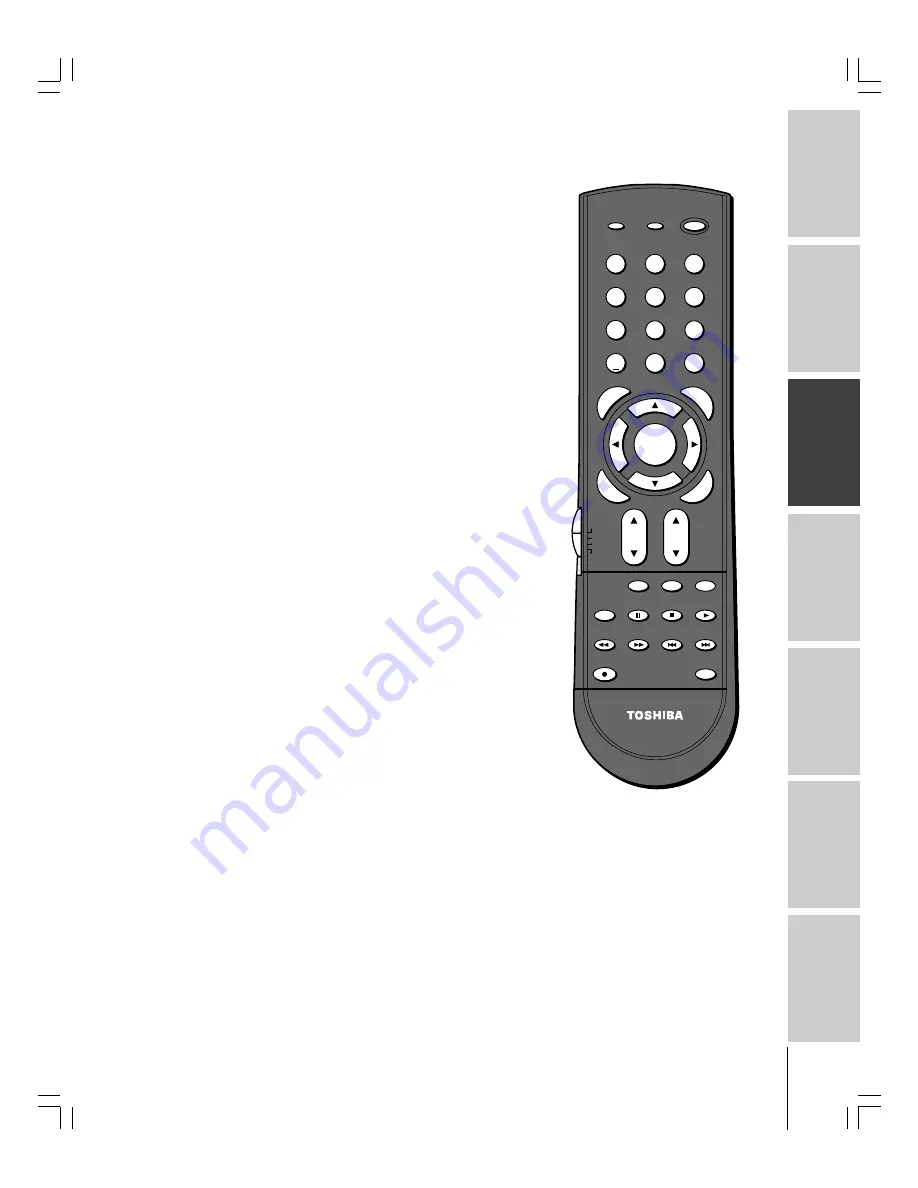
Intr
oduction
Connecting
y
our Monitor
Using the
remote contr
ol
Setting up
y
our Monitor
Oper
ating y
our
Monitor
Appendix
Index
19
(E) 65HC15
Note:
The error message “Not Available” will appear
if you press a key for a function that is not
available.
Learning about the remote control
The buttons used for operating the monitor only are described here.
POWER
turns the monitor on and off
RECALL
displays monitor status information on-screen (page 47)
SLEEP
sets the monitor to turn off at a specific time (page 42)
INPUT
selects the video input source (page 40)
MUTE
reduces or turns off the sound (page 43)
Device Switch
switches among TV, CBL/SAT, VCR, and DVD modes
(pages 20-23)
Set to “TV” to control the monitor.
Numbers
(0-9, 100) enters the numbers directly
VOL (volume)
y
z
adjusts the volume level
MENU
accesses the on-screen system (page 24)
ENTER
activates the function settings in the menu (page 24)
y
z
x
•
(arrows)
select or adjust items in the menus (page 24)
PIC SIZE
cycles through the five picture sizes: Natural,
TheaterWide 1, 2, 3, and Full (page 27)
EXIT
closes on-screen menus (page 24)
SPLIT
turns the POP feature on and off (page 31)
SOURCE
selects the POP picture source (page 31)
FREEZE
freezes the picture. Press again to restore the moving picture.
SWAP
switches the main and POP pictures (page 32)
LIGHT
illuminates the keypad for five seconds
1
2
3
4
5
6
7
8
9
ENT
100
0
POWER
RECALL
INPUT
+10
PI
C SIZE
EXI
T
INFO
STOP
MUTE
SLEEP
TV/VCR
PAUSE
FF
REW
SKIP / SEARCH
SPLIT
SWAP
LIGHT
REC
FREEZE
SOURCE
PLAY
TV
CBL/SAT
VCR
DVD
VOL
CH
ENTER
DVDMENU
MENU
T
O
P
M
EN
U
CL
EA
R
E
N
TE
R
CT-90232
#01E_18-23_65HC15
5/20/05, 4:23 PM
19
Black
















































