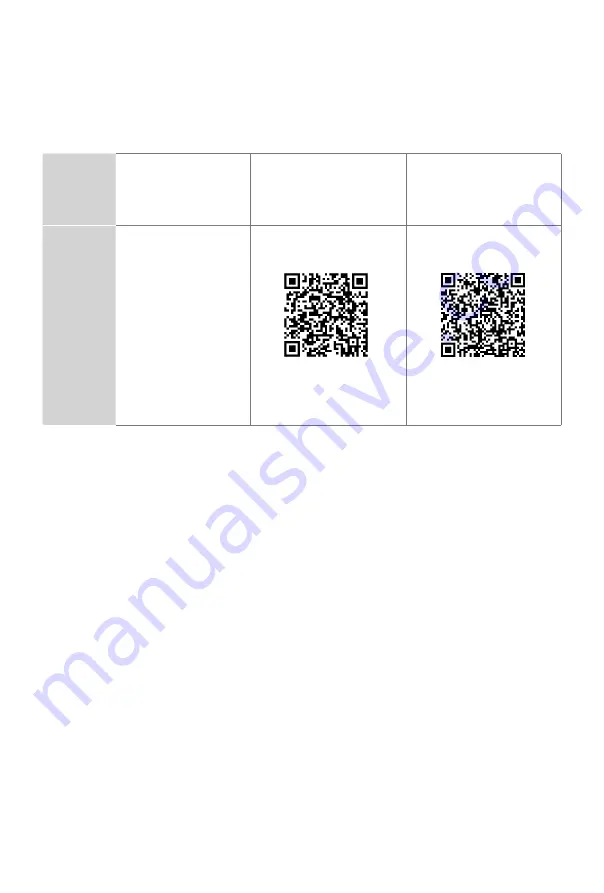
2
Congratulations on the purchase of your Toshiba TV! If you would like to know 'all
things Toshiba', contact us using the support info:
The model and serial number of the TV is located on the back and/or on one side of
the TV. We recommend that you record this if you ever need service.
Disclaimer: This Quick Setup Guide is intended as a general guideline to
help you set up your TV. Images throughout this document are for illustrative
purposes only and may differ from the actual product.
Country Customer Care
Center
Support Page
Register your TV
U.S.A
•
Phone:
1-888-407-
0396
•
Hours of Operation:
Monday - Friday: 9 AM
to 9 PM EST
Saturday - Sunday: 9
AM to 6 PM EST
•
Service Email:
USAservice@toshiba-
visual.com
https://www.toshibatv-usa.
com/support
For Software issues,
contact www.amazon.com/
deviceservices/support
https://www.toshibatv-usa.
com/support/register/




































