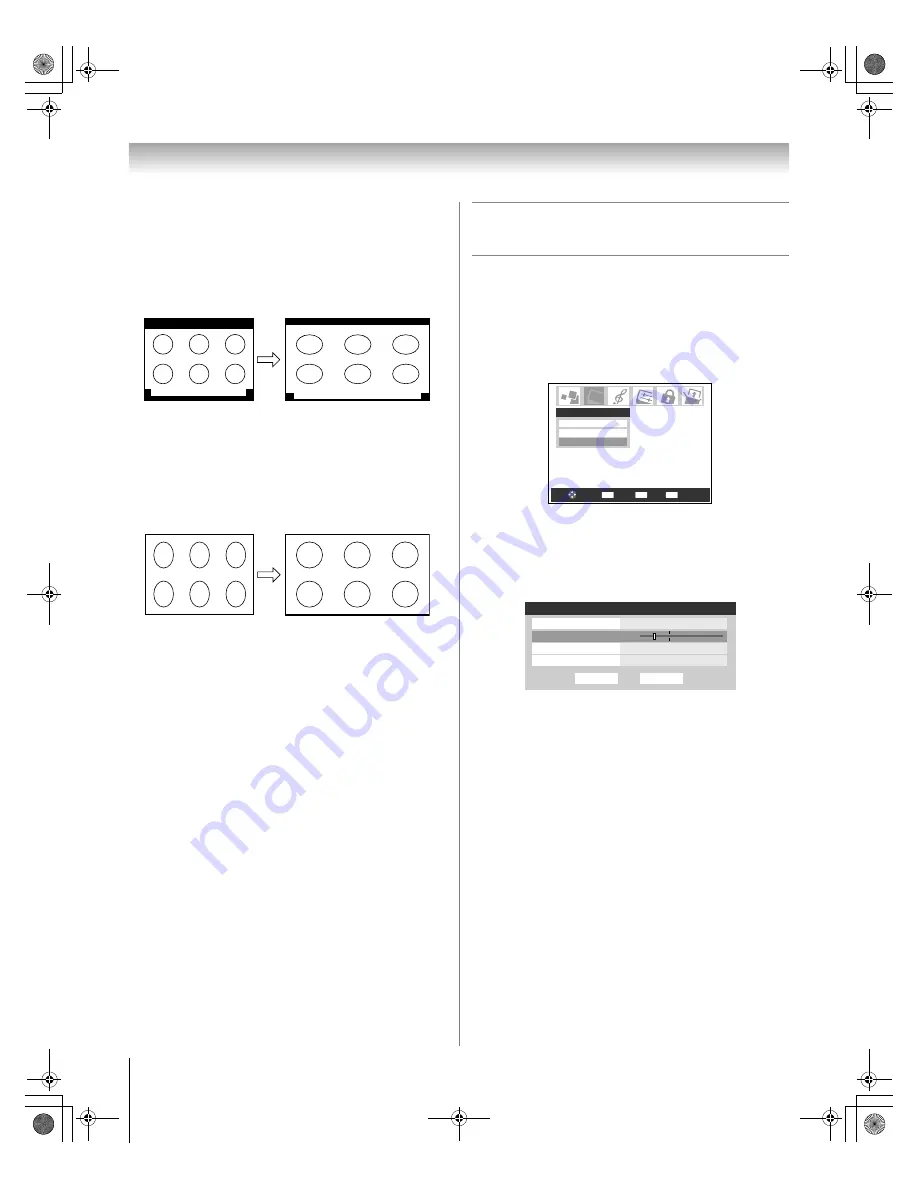
38
HM196 (E/F) Web 213:276
Chapter 5: Using the TV’s features
TheaterWide 3 picture size (for letter box programs
with subtitles)
•
The picture is stretched wider to fill the width of the screen,
but only slightly stretched taller.
•
The top and bottom edges are hidden. To view the hidden
areas (such as subtitles or captions), see “Scrolling the
TheaterWide
®
picture” at right.
Full picture size (for 16:9 [480i, 480p] source
programs only)
•
If receiving a squeezed 4:3 format program, the picture is
stretched wider to fill the width of the screen, but not
stretched taller.
•
None of the picture is hidden.
Note:
If you select one of the TheaterWide
®
picture sizes, the
top and bottom edges of the picture (including subtitles or
captions) may be hidden. To view the hidden edges, either
scroll the picture (
TheaterWide 2
and
3
only) or try viewing the
program in
Full
or
Natural
picture size.
Scrolling the TheaterWide
®
picture
(TheaterWide 2 and 3 only)
You can set separate scroll settings for the TheaterWide 2 and
TheaterWide 3 modes for each input.
To set the scroll settings:
1
Press
Y
and open the
Video
menu.
2
Highlight
Theater Settings
and press
T
.
3
In the
Picture Size
field, select either
TheaterWide 2
or
TheaterWide 3
(you cannot scroll in any other mode).
4
Press
b
to highlight the
Picture Scroll
field.
5
Press
C
or
c
to scroll the picture up and down as needed,
from –10 to +20.
6
To save the new settings, highlight
Done
and press
T
.
To revert to the factory defaults, highlight
Reset
and
press
T
.
A B C D E F G - - - - - - - - - - - - - - - -
A B C D E F G - - - - - - - - - - - - - - - - - - - - - - - - - -
TheaterWide 3 picture size example
Full picture size example
CH RTN
ENTER
EXIT
Navigate
Select
Back
Exit
Picture Settings
Advanced Picture Settings
Theater Settings
Video
Done
Reset
Theater Settings
Picture Size
TheaterWide 2
Picture Scroll
-5
Cinema Mode
Film
Auto Aspect Ratio
On
HM196_EN.book Page 38 Tuesday, May 30, 2006 2:18 PM







































![NEC MT800[1].PART1 User Manual preview](http://thumbs.mh-extra.com/thumbs/nec/mt800-1-part1/mt800-1-part1_user-manual_250403-1.webp)








