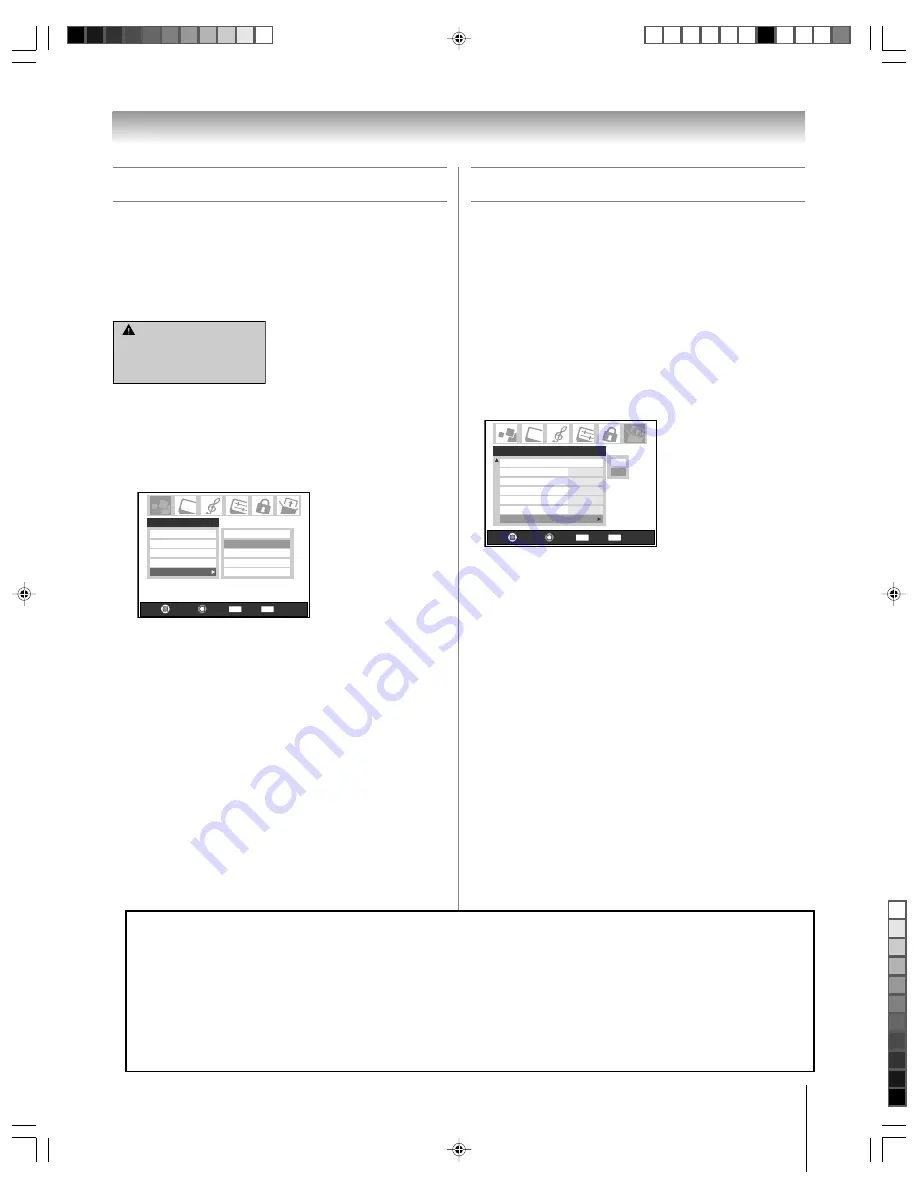
51
Copyright © 2005 TOSHIBA CORPORATION. All rights reserved.
Viewing the CableCARD™ menu
A CableCARD
™
enables you to view encrypted digital channels.
See page 12 for connection and subscription information.
After the CableCARD
™
is inserted, a CableCARD
™
option
appears in the Applications menu, with informational screens
provided by your digital CableCARD
™
service (see illustrations
below).
CableCard Connected -- Acquiring
channel information.
CableCard services will only operate
with cable signal connected to Antenna 1.
To view the CableCARD
™
menu:
1. Press MENU and open the Applications menu.
2. Highlight CableCARD
™
and press
•
.
3. Press
z
or
y
to select one of the side menu items and press
ENTER to display the information.
Navigate
Select
Back
Exit
CH RTN
EXIT
Applications
TV Guide On Screen
Audio Player
Picture Viewer
Digital CC/Audio Selector
IP Service
Conditional Access
CableCARD(tm) Status
Network Setup
CableCARD(tm) Pairing
CableCARD
Note:
The CableCARD
™
menu is for informational purposes
only and has no user-adjustable options.
Chapter 6: Setting up your TV
Setting the Quick
Restart™
Feature
With the Quick
Restart™
feature set to ON, the TV will stay in
Low Power Shutdown mode for several minutes after the TV is
turned off (see Notes below).
If the TV is turned on from Low Power Shutdown mode, the
full picture appears immediately.
To set the Quick
Restart™
feature:
1. Press MENU, and then press
x
or
•
until the Setup menu
appears.
2. Press
z
or
y
to highlight Quick Restart, and then press
•
.
3. Press
z
or
y
to select either “On” or “Off ” and press
ENTER to display the information.
Gray Level
Quick Restart
On/Off Timer
HDMI 1 Audio
Auto
Auto
2 Sec
2
On
15 min
HDMI 2 Audio
Slide Show Interval
AVHD Skip Time
Setup
Navigate
Select
Back
Exit
CH RTN
EXIT
On
Off
Note:
If Quick Restart is set to Off and you turn off the TV, it can take
several seconds for the picture to appear when you turn on the T
V
below.
again
. See "IMPORTANT NOTICE ABOUT HOT LAMP RESTART,"
If Quick Restart is set to On and you turn off the TV, the following
will occur for a few minutes:
• The screen (lamp) lights dimly.
• The fans continue to run.
This is a function of the Quick Restart Low Power Shutdown mode
and is not a TV malfunction. If you do not prefer this, set the Quick
Restart feature to Off.
When the Quick Restart feature is set to Off, if you repeatedly turn
the TV on and off in a short period of time, the useful service life of
the lamp may be shorter than the average useful service life. See
page 103.
IMPORTANT NOTICE ABOUT “HOT LAMP RESTART”
When the TV has been powered on long enough for the lamp unit to get hot,
it may take several minutes for the
picture to appear on-screen in the following situations:
• When the Quick Restart™ feature is set to OFF and you turn the TV off and then on again within a few minutes.
• If the TV is on when a short-term power failure, power surge, or other similar power failure occurs, such that the TV
loses and regains power within a few minutes.
This is a property of DLP TV lamp technology and is NOT a sign of malfunction.
If this occurs, the green LED on the TV front panel will blink (and the red LED will be lit solid) until the TV is finished
restarting the lamp and the normal picture appears. If BOTH green and red LEDs are blinking at a one-second rate,
you will need to turn the TV off and then on again to restart the lamp.
















































