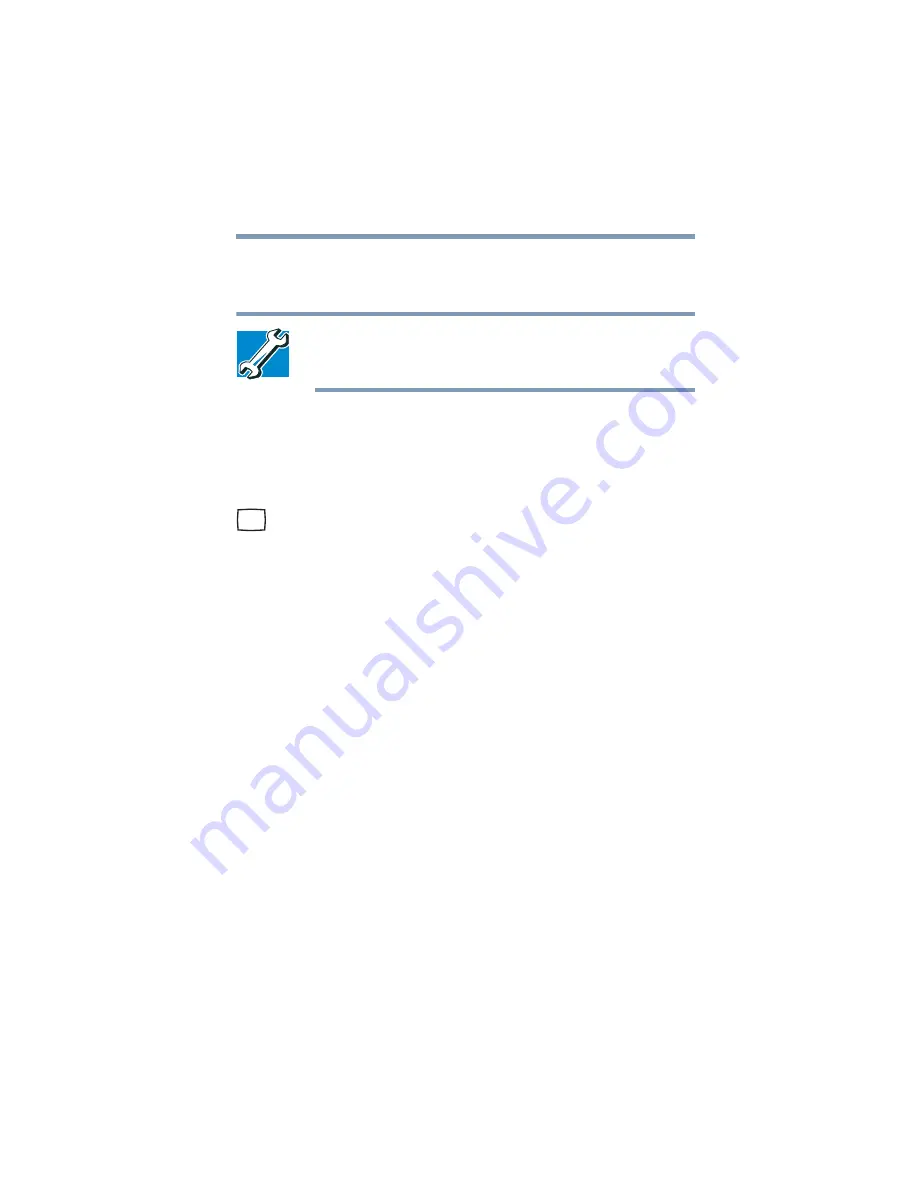
67
Getting Started
Using external display devices
“Directing the display output when you turn on the
computer” below.
TECHNICAL NOTE: If you are connecting to a television, you
may need to change the display properties. Most televisions
use or support an 800 x 600 standard resolution.
Connecting an external monitor or projector
You can easily attach an external monitor or projector to your
computer if you need a larger screen. To do this:
1
Connect the monitor’s video cable to the RGB (monitor) port
on the back of the computer.
2
Connect the device’s power cable to a live electrical outlet.
3
Turn on the external device.
4
Set the display mode by pressing
Fn + F5
, or by setting the
Display Properties settings.
Directing the display output when you turn on the computer
Once you’ve connected an external display device, you can choose
to use the internal display only, the external device only, or both
simultaneously. The quickest way to change the display output
settings is to use the display hot key (
Fn
+
F5
):
1
Press
Fn
and
F5
simultaneously.
2
While holding down
Fn
, press
F5
repeatedly until the setting
you want takes effect.
This hot key cycles through the settings in the following
order:
❖
Built-in display only
❖
Built-in display and external monitor simultaneously
Summary of Contents for 6100
Page 295: ...Index 295 ...






























