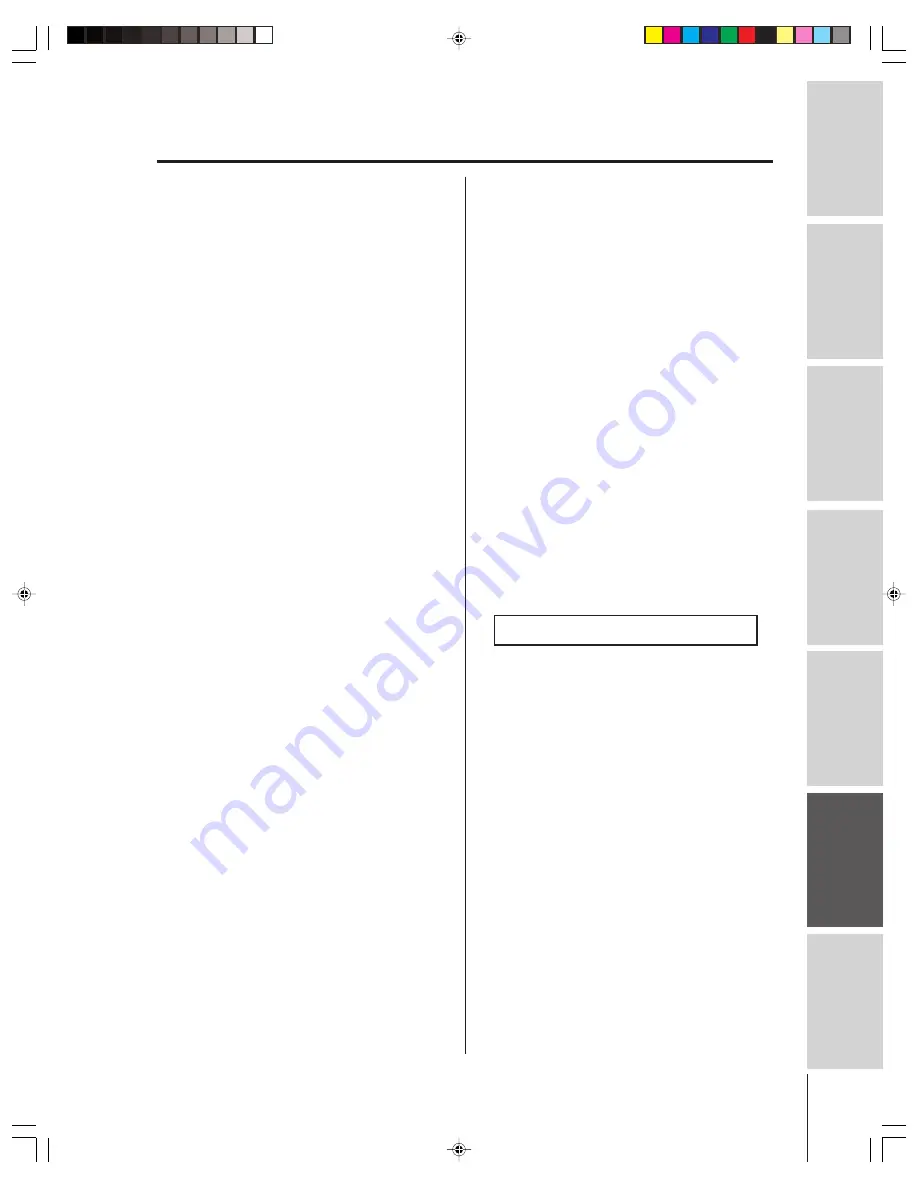
Intr
oduction
Connecting
y
our T
V
Using the
Remote Contr
ol
Setting up
y
our T
V
Using the T
V’s
F
eatur
es
Appendix
Index
61
(
E
) 46H84 51H84 57H84 65H84
Toshiba of Canada Limited (“TCL”) makes the following limited
warranties to original consumers in Canada.
THESE LIMITED WARRANTIES EXTEND TO THE ORIGINAL
CONSUMER PURCHASER OR ANY PERSON RECEIVING
THIS TELEVISION AS A GIFT FROM THE ORIGINAL
CONSUMER PURCHASER AND TO NO OTHER PURCHASER
OR TRANSFEREE.
PRODUCTS PURCHASED IN THE U.S.A. AND USED IN
CANADA ARE NOT COVERED BY THESE WARRANTIES.
PRODUCTS PURCHASED IN CANADA AND USED IN THE
U.S.A. ARE NOT COVERED BY THESE WARRANTIES.
Limited One (1) Year Warranty on Parts and Labor*
TCL warrants this television and its parts against defects in
materials or workmanship for a period of one (1) year after the
date of original retail purchase.
DURING THIS PERIOD, TCL
WILL, AT TCL’S OPTION, REPAIR OR REPLACE A DEFECTIVE
PART WITH A NEW OR REFURBISHED PART WITHOUT
CHARGE TO YOU FOR PARTS OR LABOR.
TCL Authorized
Service Depot personnel will come to your home when warranty
service is required. Depending on the type of repair required,
either the service will be performed in your home or the set will
be taken to the TCL Authorized Service Depot for repair and
returned to your home at no cost to you.
IN-HOME SERVICE
ONLY APPLIES WITHIN 100 KILOMETERS OF AN
AUTHORIZED TCL SERVICE DEPOT.
Limited Two (2) Year Warranty on Picture Tube*
TCL warrants the picture tube in this television against defects in
materials or workmanship for a period of two (2) years after the
date of original retail purchase.
DURING THIS PERIOD, TCL
WILL, AT TCL’S OPTION, REPAIR OR REPLACE A DEFECTIVE
PICTURE TUBE WITH A NEW OR REFURBISHED PICTURE
TUBE WITHOUT CHARGE TO YOU. LABOR CHARGES FOR
PICTURE TUBE REPLACEMENT ARE NOT COVERED UNDER
THIS WARRANTY AFTER ONE (1) YEAR FROM THE DATE OF
THE ORIGINAL RETAIL PURCHASE.
TCL Authorized Service
Depot personnel will come to your home when warranty service
is required. Depending on the type of repair required, either the
service will be performed in your home or the set will be taken to
the TCL Authorized Service Depot for repair and returned to your
home at no cost to you.
IN-HOME SERVICE ONLY APPLIES
WITHIN 100 KILOMETERS OF AN AUTHORIZED TCL
SERVICE DEPOT.
Rental Units
The warranty for rental units begins with the date of first rental or
thirty (30) days from the date of shipment to the rental firm,
whichever comes first.
*Limited Warranty for Commercial Units
TCL warrants televisions sold and used for commercial purposes
as follows: all parts are warranted against defects in materials or
workmanship for a period of ninety (90) days after the date of
original retail purchase.
DURING THIS PERIOD, TCL WILL, AT
TCL’S OPTION, REPAIR OR REPLACE A DEFECTIVE PART
WITH A NEW OR REFURBISHED PART WITHOUT CHARGE
TO YOU.
Owner’s Manual and Product Registration
Read this owner’s manual thoroughly before operating this
television.
Register your product online at
www.toshiba.ca
as soon as
possible. By registering your product you will enable TCL to
provide you with better customer service and improved product
support. Failure to register your product will not affect your rights
under this warranty.
Your Responsibility
THE ABOVE WARRANTIES ARE SUBJECT TO THE
FOLLOWING CONDITIONS:
(1) You must provide your bill of sale or other proof of purchase.
(2) All warranty servicing of this television must be performed by
an Authorized TCL Service Depot.
(3) These warranties from TCL are effective only if the television
is purchased in Canada from an authorized TCL dealer and
operated in Canada.
(4) Labor charges for installation, setup, adjustment of customer
controls, and installation or repair of antenna systems are not
covered by these warranties. Reception problems caused by
inadequate antenna systems are your responsibility.
(5) Warranties extend only to defects in materials or
workmanship as limited above, and do not extend to any
television or parts that have been lost or discarded by you or
to damage to the television or parts caused by fires, misuse,
accident, Acts of God (such as lightning or fluctuations in
electric power), improper installation, improper maintenance,
use in violation of instructions furnished by TCL, or misuse or
malfunction through simultaneous use of this product and
connected equipment; or to units that have been modified or
had the serial number removed, altered, defaced, or
rendered illegible.
How to Obtain Warranty Services
If, after following all of the operating instructions in this manual
and checking the “Troubleshooting” section, you find that service
is needed:
(1) To find the nearest TCL Authorized Service Depot, visit TCL’s
web site at
www.toshiba.ca.
(2) Present your bill of sale or other proof of purchase to the
Authorized Service Depot.
For additional information, visit TCL’s web site:
www.toshiba.ca
ALL WARRANTIES IMPLIED BY THE LAW OF ANY
PROVINCE OF CANADA, INCLUDING THE IMPLIED
WARRANTIES OF MERCHANTABILITY AND FITNESS FOR A
PARTICULAR PURPOSE, ARE EXPRESSLY LIMITED TO THE
DURATION OF THE LIMITED WARRANTIES SET FORTH
ABOVE. WITH THE EXCEPTION OF ANY WARRANTIES
IMPLIED BY THE LAW OF ANY PROVINCE OF CANADA AS
HEREBY LIMITED, THE FOREGOING WARRANTY IS
EXCLUSIVE AND IN LIEU OF ALL OTHER WARRANTIES,
GUARANTEES, AGREEMENTS, AND SIMILAR OBLIGATIONS
OF TCL WITH RESPECT TO THE REPAIR OR REPLACEMENT
OF ANY PARTS. IN NO EVENT SHALL TCL BE LIABLE FOR
CONSEQUENTIAL OR INCIDENTAL DAMAGES.
No person, agent, distributor, dealer, or company is authorized to
change, modify, or extend the terms of these warranties in any
manner whatsoever. The time within which action must be
commenced to enforce any obligation of TCL arising under this
warranty or under any law of Canada or of any province thereof
is hereby limited to 90 days from the date you discover, or should
have discovered, the defect. This limitation does not apply to
implied warranties arising under the law of any province of
Canada.
THIS WARRANTY GIVES YOU SPECIFIC LEGAL RIGHTS,
AND YOU MAY ALSO HAVE OTHER RIGHTS, WHICH MAY
VARY FROM PROVINCE TO PROVINCE IN CANADA. SOME
PROVINCES OF CANADA DO NOT ALLOW LIMITATIONS ON
THE DURATION OF AN IMPLIED WARRANTY, LIMITATIONS
ON THE TIME WITHIN WHICH AN ACTION MAY BE
BROUGHT, OR THE EXCLUSION OR LIMITATION OF
INCIDENTAL OR CONSEQUENTIAL DAMAGES;
THEREFORE, THE ABOVE LIMITATIONS OR EXCLUSIONS
MAY NOT APPLY TO YOU UNDER SUCH CIRCUMSTANCES.
FST PURE
®
is a registered trademark of Toshiba America Consumer Products, L.L.C.
041504
Limited Canada Warranty
for 32'' and Larger Television Models


















