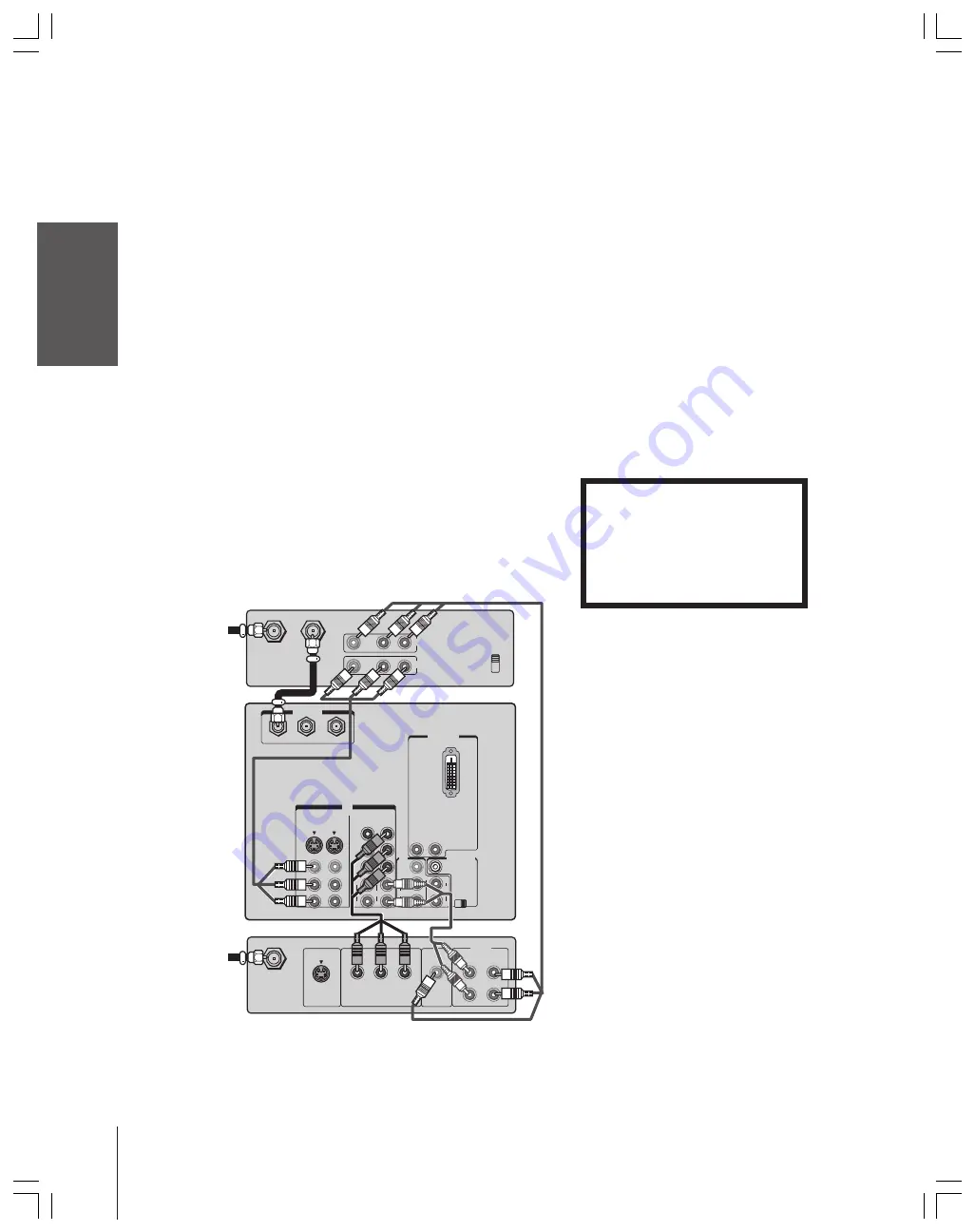
Intr
oduction
Connecting
y
our T
V
Using the
Remote Contr
ol
Setting up
y
our T
V
Using the T
V’s
F
eatur
es
Appendix
Index
12
Connecting a DTV receiver/set-top box with
ColorStream
®
(component video) and a VCR
This connection allows you to watch DTV (digital TV), VCR, and
TV programs, and record DTV and TV programs.
Your TV has ColorStream (component video) inputs. Connecting
your TV to a DTV receiver with component video inputs can greatly
enhance picture quality and realism.
– To record and watch a DTV program, select LINE IN on the
VCR, and select ColorStream HD2 (or VIDEO 1 for a non-
ColorStream connection) on the TV (see “Selecting the antenna
input” on page 22).
– To record a TV program while watching a DTV program, tune the
VCR to the channel to record, and select ColorStream HD2 on the
TV.
– To record and watch the same TV program, tune the VCR to the
channel to record, and select VIDEO 1 on the TV.
– To record one TV program while watching another TV program,
tune the VCR to the channel to record, and tune the TV to the
channel to watch.
You will need:
• three coaxial cables
• two sets of A/V cables
• one pair of audio cables
• one set of component video cables (one S-video cable for a DTV
receiver without component video; see notes at right)
ANT( 75 )
ANT-1
ANT-2
OUT
P
B
P
R
Y
L/
MONO
AUDIO
S-VIDEO
VIDEO 1
VIDEO 2
COLOR
STREAM
HD-1
COLOR
STREAM
HD-2
VIDEO
R
IN
L
AUDIO
R
P
B
P
R
Y
L
AUDIO
R
VIDEO
L/
MONO
ON OFF
L
AUDIO
AUDIO
VAR
R
R
OUT
CHANNEL IN
AUDIO CENTER
DVI/HDCP IN
R
AUDIO
L
IN from ANT
VIDEO AUDIO
OUT to TV
CH 3
L
R
CH 4
IN
OUT
VIDEO
OUT
S-VIDEO
AUDIO
COMPONENT VIDEO
OUT
L
R
L
R
P
R
P
B
Y
Satelite IN
DTV Receiver with component video
Stereo VCR
From
Antenna
From
DTV Antenna
TV
Note:
For the highest possible picture quality, use
component video cables (or a DVI-D digital
single-link cable) between the TV and DTV
receiver/set-top box.
You can connect component video cables to
either set of ColorStream jacks on the TV
(HD1 or HD2).
For DVI/HDCP connection, see page 14.
The ColorStream HD1/HD2 and DVI/HDCP
jacks can be used with Progessive (480p,
720p) and Interlaced (480i, 1080i) scan
systems; however, a 1080i signal will provide
the best picture performance.
If your DTV receiver or set-top box is not
compatible with component video or DVI/
HDCP, use the S-video connections (plus the
standard audio connections) instead (see
page 10).
The unauthorized recording, use,
distribution, or revision of television
programs, videotapes, DVDs, and other
materials is prohibited under the
Copyright Laws of the United States and
other countries, and may subject you to
civil and criminal liability.



























