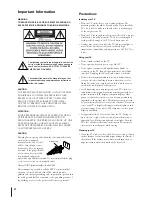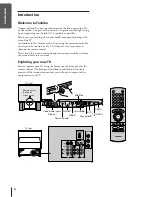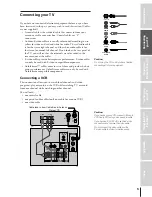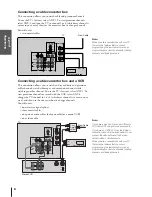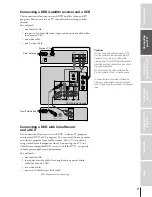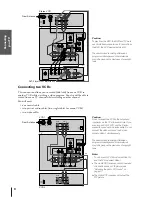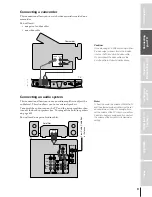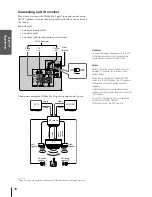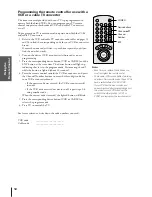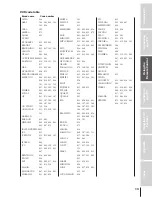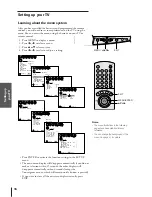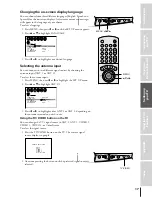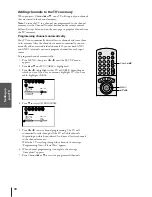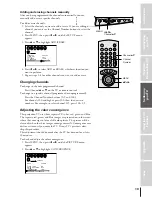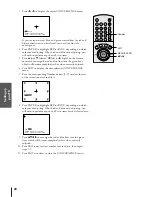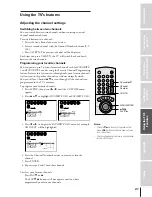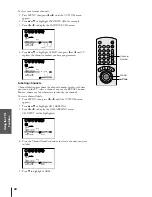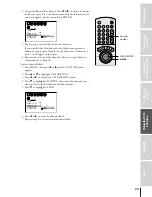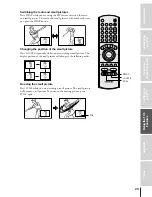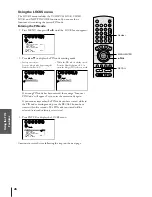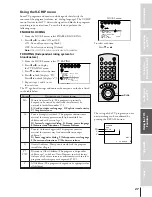Intr
oduction
Connecting
y
our T
V
Using the
Remote Contr
ol
Setting up
y
our T
V
Using the T
V
’s
F
eatur
es
Appendix
Index
12
Programming the remote control for use with a
VCR or a cable TV converter
The remote control provided with your TV is preprogrammed to
operate Toshiba brand VCRs. You can program your TV remote
control to operate other brands of VCRs and cable TV converters
as well.
To program your TV remote control to operate non-Toshiba VCRs
and cable TV converters:
1. Refer to the VCR and cable TV converter code tables on pages 13
and 14 to find the corresponding code for your VCR or converter
brand.
If more than one code is listed, try each one separately until you
find the one that works.
2. Turn on the device (VCR or converter) whose code you are
programming.
3. Press the corresponding device button (VCR or CABLE) and the
ENT button at the same time. The device button will light up,
indicating that it is in the program mode. Perform steps 4 and 5
while the button is lighted (about 20 seconds).
4. Point the remote control toward the VCR or converter, and press
the Channel Number buttons to enter the three-digit code for
your VCR or converter brand.
• If the correct code was entered, the VCR or converter will
turn off.
• If the VCR or converter does not turn off, repeat steps 1–4
using another code.
When the correct code is entered, the lighted button will blink.
5. Press the corresponding device button (VCR or CABLE) to
release the program mode.
6. Press TV to control the TV.
For future reference, write down the code numbers you used:
VCR code
_____________________
Cable code
_____________________
Note:
• Each time you replace the batteries, you
must reprogram the remote control.
• Some newer VCRs are capable of working
on either of two remote codes. These VCRs
have a switch labeled “VCR1/VCR2.”
If your VCR has this kind of switch and
does not respond after programming any of
the codes for your VCR brand, set the
switch to the other position (VCR1 or
VCR2) and reprogram the remote control.
MUTE
RECALL TV/VIDEO SURROUND
CH RTN
ADV
ADV
+
FAV
C.CA
PT
RESET
EX
IT
-
FAV
VOL
CH
ENTER
1
4
7
2
5
8
3
6
9
0
100
TV
VCR
MENU/
TIMER
POWER
ENT
CABLE
MTS
POWER
Channel
Number
Channel
▲▼
Device buttons
ENT