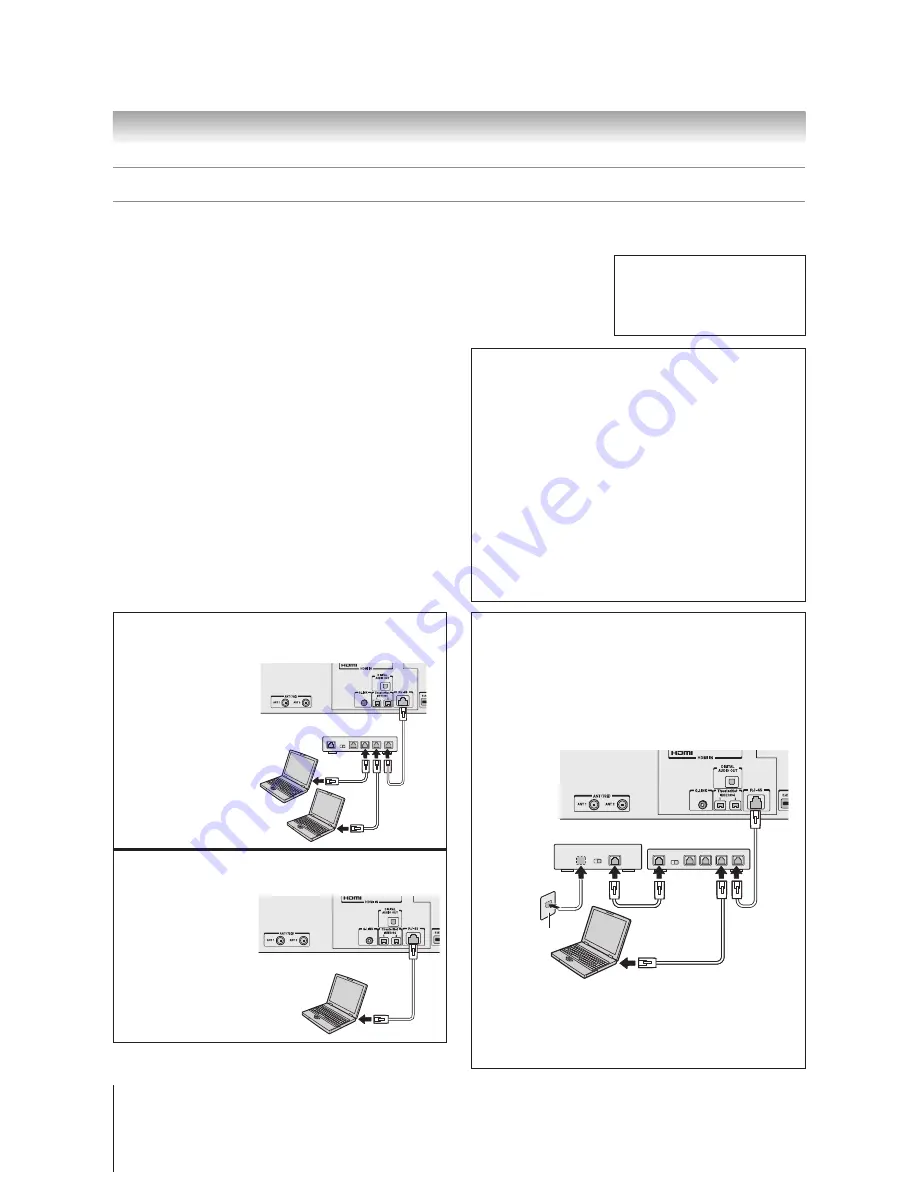
30
Chapter 2: Connecting your TV
Copyright © 2005 TOSHIBA CORPORATION. All rights reserved.
(E) 52/62HMX95
Connecting a home network
You will need:
two or more
standard
Ethernet
(RJ-45)
cables (the number of
cables depends on the
number of PCs you
connect to your
network)
one hub or switch
You will need:
one coaxial or telephone cable (depending on your modem)
three
standard Ethernet
(RJ-45) cables
one Ethernet router/switch
[1]
one modem (DSL or cable)
[1]
The Toshiba Home Interactive Network Connection (THINC
®
) feature allows you to network the TV with your home
PC (personal computer), which will allow access to the TV’s file sharing and e-mail scheduling features.
■
File sharing
You can access JPEG and MP3 files that are stored on your networked home PC
and view/play them on the TV.
• Connect your TV to your PC /network according to either Example #1 or Example #2, below left.
• Does NOT require Internet/e-mail service.
■
E-mail scheduling of recordings and reminders
You can schedule recordings and reminders by sending an e-
mail to the TV from any PC.
(This connection also allows access
to file sharing.)
• Connect your TV to your home network according to Example #3,
below right.
• Requires the following:
– Home Internet service.
– A dedicated POP3 e-mail address for the TV (different from
your personal e-mail address).
– A compatible recording device.
• Contact your ISP (Internet Service Provider) to obtain and set up
Internet/e-mail service.
• See Chapter 2 for recording device connection instructions.
See Chapters 10 and 11
for details on configuring
and using e-mail scheduling,
file sharing, the JPEG Picture
Viewer, and the MP3 Audio Player.
Example #2: Connecting the TV directly to a PC
without an Internet connection
(for file sharing only)
Example #3: Connecting the TV to a home network
with an Internet connection
(for e-mail scheduling and file sharing)
Example #1: Connecting the TV to a home network
without an Internet connection
(for file sharing only)
You will need:
one
Ethernet crossover
cable (i.e., a PC-to-PC
direct file transfer
cable)
Note:
Do NOT use
standard Ethernet cable
with this connection.
TV back panel
Modem (DSL or cable)
Router/switch
[1]
[2]
[3]
[3]
[3]
_____________
[1] Your router/switch may be part of your DSL or cable modem. Your switch
may be separate from your router. For assistance, contact your ISP or an IT
professional.
[2] Coaxial or telephone cable (depending on your modem type)
[3] Standard Ethernet (RJ-45) cable
[4] Do NOT connect a phone jack directly to the TV’s RJ-45 (Ethernet) port.
PC
PC
TV back panel
Cable or phone jack
[4]
Hub or switch
TV back panel
PC
PC
Ethernet
crossover
cable
Note:
• The TV’s home network feature is compatible only with Microsoft
®
Windows
®
2000 and the Home or Professional version of Microsoft
®
Windows
®
XP Service Pack 1 and Service Pack 2. See Chapter 11
for details.
• The TV’s home network connection allows access to e-mail
scheduling and file sharing only.
You will NOT be able to use
the TV to access the Internet.
• If you use an Ethernet crossover cable to connect your PC directly to
the TV, you will not be able to use the automatic setup and must
manually set up the network address.
• If you use a hub or switch to connect the TV to your home network,
you will not be able to use the automatic setup and must manually
set up the network address.
• If you use a router with built-in DHCP functionality, use the
automatic setup. Manual setup may not work.
Microsoft and Windows are registered trademarks of Microsoft Corporation
in the United States and /or other countries.
















































