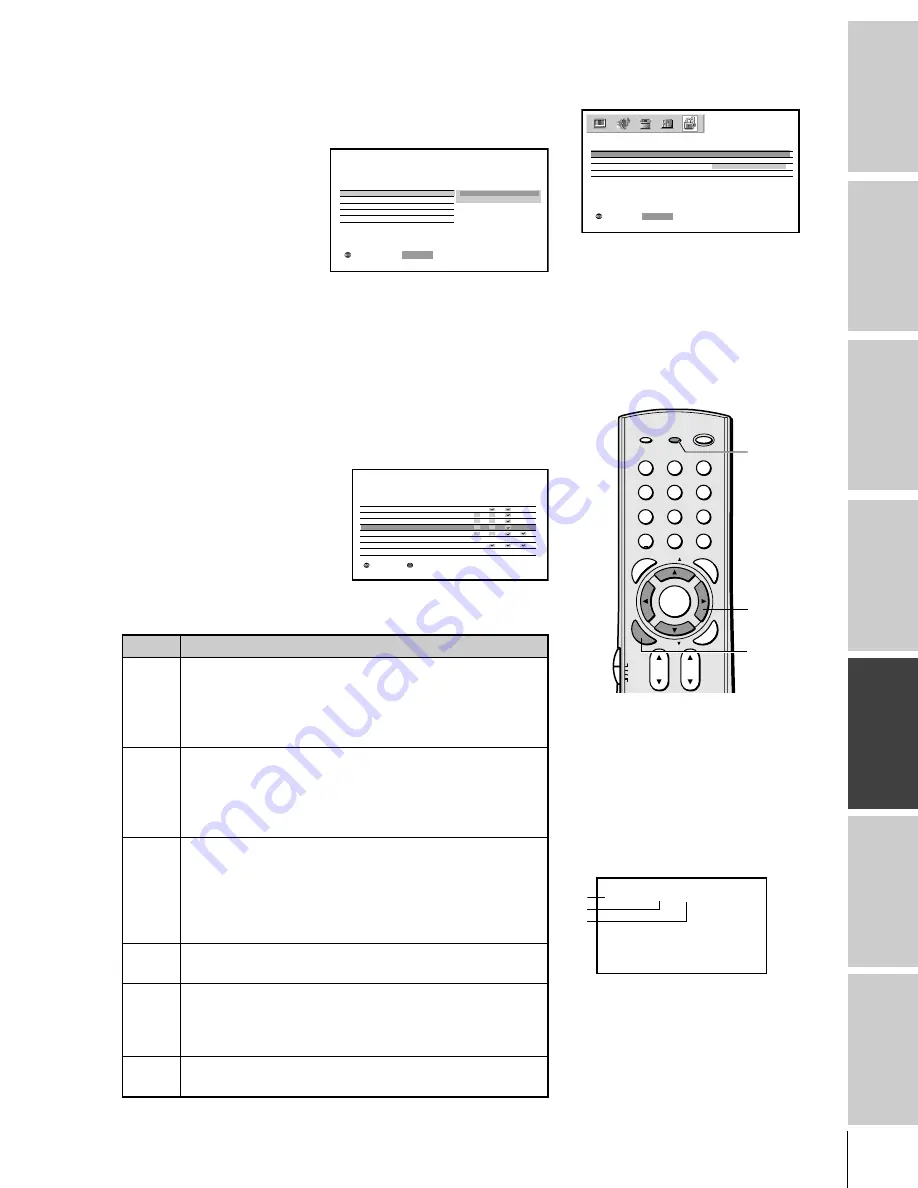
Intr
oduction
Connecting
y
our T
V
Using the
remote contr
ol
Setting up
y
our T
V
Using the T
V’s
F
eatur
es
Appendix
Index
41
(E) 51H85C, 57H85C, 65H85C
1
2
3
4
5
6
7
8
9
ENT
100
0
POWER
RECALL
CHRTN
FAV
FAV
TV / VIDEO
+10
PIC SIZE
EXIT
INFO
STOP
POP DIRECT CH MUTE
SLEEP
TV/VCR
PAUSE
FF
REW
SKIP / SEARCH
SPLIT
SWAP
POP CH
LIGHT
REC
CH SCAN
FREEZE
SOURCE
PLAY
TV
CBL/SAT
VCR
DVD
VOL
CH
FAVORITE
ENTE
R
DVDMENU
MENU
TO
P
ME
NU
GU
ID
E
CL
EA
R
E
N
TE
R
ENABLE BLOCKING
1. From the LOCKS menu, press
z
or
y
to highlight V-CHIP, and
then press ENTER.
The V-CHIP menu appears.
2. Press
z
or
y
to highlight
ENABLE BLOCKING,
and then press ENTER.
3. Press
y
or
z
to select ON or OFF.
ON : To enable your setting (Lock)
OFF: To release your setting (Unlock)
Note:
The CH LOCK function is not affected by this selection.
TV RATING (Independent rating system for
broadcasters)
1. From the V-CHIP menu, press
z
or
y
to highlight TV
RATING, and then press ENTER.
The TV RATING menu appears.
2. Press
z
or
y
to select item.
3. Press
•
to lock (display “
X
”
)
Press
x
to unlock (display
“
✓
”)
4. Repeat steps 2 and 3 to set
the next item.
The TV age-based ratings and content themes you can lock are listed
in the table below.
Ratings
Description and Content themes
MA
Mature Audience Only (This program is specifically
designed to be viewed by adults and therefore may be
unsuitable for children under 17.)
L) Crude or indecent language S) Explicit sexual activity
V) Graphic violence
14
Parents Strongly Cautioned (This program contains some
material that many parents would find unsuitable for
children under 14 years of age.)
D) Intensely suggestive dialog L) Strong, coarse language
S) Intense sexual situations V) Intense violence
PG
Parental Guidance Suggested (This program contains
material that parents may find unsuitable for younger
children.)
D) Some suggestive dialog L) Infrequent coarse
language S) Some sexual situations V) Moderate
violence
G
General Audience (Most parents would find this program
suitable for all ages.)
Y7,
Directed to Older Children (This program is designed for
Y7FV
children age 7 and above. Note: Programs in which fantasy
violence may be more intense or more combative than other
programs in this category are designated Y7FV.)
Y
All Children (This program is designed to be appropriate for
all children.)
Press RECALL to display the rating of
the TV program you are currently
watching.
33 34 35
ANT
FULL
TV
L
V
PG
–
CABLE
1
6
PG
L
V
yzx
•
X
X
X
X
X
X
X
X
D I ALOG
TV RAT I NG
G
PG
1 4
MA
Y 7 F V Y 7 Y
LANGUAGE
SEX
V I OLENCE
NO DLSV
YOUTH TV RAT I NG
V – CH I P MENU
MOVE
:
: SELECT
ENTER
ENABLE BLOCK I NG
ON
OFF
V – CH I P
TV RAT I NG
MPAA RAT I NG
BLOCK I NG OPT I ON
LOCKS MENU
: SET
E N T E R
SELECT
:
LOCKS menu
V - CH I P
LOCKS
CH LOCK
V I DEO LOCK
NEW P I N CODE
: MOVE
OFF
: START
ENTER
RECALL
#01E_41-45_57H85C
3/9/05, 10:45 PM
41
Black






























