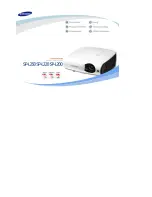(E) 51H85C, 57H85C, 65H85C
51H85C
57H85C
65H85C
Owner's Record
The model number and serial number are on the back
of your TV. Record these numbers in the spaces below.
Refer to these numbers whenever you communicate
with your Toshiba dealer about this TV.
Model:
Serial No.:
YC/N
23566608
Projection Television
O
WNER’S
M
ANUAL
Intr
oduction
Connecting
y
our T
V
Using the
remote contr
ol
Setting up
y
our T
V
Using the T
V’s
F
eatur
es
Appendix
Index
#01E_01_57H85C
3/9/05, 10:43 PM
1
Black