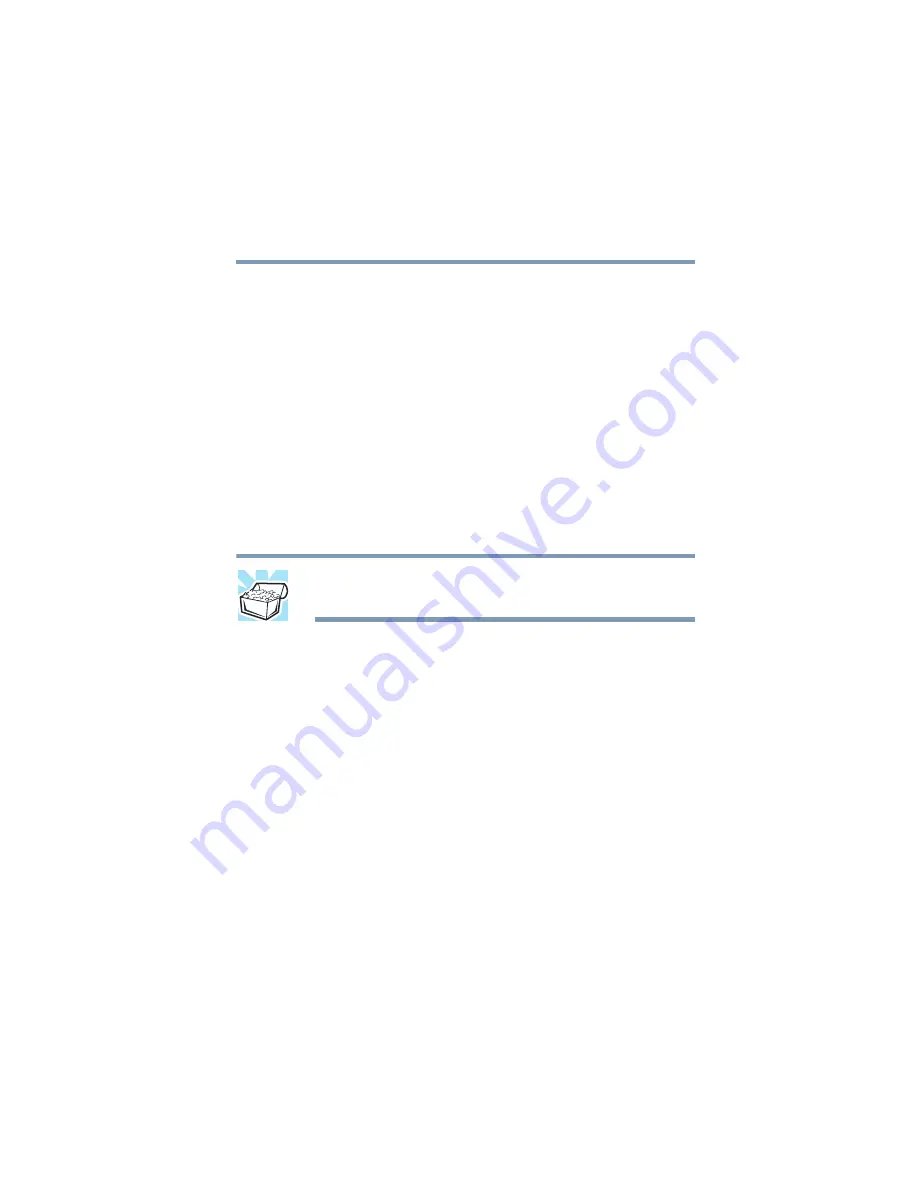
201
Toshiba Utilities
Fn-esse
5.375 x 8.375 ver 2.4.0
Using the keyboard or pointing device
Your computer comes with either a cPad or TouchPad
pointing device.
To assign a key to open a program or document:
1
Start Fn-esse.
2
Perform one of the following:
❖
Using the keyboard, press and hold the
Fn
key, then
press the desired assignment key.
❖
Using the cPad or TouchPad, move the cursor over
the desired key and press the secondary button.
The Assignment Type window appears.
HINT: If you are making a direct key assignment, complete step 3.
If you are making a popup assignment, complete step 4.
3
To make a direct key assignment, select
Direct
to display
the Add/Edit Command dialog box, then complete these
steps:
❖
Enter the Description, Command Line, and Working
Directory for the new Fn-esse key assignment, or
click the
Browse
button to specify this information.
❖
Click
OK
.
4
To make a popup assignment, select
Popup
to display the
Application Explorer window, then complete these steps:
❖
Select the desired folder. The left side of the
Application Explorer window displays the folders in
the Programs menu. The right side lists the programs
and documents in the folder. These are the items that
appear in the popup list.
❖
To create a popup list with items from various
folders, or to pick only a few items from a folder,
















































