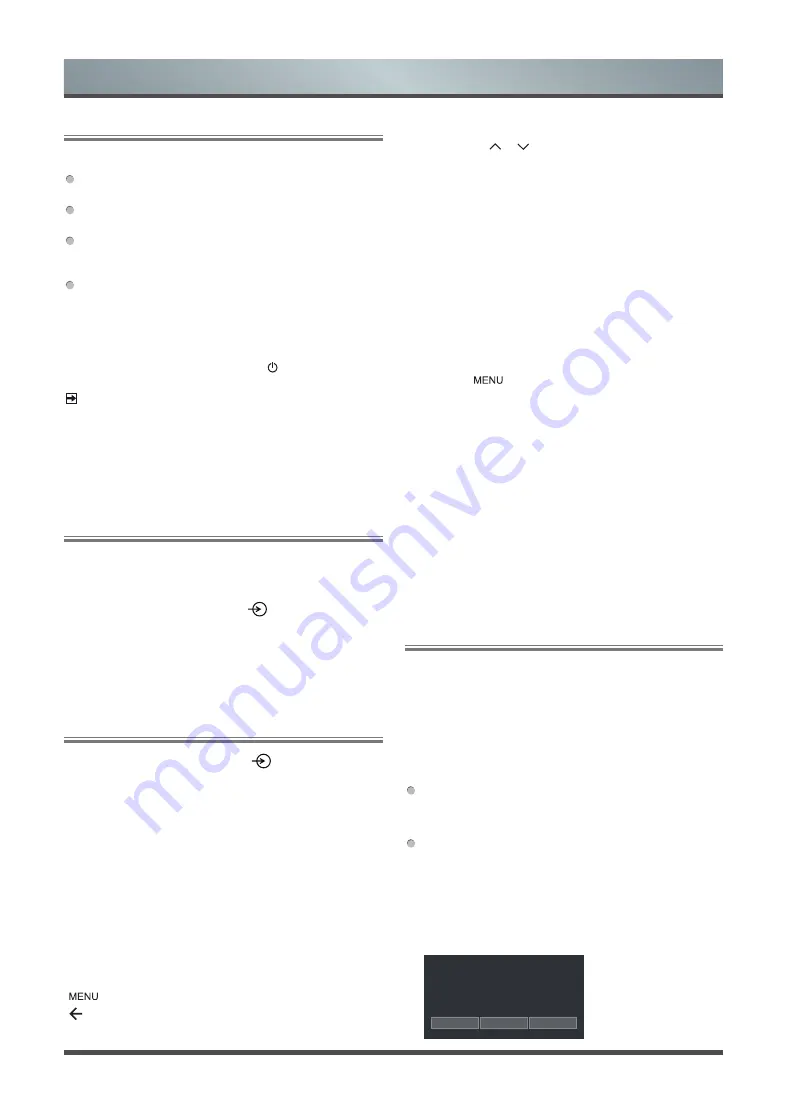
12
General Operation
Turn on/off your TV
Select the Input Source depending on the video device you have
connected to your TV.
To select the input source:
1. Turn on your TV, then press the [
] button on the remote,
the list of Source appears.
2. Press the [
Up / Down
] buttons to select the input source
.
3. Press the [
OK
] button to confirm your selection.
Selecting the Input Source
Using the Live TV
To view broadcast programs, press the [
] button on your remote
to select
Channels
.
Channel search guide
When you select
Channels
as input, if no TV channels were saved
before, you will be prompted to do a channel search. You can also
go to
Menu
>
Channels
to change the channel settings.
Launch Live TV
After channel scaning is done for the first time, the screen will
display LiveTV operating tutorial, including: how to Load info Bar,
how to load the channel list and so on.
[
Up
] Load info bar
[
OK
] Load channel list
[
] Load onscreen menu
[ ] Jump to previous channel
Turn on your TV for the first time
Connect the mains cable to the mains socket after you have
completed all the connections.
The first time you turn the TV on, it will go straight into the
Installation Guide.
The guide setting is completed according to the boot navigation
prompt. The navigation information is specific to the actual
condition.
The Home screen will be your starting point for navigating the
TV.
To turn your TV on or off :
1 Plug the AC power cord into a socket outlet of AC power supply.
2 When the TV is powered on, press the [ ] button on the remote
control, to turn TV on or off.
NOTES
·
When your TV is in standby mode, it is still consuming power.
To completely disconnect power, please remove the mains plug
from the mains socket.
·
If your TV does not receive an input signal for several minutes,
it automatically goes into standby mode.
Viewing channel information
As you use the
[P / P ]
button on your remote to scroll through
channels, an information banner appears on the top of the screen.
Viewing a channel list
After you have done an automatic channel scan (if you’re using an
antenna) or receiving your channels through a cable provider, you
can view your list of channels by pressing
[ OK ]
button on your
remote. You will see the channel list display on the right side of the
screen.
Creating a Favorites List
To quickly access your most-watched channels, you can create a
Favorites List.
To create your Favorites List:
1. Press the [
] button on your remote to access the
Menu
.
2. Select
Channels
>
Channel Edit
>
favorite 1
>
Add
Channels
.
3. Using the
[Up / Down ]
buttons of your remote, select a channel
and press
[OK]
button.
A heart-shaped indicator will appear beside the channel as
confirmation that it has been successfully added.
Viewing your Favorite list
To view channels that you’ve added to your Favorites List simply
press
[OK]
button on your remote to call out the channel list.
The channel list appears on the screen and heart-shaped icons are
shown next to the channels that make up your Favorites List.
EPG
It provides convenience to check TV programs that will be available
in the next 7 days. The information displayed by the EPG is made
available by the commercial television networks for digital channels
only. The EPG also provides a simple way to program the recording
of your favorite programs and a reminder function which can switch
channel automatically at scheduled time so that you do not miss
programs of interest. (The availability and amount of programme
information will vary, depending on the particular broadcaster).
Watch
When a current program is selected, press the
[OK]
button to
watch it in full screen mode.
PVR/Reminder/Detail
Press the
[Up / Down]
buttons to select the channels, press
the
[Left / Right]
buttons to select program based on the time
schedule.
Press the
[OK]
button to select PVR or Reminder.
Press the
[Up / Down / Left / Right]
buttons to change and set
different options.
101 Rbb Berlin
Social Service
13:00-14:00 26 Oct.
PVR Reminder Detail
Summary of Contents for 50U7950 Series
Page 1: ...Bar code ...





























