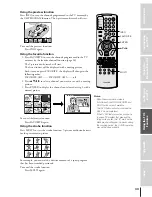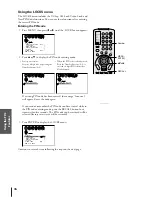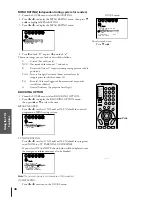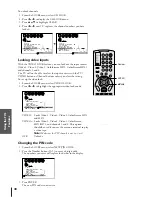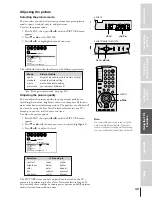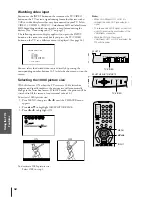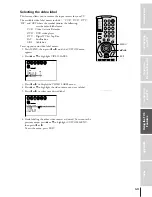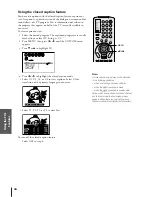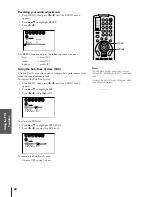Intr
oduction
Connecting
y
our T
V
Using the
Remote Contr
ol
Setting up
y
our T
V
Using the T
V
’s
F
eatur
es
Appendix
Index
47
Using the
feature
The
feature expands the audio listening field wider and
deeper to create exceptional sound quality from the TV’s speakers.
The feature uses stereo signals from a TV broadcast or video input.
To turn on the
feature:
1. Select the stereo mode following the steps under “Selecting
stereo/SAP broadcasts” on page 46.
2. Press MENU, then press
x
or
•
until the THEATER menu
appears.
3. Press
y
or
z
to highlight SURROUND.
4. Press
x
or
•
to highlight SRS.
1
1
2
3
4
5
6
7
8
9
10
11
12
13
14
15
16
17
18
1
2
3
4
5
6
7
8
9
10
11
12
13
14
15
16
17
18
2
3
4
5
6
7
8
9 10 11 12 13 14 15 16 17 18 19 20 21 22 23 24 25 26 27 28 29 30 31 32 33 34 35
1
2
3
4
5
6
7
8
9 10 11 12 13 14 15 16 17 18 19 20 21 22 23 24 25 26 27 28 29 30 31 32 33 34 35
THEATER
SURROUND
P I CTURE S I ZE
ON
I
1 0 8 0
SRS
OFF
/
To turn off the
feature:
Choose OFF in step 4 above.
In general, you should leave your TV set to SRS so it can
automatically produce surround stereo or monaural sound,
depending on the broadcast type.
Adjusting the sound quality
You can change the sound quality of your TV by adjusting the bass,
treble, and balance.
To adjust the sound quality:
1. Press MENU, then press
x
or
•
until the AUDIO menu
appears.
2. Press
y
or
z
to highlight the item you want to adjust.
1
1
2
3
4
5
6
7
8
9
10
11
12
13
14
15
16
17
18
1
2
3
4
5
6
7
8
9
10
11
12
13
14
15
16
17
18
2
3
4
5
6
7
8
9 10 11 12 13 14 15 16 17 18 19 20 21 22 23 24 25 26 27 28 29 30 31 32 33 34 35
1
2
3
4
5
6
7
8
9 10 11 12 13 14 15 16 17 18 19 20 21 22 23 24 25 26 27 28 29 30 31 32 33 34 35
AUD O
I
MTS
BASS
STEREO
5 0
5 0
0
TREBLE
BALANCE
RESET
3. Press
x
or
•
to adjust the level.
•
x
makes the sound quality weaker or decreases the balance in
the right channel, depending on the item selected.
•
•
makes the sound quality stronger or decreases the balance
in the left channel, depending on the item selected.
Note:
When the
is selected, the stable
sound feature is automatically turned off. See
page 50.
• SRS and the
symbol are trademarks of
SRS Labs, Inc. SRS technology is
incorporated under license from SRS Labs,
Inc.
• If the broadcast is monaural, the SRS effect
does not work.
yzx
•
MENU